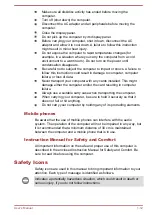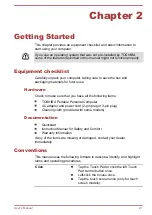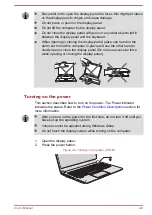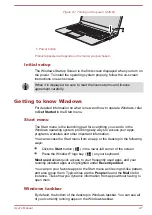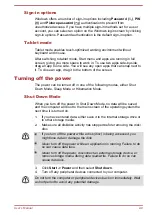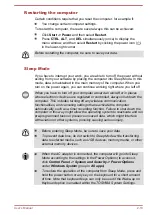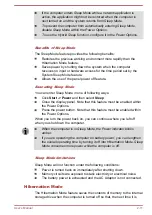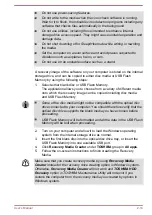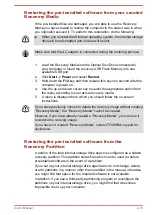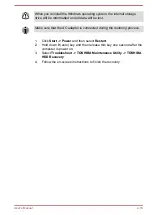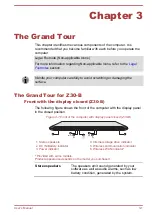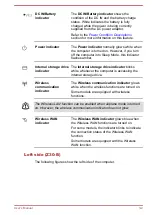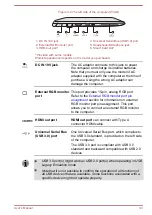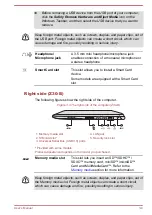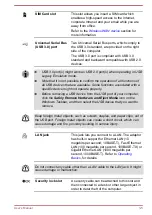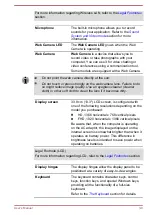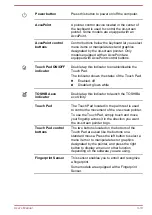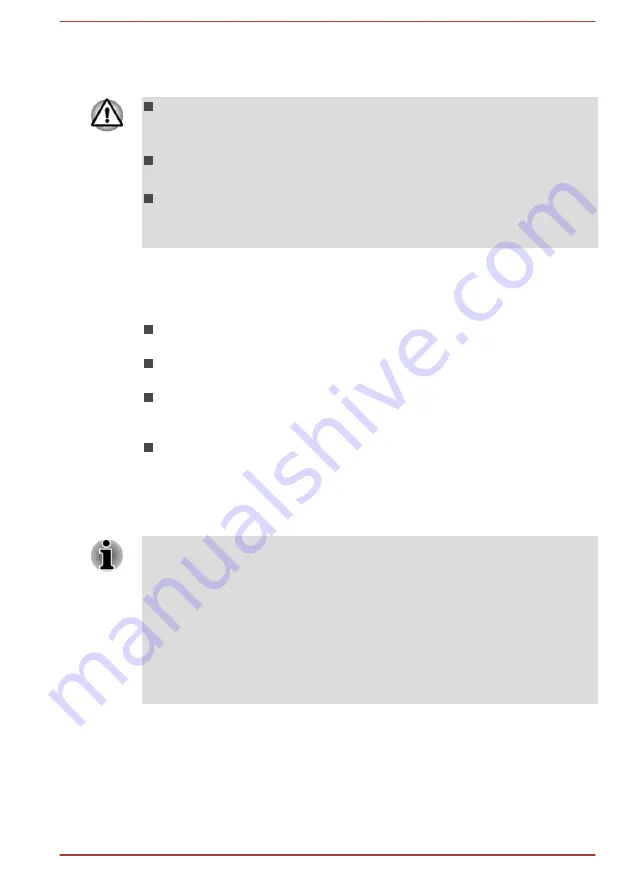
turned on, the previous state is restored. Note that the Hibernation Mode
feature does not save the status of any peripheral devices connected to the
computer.
Save your data. While entering Hibernation Mode, the computer saves
the contents of memory to the internal storage drive. However, for
safety sake, it is best to save your data manually.
Data will be lost if you disconnect the AC adaptor before the save is
completed.
To prevent data loss, do not switch to Hibernation Mode while
transferring data to external media, such as USB devices, memory
media, or other external memory devices.
Benefits of Hibernation Mode
The Hibernation Mode feature provides the following benefits:
Saves data to the internal storage drive when the computer
automatically shuts down because of a low battery condition.
You can return to your previous working environment immediately
when you turn on the computer.
Saves power by shutting down the system when the computer
receives no input or hardware access for the time period set by the
System Hibernate feature.
Allows the use of the panel power off feature.
Starting Hibernation Mode
To enter Hibernation Mode, Click
Start -> Power
and then select
Hibernate
.
To show Hibernate in Power menu, set up according to the following
steps:
1.
Click Control Panel -> System and Security -> Power Options
under Windows System group in All apps.
2.
Click Choose what the power button does or Choose what
closing the lid does.
3.
Click Change settings that are currently unavailable.
4.
Select the Hibernate check box from Shutdown settings.
5.
Click the Save changes button.
Automatic Hibernation Mode
The computer can be configured to enter Hibernation Mode automatically
when you press the power button or close the lid. To define these settings,
do the following:
User's Manual
2-12