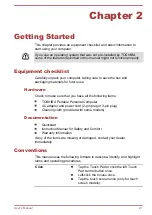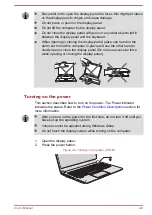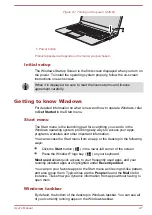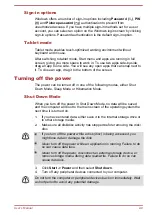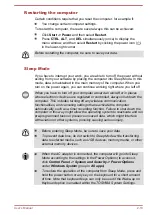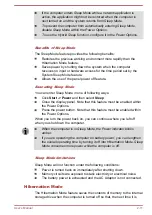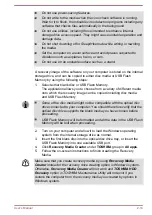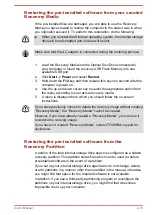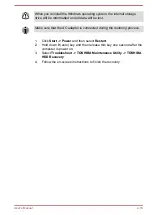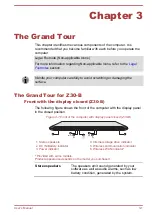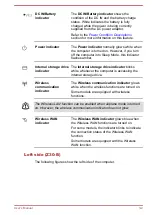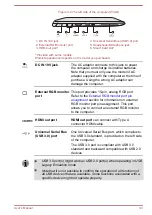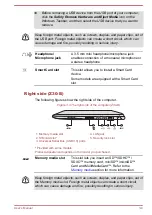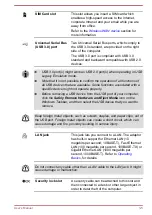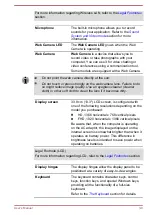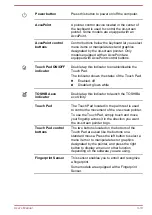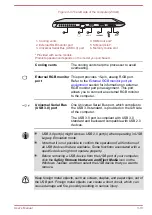Restoring the pre-installed software from your created
Recovery Media
If the pre-installed files are damaged, you are able to use the Recovery
Media you have created to restore the computer to the state it was in when
you originally received it. To perform this restoration, do the following:
When you reinstall the Windows operating system, the internal storage
drive will be reformatted and all data will be lost.
Make sure that the AC adaptor is connected during the restoring process.
1.
Load the Recovery Media into the Optical Disc Drive connected to
your computer or insert the recovery USB Flash Memory into one
available USB port.
2.
Click
Start -> Power
and select
Restart
.
3.
Hold down the
F12
key and then release this key one second after the
computer is power on.
4.
Use the up and down cursor key to select the appropriate option from
the menu according to your actual recovery media.
5.
A menu is displayed from which you should follow the on-screen
instructions.
If you have previously chosen to delete the recovery image without creating
"Recovery Media", the "Recovery Media" cannot be created.
However, if you have already created a "Recovery Media", you can use it
to restore the recovery image.
If you have not created "Recovery Media", contact TOSHIBA support for
assistance.
Restoring the pre-installed software from the
Recovery Partition
A portion of the total internal storage drive space is configured as a hidden
recovery partition. This partition stores files which can be used to restore
pre-installed software in the event of a problem.
If you set up your internal storage drive again later, do not change, delete,
or add partitions in a manner other than specified in the manual, otherwise
you might find that space for the required software is not available.
In addition, if you use a third-party partitioning program to reconfigure the
partitions on your internal storage drive, you might find that it becomes
impossible to set up your computer.
User's Manual
2-15