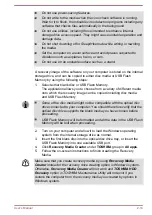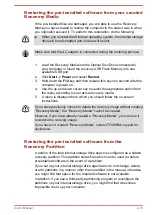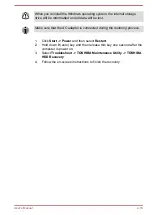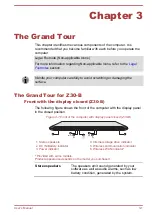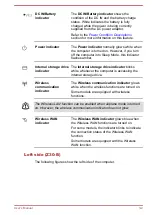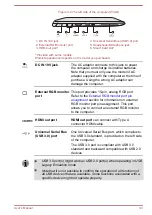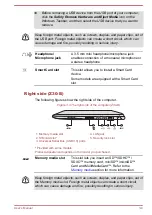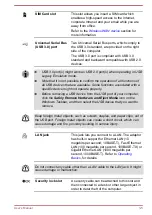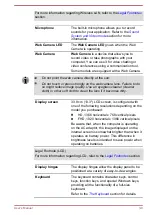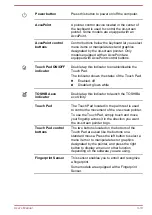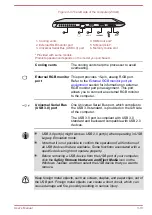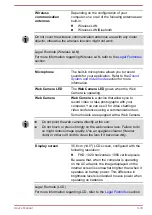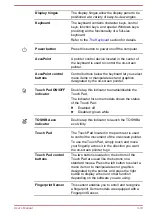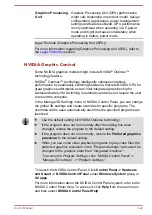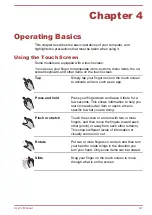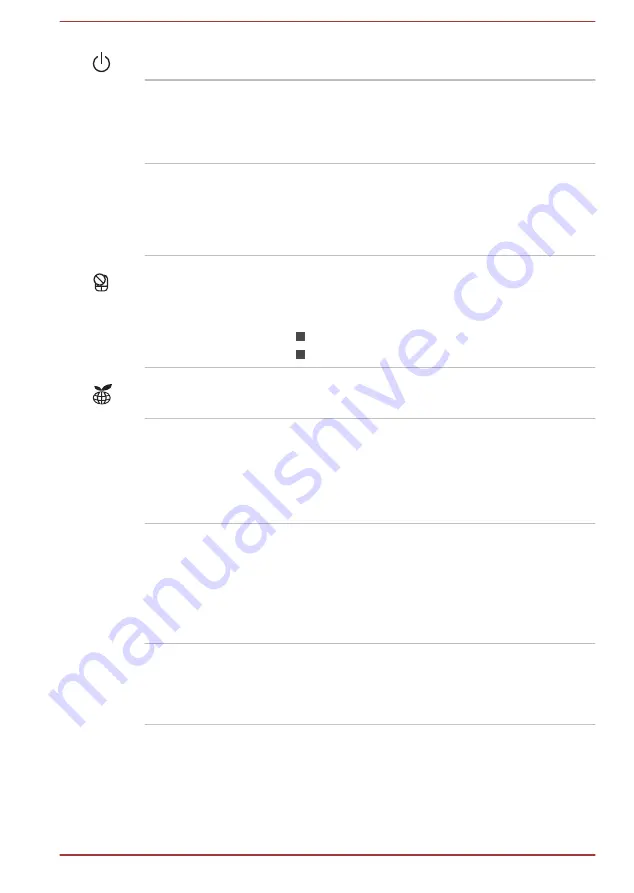
Power button
Press this button to power on/off the computer.
AccuPoint
A pointer control device located in the center of
the keyboard is used to control the on-screen
pointer. Some models are equipped with an
AccuPoint.
AccuPoint control
buttons
Control buttons below the keyboard let you select
menu items or manipulate text and graphics
designated by the on-screen pointer. Only
models equipped with an AccuPoint are
equipped with AccuPoint control buttons.
Touch Pad ON/OFF
indicator
Double tap this indicator to enable/disable the
Touch Pad.
The indicator shows the status of the Touch Pad:
Enabled: off
Disabled: glows white
TOSHIBA eco
indicator
Double tap this indicator to launch the TOSHIBA
eco Utility.
Touch Pad
The Touch Pad located in the palm rest is used
to control the movement of the on-screen pointer.
To use the Touch Pad, simply touch and move
your fingertip across it in the direction you want
the on-screen pointer to go.
Touch Pad control
buttons
The two buttons located on the bottom of the
Touch Pad are used like the buttons on a
standard mouse. Press the left button to select a
menu item or to manipulate text or graphics
designated by the pointer, and press the right
button to display a menu or other function
depending on the software you are using.
Fingerprint Sensor
This sensor enables you to enroll and recognize
a fingerprint.
Some models are equipped with a Fingerprint
Sensor.
User's Manual
3-10