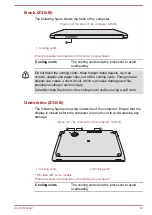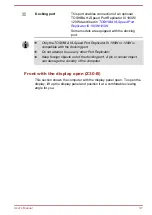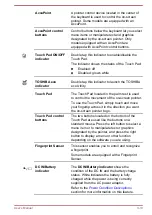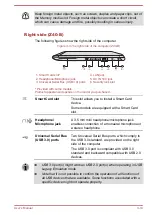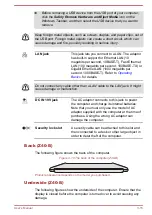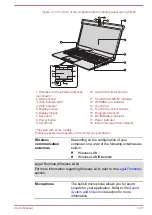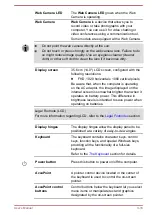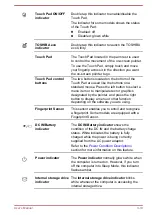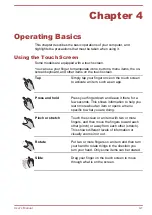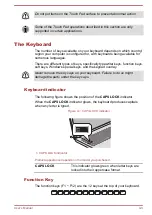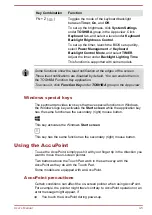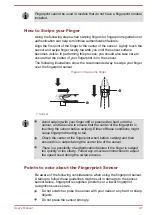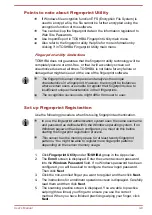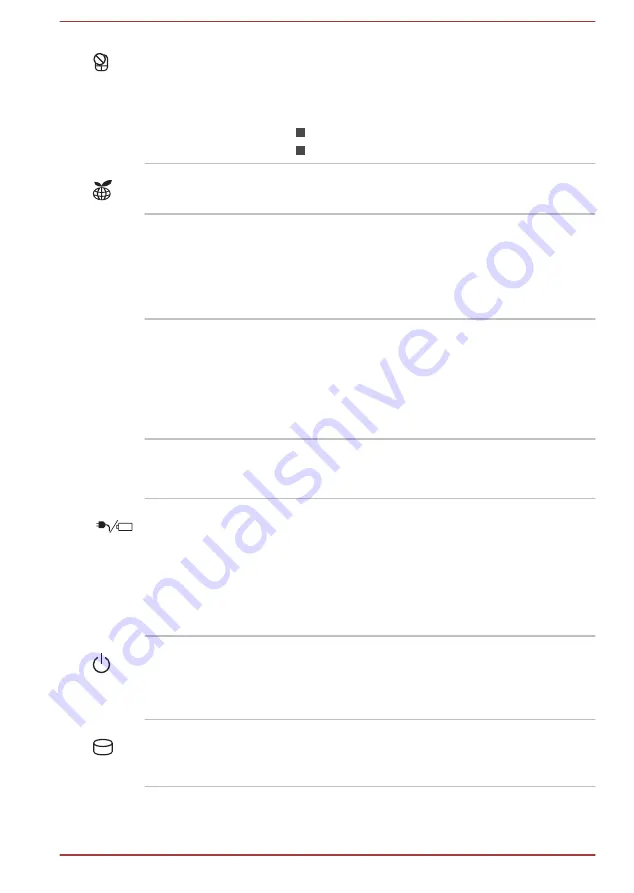
Touch Pad ON/OFF
indicator
Double tap this indicator to enable/disable the
Touch Pad.
The indicator for some models shows the status
of the Touch Pad:
Enabled: off
Disabled: glows white
TOSHIBA eco
indicator
Double tap this indicator to launch the TOSHIBA
eco Utility.
Touch Pad
The Touch Pad located in the palm rest is used
to control the movement of the on-screen pointer.
To use the Touch Pad, simply touch and move
your fingertip across it in the direction you want
the on-screen pointer to go.
Touch Pad control
buttons
The two buttons located on the bottom of the
Touch Pad are used like the buttons on a
standard mouse. Press the left button to select a
menu item or to manipulate text or graphics
designated by the pointer, and press the right
button to display a menu or other function
depending on the software you are using.
Fingerprint Sensor
This sensor enables you to enroll and recognize
a fingerprint. Some models are equipped with a
Fingerprint Sensor.
DC IN/Battery
indicator
The
DC IN/Battery indicator
shows the
condition of the DC IN and the battery charge
status. White indicates the battery is fully
charged while the power is being correctly
supplied from the AC power adaptor.
Refer to the
section for more information on this feature.
Power indicator
The
Power indicator
normally glows white when
the computer is turned on. However, if you turn
off the computer into Sleep Mode, this indicator
flashes amber.
Internal storage drive
indicator
The
Internal storage drive indicator
blinks
white whenever the computer is accessing the
internal storage drive.
User's Manual
3-19
Summary of Contents for Z30
Page 1: ...User s Manual Z30 Z40 B ...