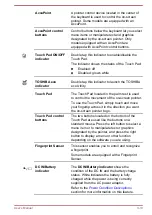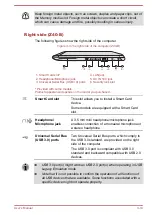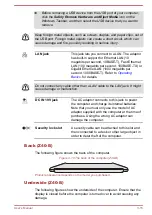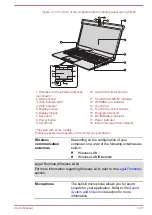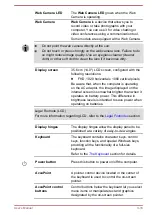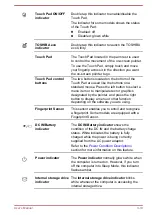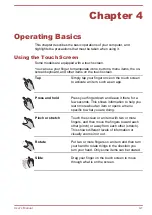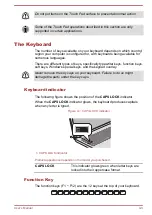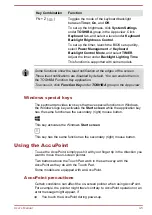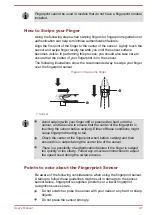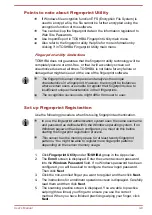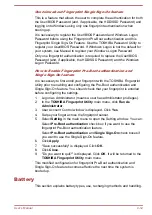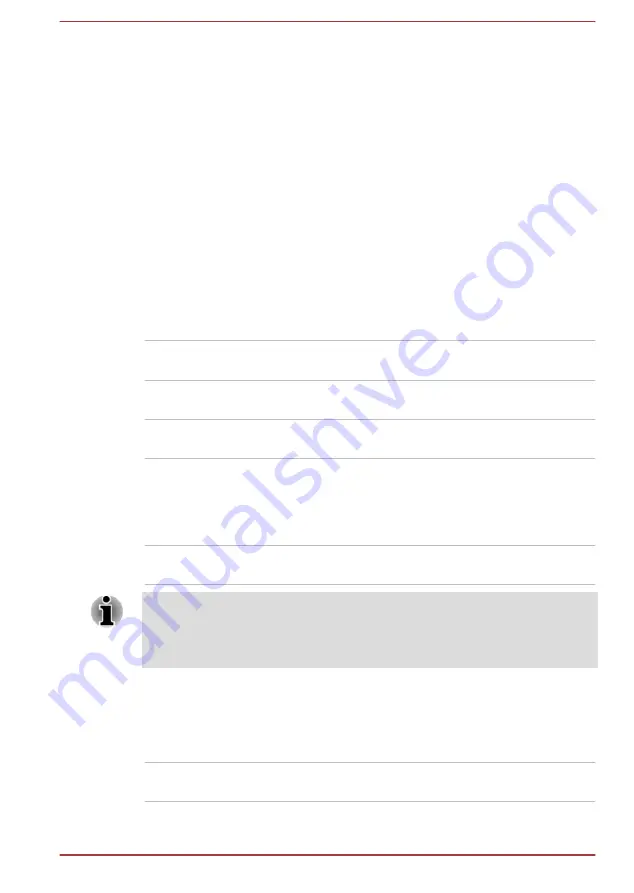
2.
Click
Power
and then select
On Battery
from the drop-down menu
under
Power
in the upper-left corner.
3.
Click
Disable
under
Display Power Saving Technology
.
4.
Click
Apply
.
If you want to enable this feature, click
Enable
under
Display Power
Saving Technology
.
Power Condition Descriptions
The computer operating capability and battery charge status are affected
by different power conditions, including whether an AC adaptor is
connected and what the battery charge level is.
DC IN/Battery indicator
Check the
DC IN/Battery
indicator to determine the status of the battery
pack and the power status with the AC adaptor connected. The following
indicator conditions should be noted:
Flashing Amber
The battery charge is low. The AC adaptor must
be connected to recharge the battery.
Amber
Indicates that the AC adaptor is connected and
the battery is charging.
White
Indicates that the AC adaptor is connected and
the battery is fully charged.
Flashing White
Indicates a problem with the computer.
Disconnect the AC adaptor for several seconds,
and reconnect the AC adaptor. If it still does not
operate properly, you should contact your
reseller or dealer.
No light
Under any other conditions, the indicator does
not light.
If the battery pack becomes too hot while it is being charged, the charge
stops and the DC IN/Battery indicator goes out. When the temperature of
the battery pack falls to a normal range, charging will resume. This process
occurs regardless of whether the computer's power is on or off.
Power indicator
Check the
Power
indicator to determine the power status of the computer.
The following indicator conditions should be noted:
White
Indicates that power is being supplied to the
computer, and the computer is turned on.
User's Manual
3-23
Summary of Contents for Z30
Page 1: ...User s Manual Z30 Z40 B ...