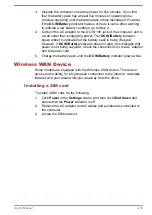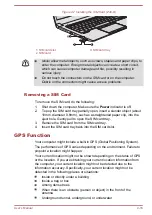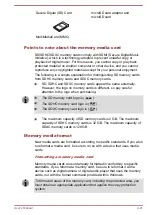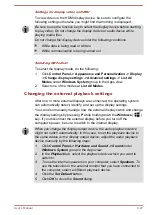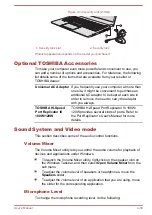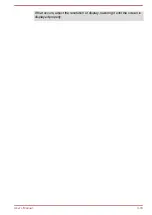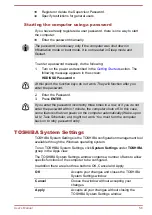Settings for display video on HDMI
To view video on the HDMI display device, be sure to configure the
following settings otherwise you might find that nothing is displayed.
Be sure to use the function key to select the display device before starting
to play video. Do not change the display device or audio device while
playing media files.
Do not change the display device under the following conditions.
While data is being read or written
While communication is being carried out
Selecting HD Format
To select the display mode, do the following:
1.
Click
Control Panel -> Appearance and Personalization -> Display
-> Change display settings -> Advanced settings -> List All
Modes
under
Windows System
group in the Apps view.
2.
Select one of the modes at
List All Modes
.
Changing the external playback settings
After one or more external displays are connected, the operating system
can automatically detect, identify, and set up the display settings.
You can also manually manage how the external displays work and change
the display settings by pressing
P
while holding down the
Windows
(
)
key. If you disconnect the external display before you turn off the
computer's power, be sure to switch to the internal display.
When you change the display output device, the audio playback device
might not switch automatically. In this case, to set the playback device to
the same device as the display output device, adjust the audio playback
device manually by the following steps:
1.
Click Control Panel -> Hardware and Sound -> Sound under
Windows System group in the Apps view.
2.
In the Playback tab, select the playback device which you want to
switch to.
3.
To use the internal speakers on your computer, select Speakers. To
use the television or the external monitor that you have connected to
the computer, select a different playback device.
4.
Click the Set Default button.
5.
Click OK to close the Sound dialog.
User's Manual
4-27
Summary of Contents for Z30
Page 1: ...User s Manual Z30 Z40 B ...