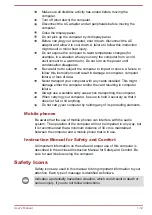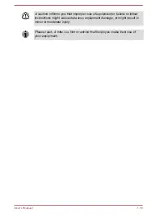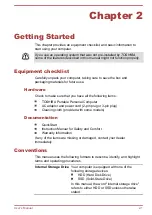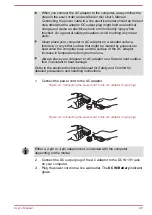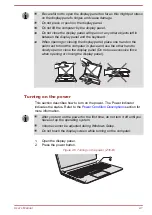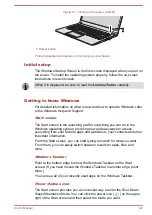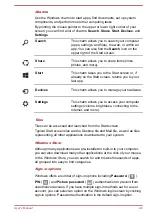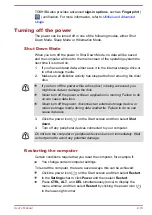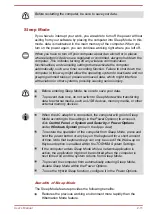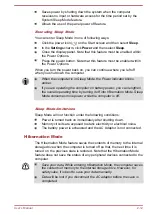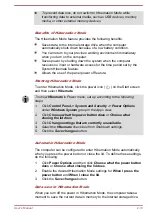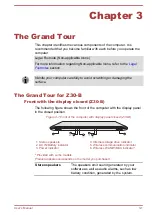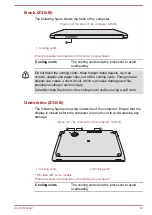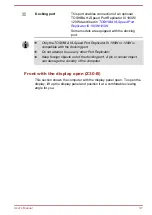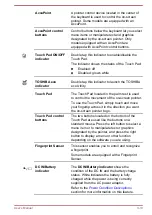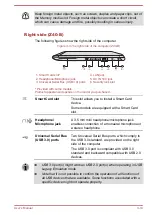To prevent data loss, do not switch to Hibernation Mode while
transferring data to external media, such as USB devices, memory
media, or other external memory devices.
Benefits of Hibernation Mode
The Hibernation Mode feature provides the following benefits:
Saves data to the internal storage drive when the computer
automatically shuts down because of a low battery condition.
You can return to your previous working environment immediately
when you turn on the computer.
Saves power by shutting down the system when the computer
receives no input or hardware access for the time period set by the
System Hibernate feature.
Allows the use of the panel power off feature.
Starting Hibernation Mode
To enter Hibernation Mode, click the power icon ( ) on the Start screen
and then select
Hibernate
.
To show Hibernate in Power menu, set up according to the following
steps:
1.
Click Control Panel -> System and Security -> Power Options
under Windows System group in the Apps view.
2.
Click Choose what the power button does or Choose what
closing the lid does.
3.
Click Change settings that are currently unavailable.
4.
Select the Hibernate check box from Shutdown settings.
5.
Click the Save changes button.
Automatic Hibernation Mode
The computer can be configured to enter Hibernation Mode automatically
when you press the power button or close the lid. To define these settings,
do the following:
1.
Click
Power Options
and then click
Choose what the power button
does
or
Choose what closing the lid does
.
2.
Enable the desired Hibernation Mode settings for
When I press the
power button
and
When I close the lid
.
3.
Click the
Save changes
button.
Data save in Hibernation Mode
When you turn off the power in Hibernation Mode, the computer takes a
moment to save the current data in memory to the internal storage drive.
User's Manual
2-13
Summary of Contents for Z30
Page 1: ...User s Manual Z30 Z40 B ...