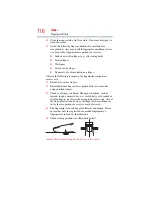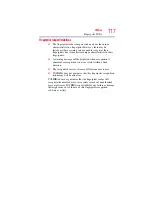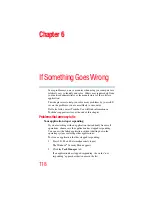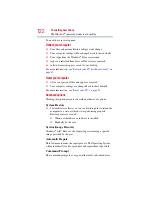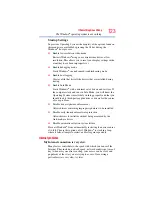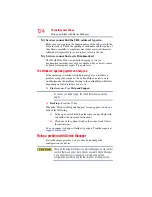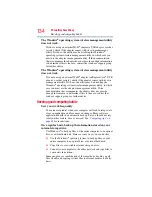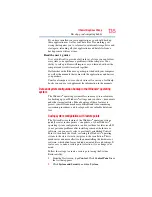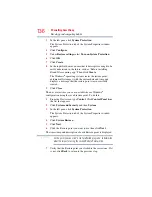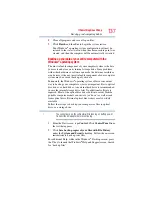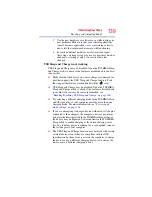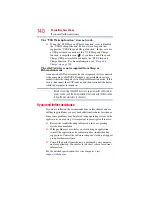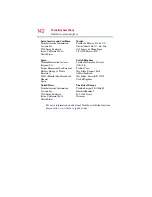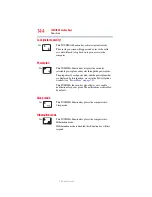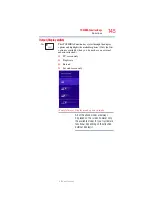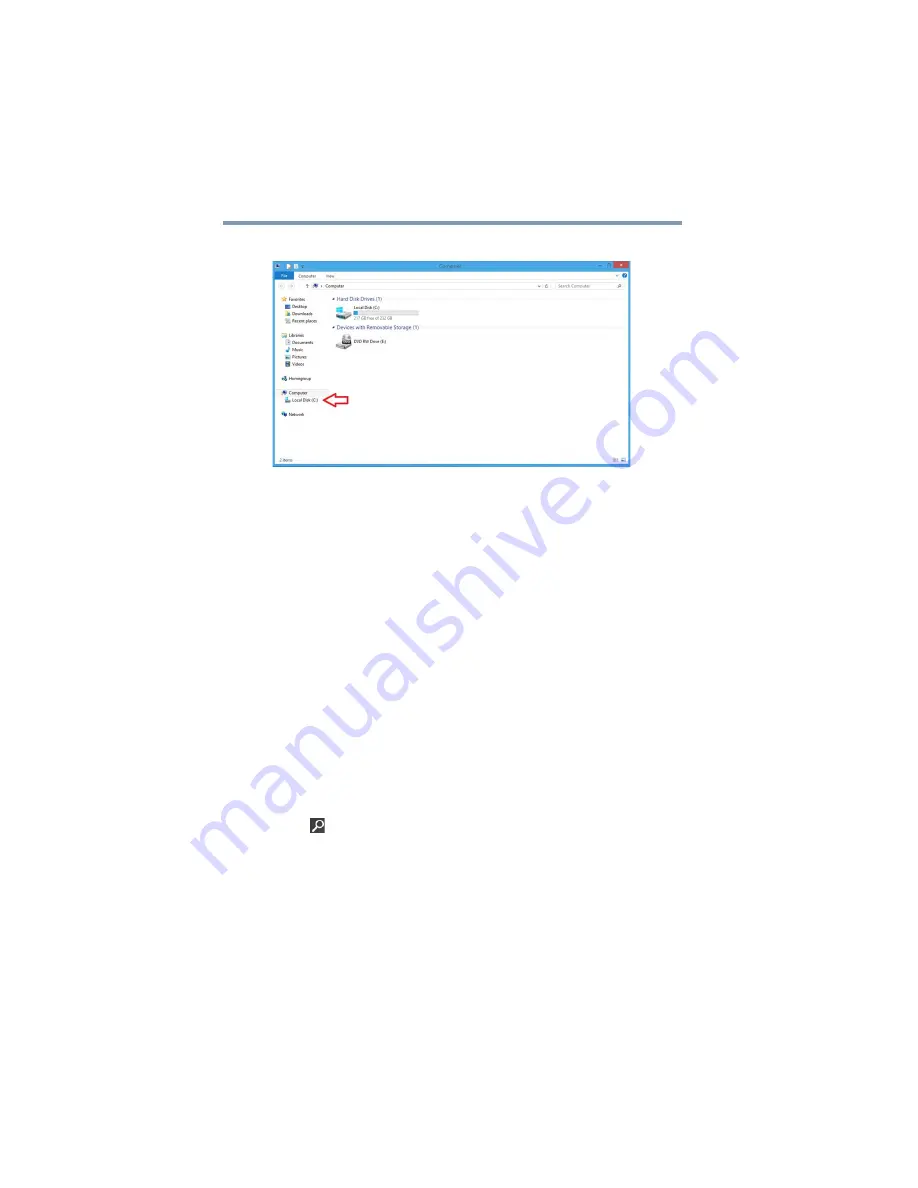
130
If Something Goes Wrong
Disk or storage drive problems
3
Right-click the drive you wish to check.
(Sample Image) Clicking on the drive
4
In the pop-up menu, click
Properties
.
The drive’s Properties box appears.
5
Click the
Tools
tab.
6
Click the
Check
button.
The Error Checking box appears.
The system will alert you if you need to scan the drive.
7
Even if you do not need to scan the drive for errors you can
scan by clicking
Scan drive
.
Error-checking tests and repairs the storage drive.
Your hard disk seems very slow.
If you have been using your computer for a long time, your files
may have become fragmented. Run Disk Defragmenter.
To do this:
1
Move your pointer over the upper or lower right corner of the
screen. When the Windows
®
Charms appear click the
Search
(
) Charm, click
Settings
and, in the Search field, type
Defragment
.
2
Click
Defragment and Optimize Drives
.
3
From the Optimize Drives menu click the drive you wish to
defragment.
4
Click the
Optimize
button.
The system will display the status as it optimizes and
defragments the drive.