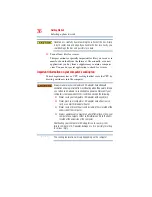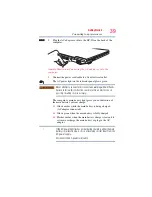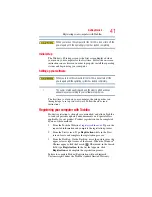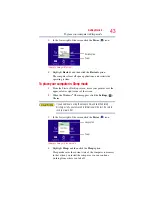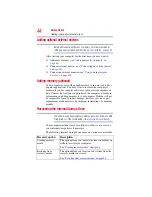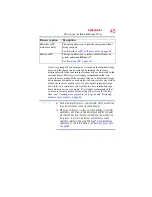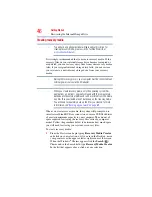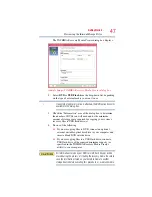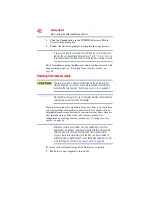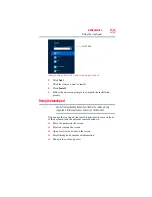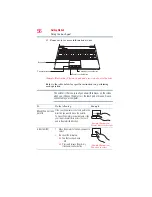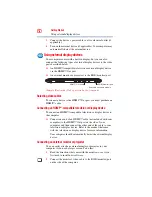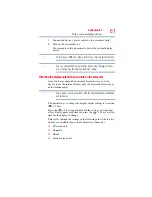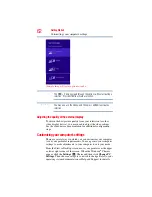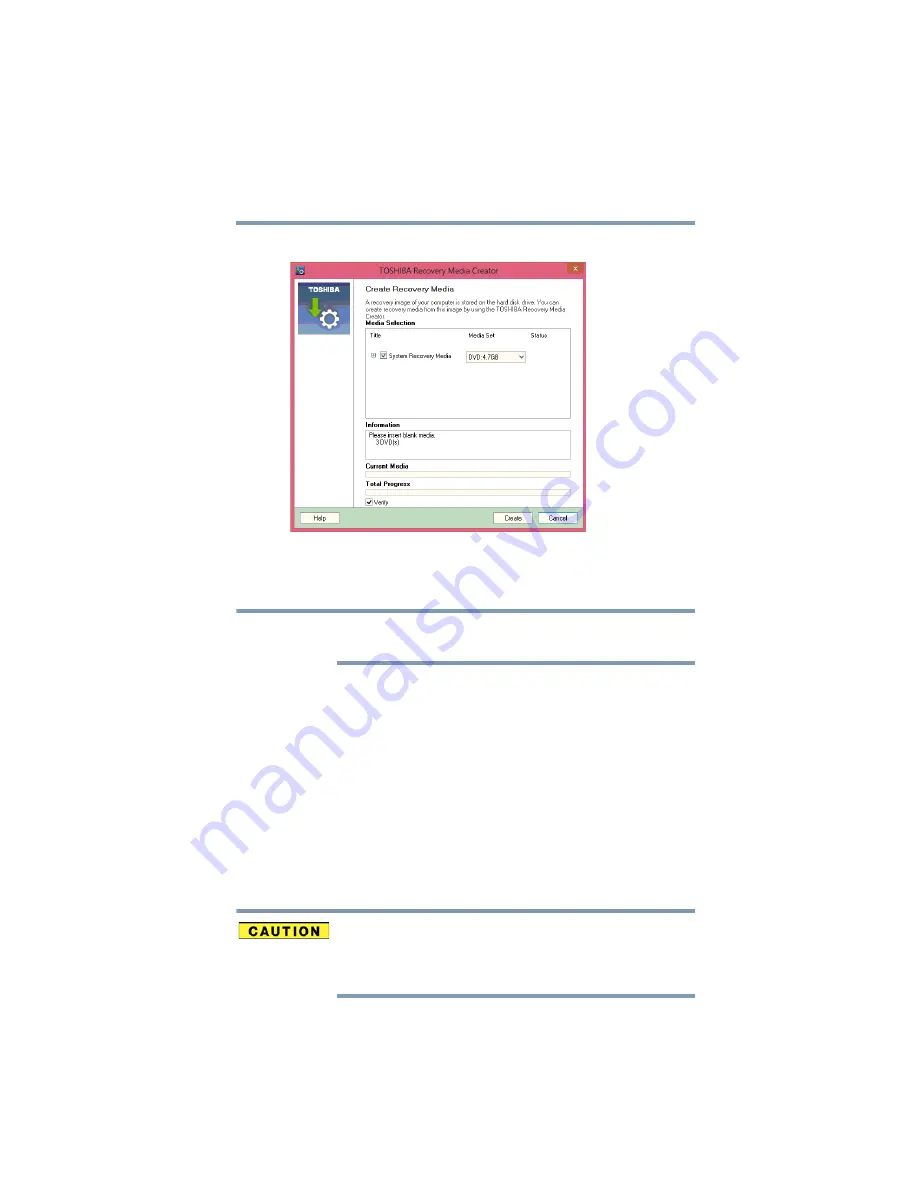
47
Getting Started
Recovering the Internal Storage Drive
The TOSHIBA Recovery Media Creator dialog box displays.
(Sample Image) TOSHIBA Recovery Media Creator dialog box
2
Select
DVD
or
USB Flash
from the drop-down list, depending
on the type of external media you want to use.
If an external optical disc drive is attached, the DVD option becomes
available in the dialog box.
3
Check the “Information” area of the dialog box to determine
the number of DVDs you will need and/or the minimum
amount of storage space required for copying your system’s
recovery files to USB flash drive(s).
4
Do one of the following:
❖
If you are copying files to DVD, connect an optional
external writable optical disc drive to your computer and
insert a blank DVD into the drive.
❖
If you are copying files to a USB flash drive, connect a
USB flash drive of the required minimum capacity (as
specified in the TOSHIBA Recovery Media Creator
utility) to your computer.
All information stored on your DVDs or USB flash drive(s) will be
erased during the process of creating the recovery media. Be sure to
save the information stored on your external media to another
storage device before executing this procedure, or use blank media.
NOTE