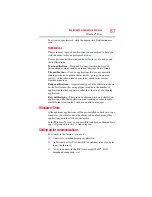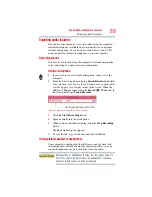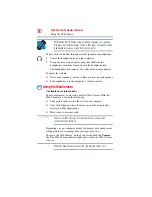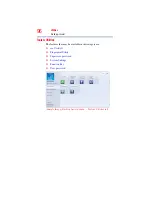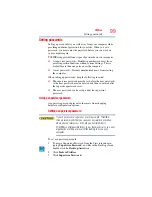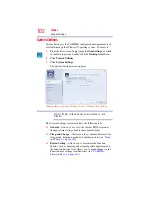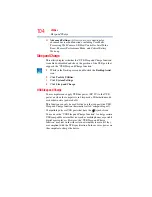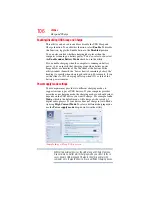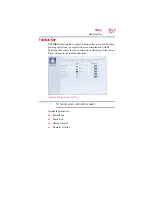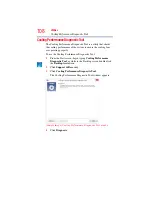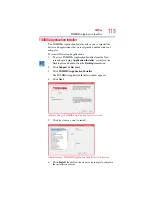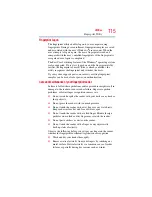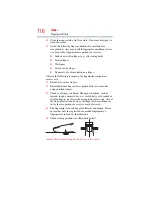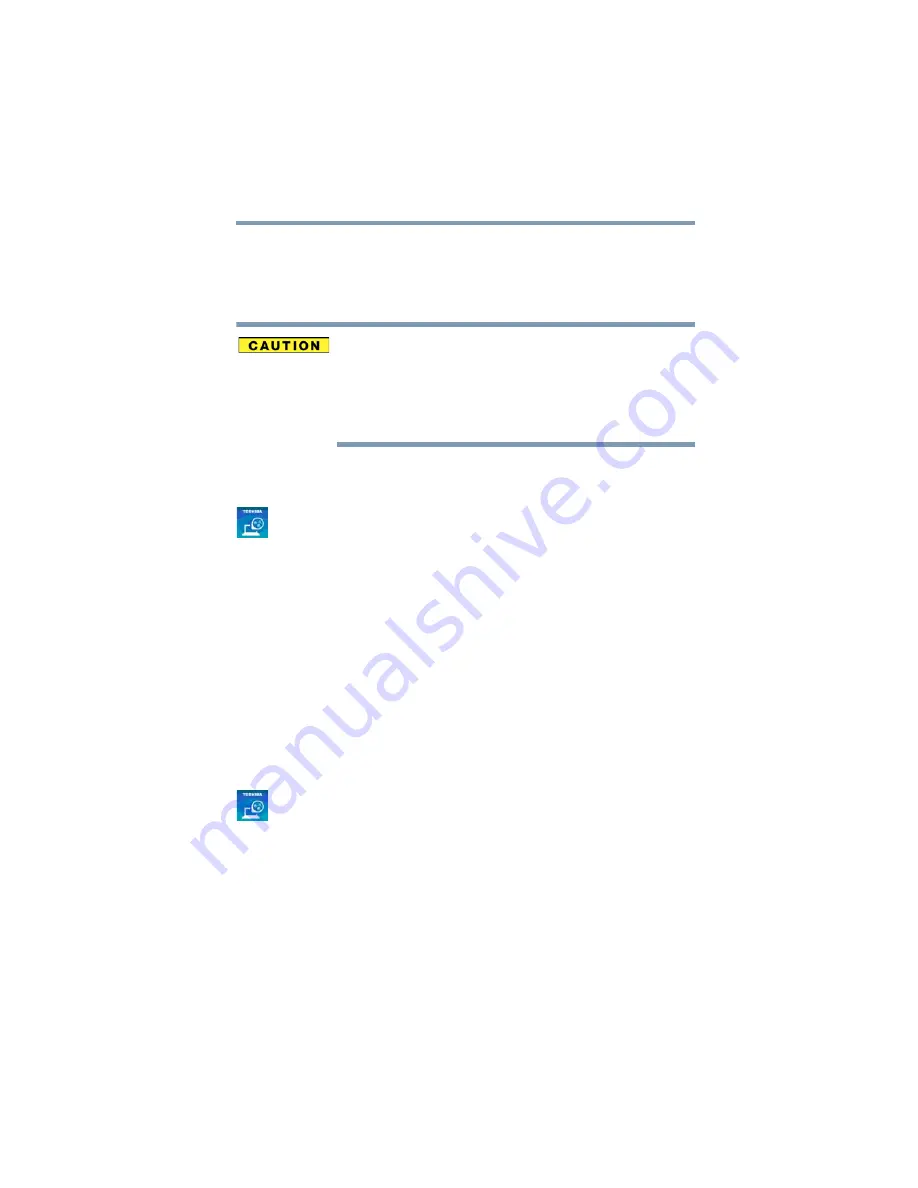
101
Utilities
Setting passwords
Using a user password
A user password provides power-on password protection.
Setting a user password
If you choose to set a supervisor or user password, TOSHIBA
strongly recommends that you save your password in a location
where you can later access it should you not remember it.
TOSHIBA is not responsible for any losses that may occur to you, your
organization or others as a result of the inability to access your
computer.
To register a password for the power-on password functions:
1
To access User Password from the Start screen begin typing
User Password
, or while in the Desktop screen double-click
the
Desktop Assist
icon.
2
Click
Tools & Utilities
.
3
Click the
User Password
icon.
4
Click
Set
.
5
Enter your password, and then enter it again to verify.
6
Click
Set
.
7
Click
OK
to save your password as a text file.
8
Click
Save
.
9
Click
OK
.
Deleting a user password
To cancel the power-on password function:
1
To access User Password from the Start screen begin typing
User Password
, or while in the Desktop screen double-click
the
Desktop Assist
icon.
2
Click
Tools & Utilities
.
3
Click the
User Password
icon.
A pop-up screen appears asking for a password.
4
Enter your password
5
Click
Delete
.
An authority verification pop-up screen appears.
6
Click
Delete
.
7
Enter the password, and then click
Verify
.
8
Click
OK
to exit.