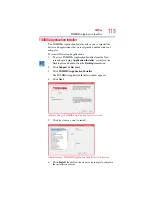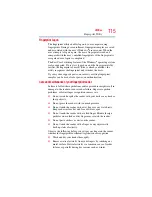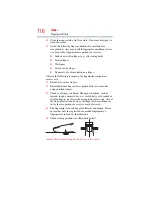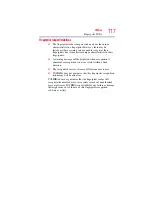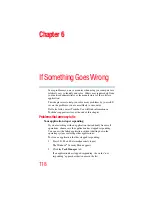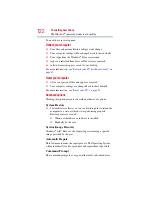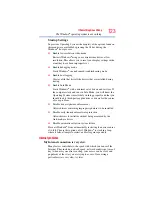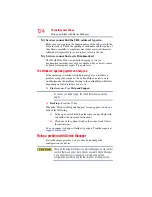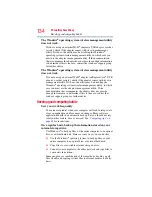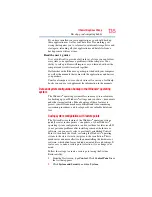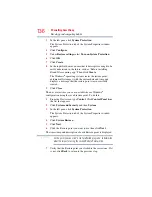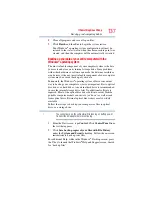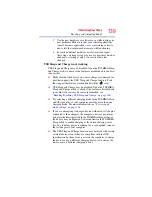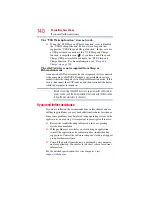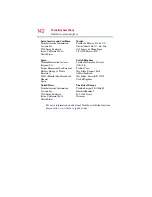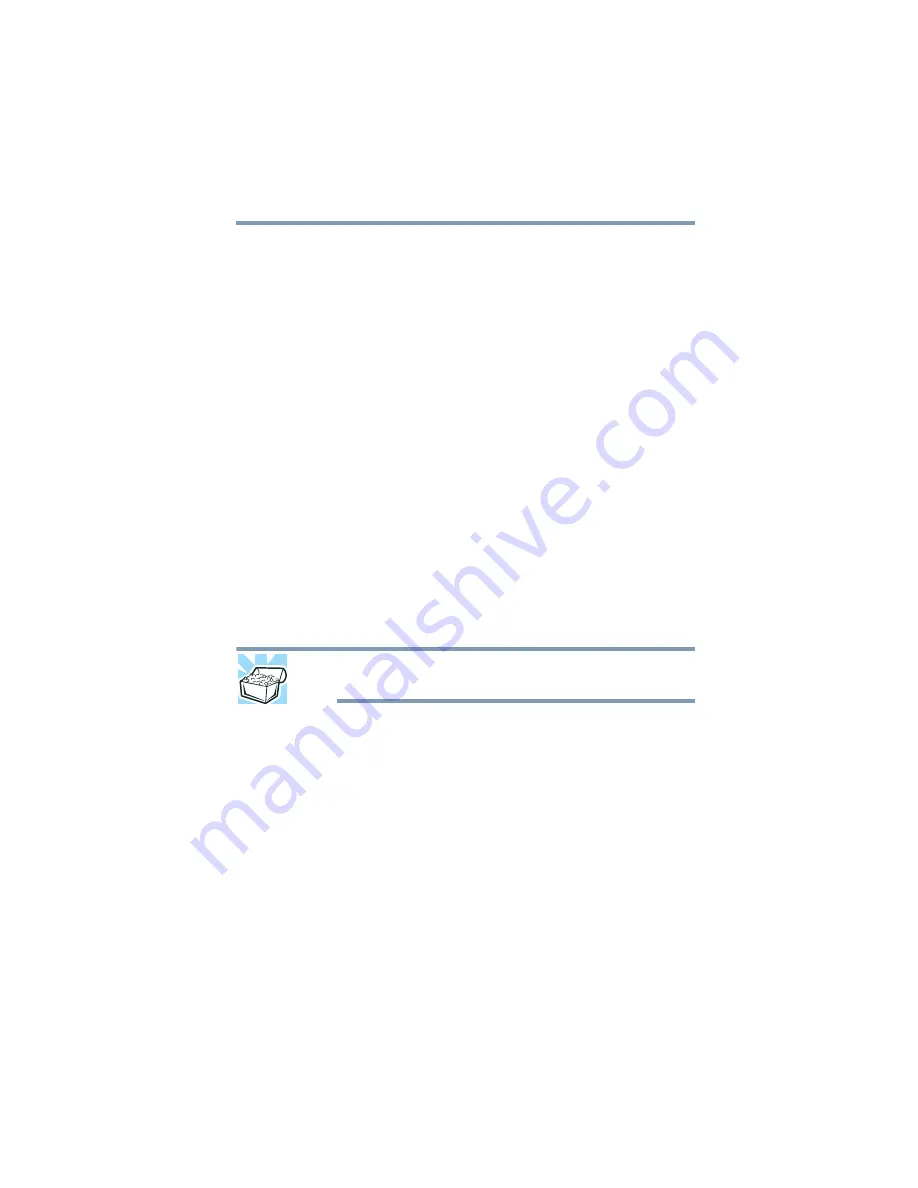
127
If Something Goes Wrong
Keyboard problems
For more information on maintaining battery power, see
Keyboard problems
You have connected an external keyboard and the operating
system displays one or more keyboard error messages.
You may need to update your keyboard driver. Refer to the
documentation that came with the keyboard or to the keyboard
manufacturer's Web site.
The keyboard you connected may be defective or incompatible with
the computer. Try using a different make of keyboard.
Display problems
Here are some typical display problems and their solutions:
The screen is blank.
Display Auto Off may have gone into effect. Press any key to
activate the screen.
If you are using the built-in screen, make sure the display priority is
not set for an external monitor. To do this, press
Fn+F5
. If this does
not correct the problem, press
Fn+F5
again to return the display
priority to its previous setting.
HINT: Pressing the
Fn+F5
key combination several times will
advance through the display options.
If you are using an external monitor:
❖
Check that the monitor is turned on.
❖
Check that the monitor’s power cord/cable is firmly plugged
into a working power outlet.
❖
Check that the cable connecting the external monitor to the
computer is firmly attached.
❖
Try adjusting the contrast and brightness controls on the
external monitor.
❖
Press
Fn+F5
to make sure the display priority is not set for the
built-in screen.