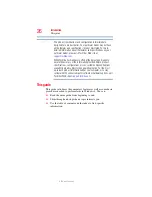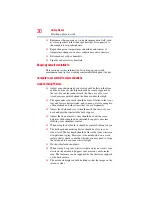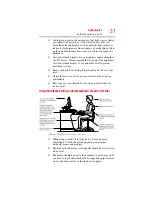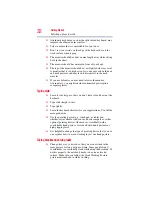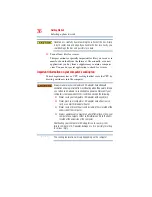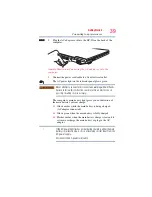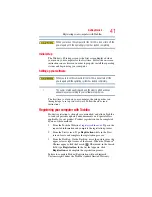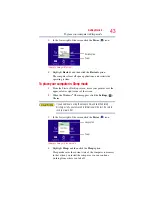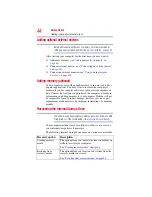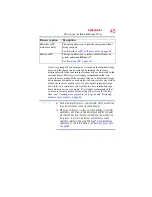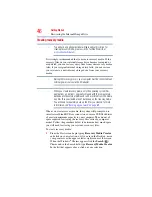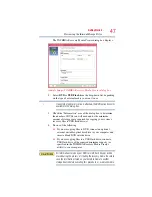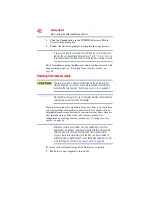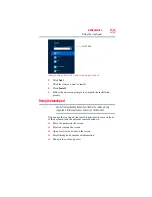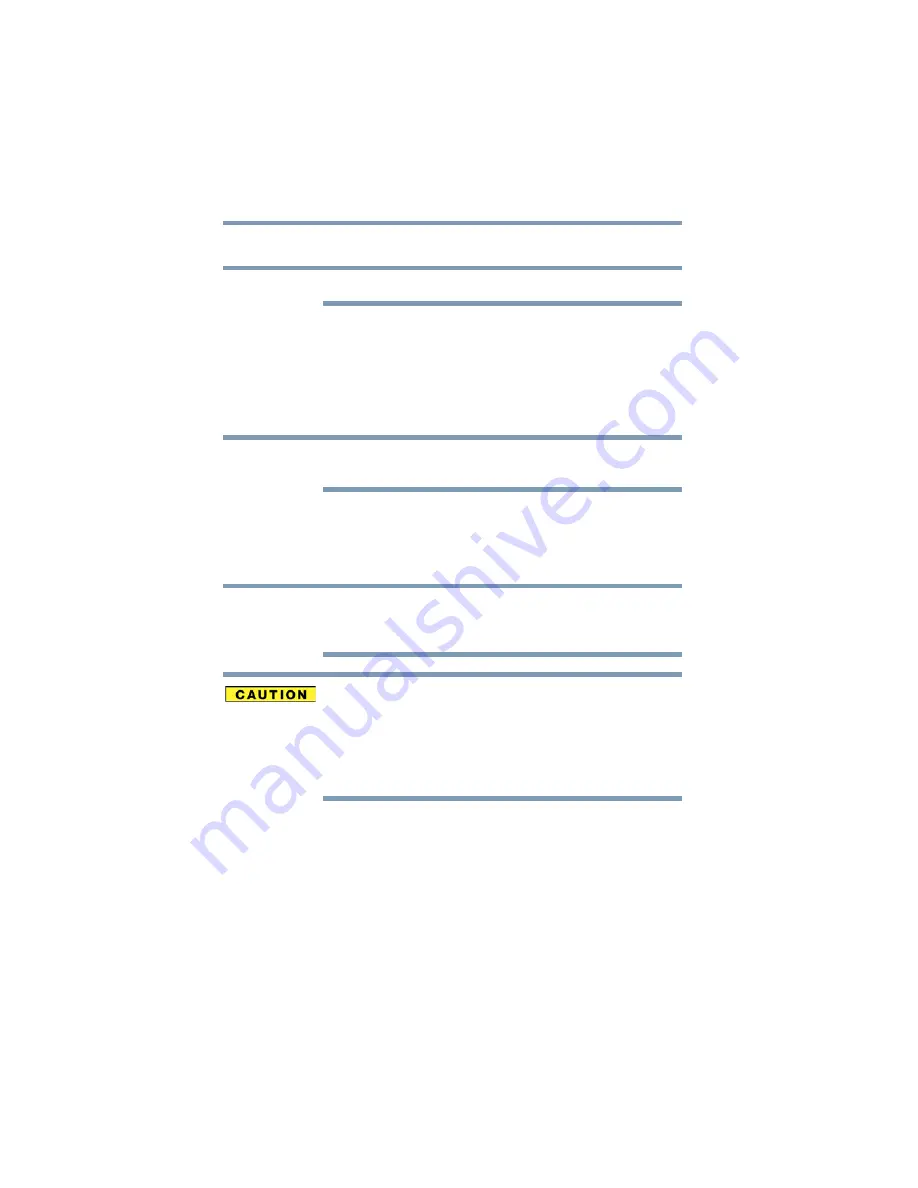
40
Getting Started
Charging the main battery
Charging the main battery
The computer’s battery is not accessible by the user.
Before using the battery to power the computer, you must charge
the battery.
To charge the battery, leave the computer plugged into an AC power
source with the computer turned off until the battery light glows
green. After that, the battery will be completely charged and ready
to power the computer.
Battery life and charge time may vary depending on the applications,
power management settings, and features used.
Using the computer for the first time
The computer is now ready for you to turn it on and begin using it.
See
“Exploring Your Computer’s Features” on page 83
.
When opening or closing the display panel, place one hand on the
palm rest to hold the computer in place and use the other hand to
slowly open or close the display panel.
To avoid damaging the display panel, do not force it beyond the point
where it moves easily and never lift the computer by the display
panel.
Do not press or push on the display panel and be careful to remove
any pens or other objects from the keyboard area before closing the
display panel.
Small bright dots may appear on your screen display when you
turn on your computer. Your display contains an extremely large
number of thin-film transistors (TFT) and is manufactured using
high-precision technology. Any small bright dots that may appear
on your display are an intrinsic characteristic of the TFT
manufacturing technology. Over a period of time, and depending on
the usage of the computer, the brightness of the screen will
deteriorate. This is also an intrinsic characteristic of the screen
technology. When the computer is operated on battery power, the
screen will dim and you may not be able to increase the brightness
of the screen while on battery power.
NOTE
NOTE
NOTE