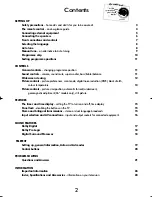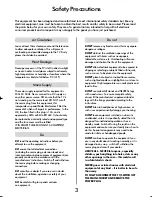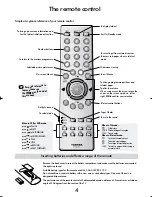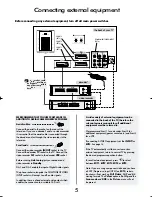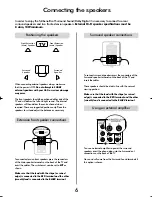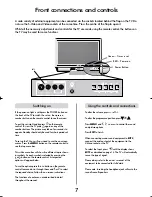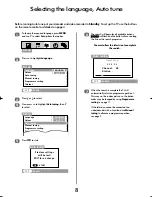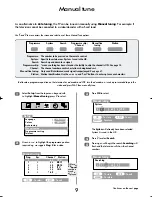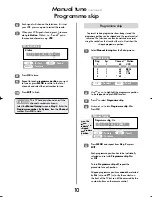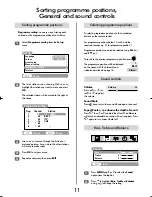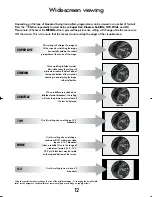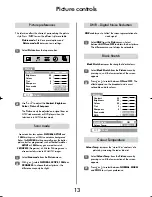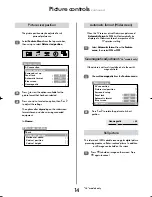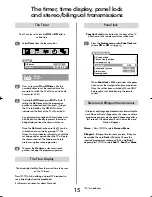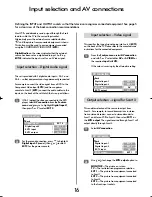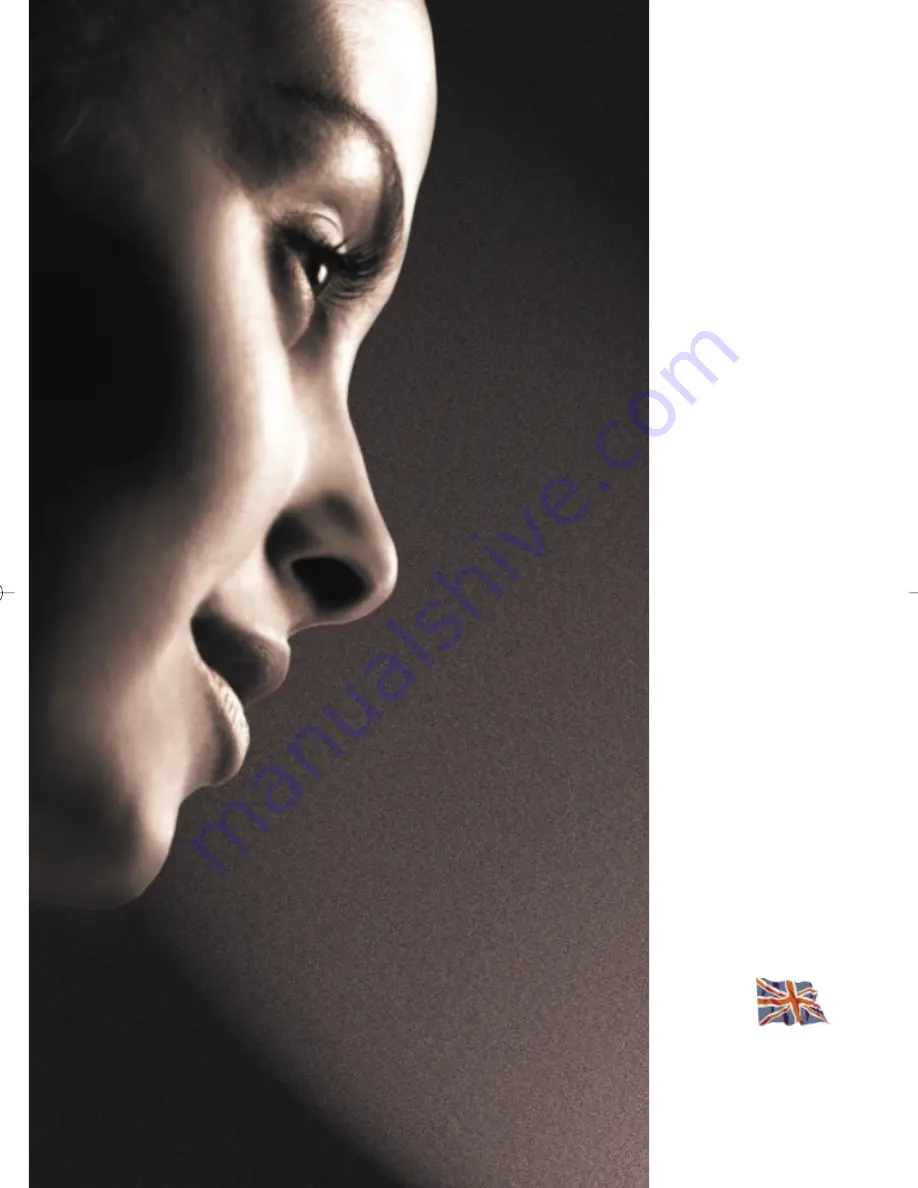Reviews:
No comments
Related manuals for ZP38 Series

TC-21S3M
Brand: Panasonic Pages: 5

CT-13R18
Brand: Panasonic Pages: 4

CL-21Z43MQ
Brand: Samsung Pages: 8

CL21K30MQ, CL21K30M16
Brand: Samsung Pages: 40

CL-21M21EQ
Brand: Samsung Pages: 60

HC-R4245W
Brand: Samsung Pages: 20

5+ SERIES
Brand: Samsung Pages: 89

OFFICESERV 7100
Brand: Samsung Pages: 2

UE32J6300
Brand: Samsung Pages: 44

CW-29Z308T
Brand: Samsung Pages: 32

EKTVM14
Brand: Tosaki Pages: 9

GLCD3201
Brand: Grundig Pages: 48

0E-32LED
Brand: W Box Pages: 23

2E-43A06LW
Brand: 2E Pages: 89

KGNPRO19VBA
Brand: Kogan Pages: 31

24-FWDMA-4211
Brand: Finlux Pages: 91

L1927
Brand: Haier Pages: 34

65UF2505
Brand: Haier Pages: 24