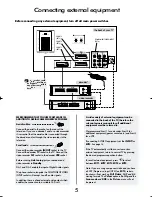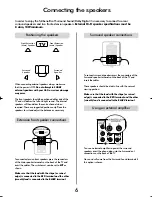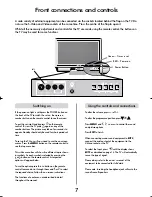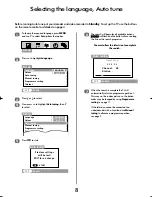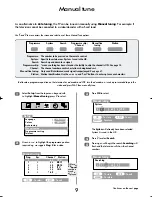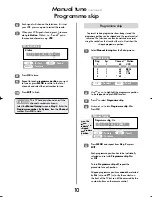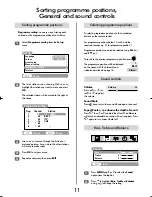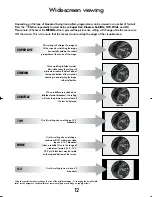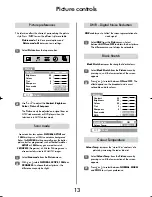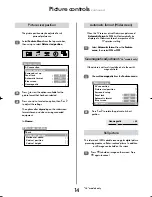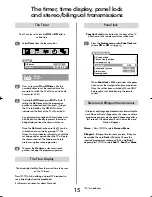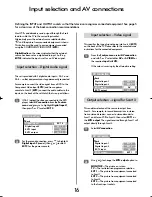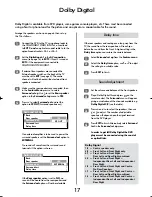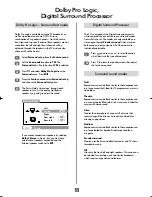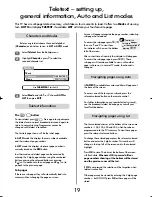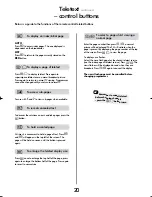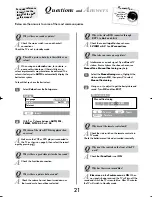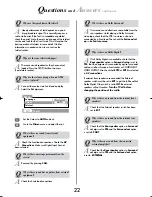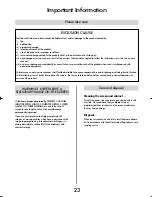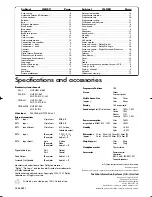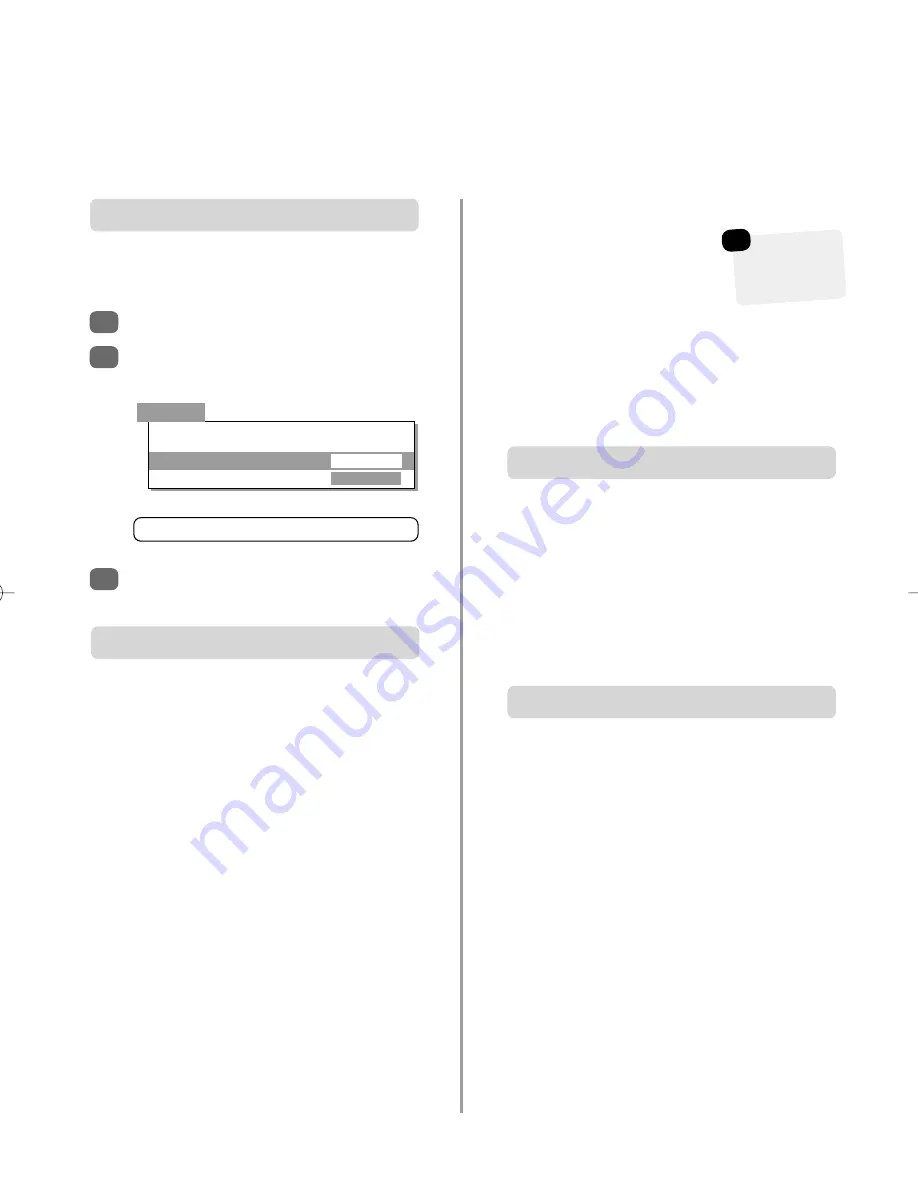
19
Teletext – setting up,
general information, Auto and List modes
This TV has a multi-page teletext memory, which takes a few moments to load. It offers two
Modes
of viewing
text –
AUTO
will display
FASTEXT
, if available.
LIST
will store your four favourite pages.
If
FASTEXT
is available four coloured titles will appear at
the base of the screen.
To access one of the four given subjects, press the
relevant coloured button on the remote control.
For further information on your particular text system(s),
see the broadcast teletext index page or, consult your
local Toshiba dealer.
Arrows will appear alongside the page number, indicating
sub-pages have loaded.
To access the sub-pages press
X
(
B
)
then use
S
and
R
to view them.
An indicator will show on the bottom
left of the screen.
After a short time of inactivity the indicator will disappear.
To access the sub-pages again press
X
(
B
). These
sub-pages will remain available to view until another
page is chosen or, in normal TV mode, the channel is
changed.
The
6
/
7
button
:
To view teletext press
6
/
7
. Press again to superimpose
the teletext over a normal broadcast picture and again to
return to normal viewing. Programmes cannot be
changed until teletext is cancelled.
The first text page shown will be the
initial
page.
In
AUTO
mode this displays the main subjects available
and their relevant page numbers.
In
LIST
mode this displays whichever page number is
currently stored on the
RED
button.
In either mode any teletext page can be accessed by
entering the 3 digit page number using the numbered
buttons, pressing the coloured buttons or pressing
P
f
(
P
) to advance to the next page and
P
e
(
Q
) to
go back to the previous page.
Sub-pages
If there are sub-pages they will automatically load into
memory without changing the page on screen.
Teletext
Select
Mode
and with
S
or
R
choose
AUTO
or
LIST
then press
EXIT
.
Back
Character
CHARACTER-1
Mode
AUTO
Select
Teletext
from the
Set up
menu.
Highlight
Character
, press
R
to select the
required character set.
Before using teletext choose the correct alphabet
(
Character
)
and whether to view in
LIST
or
AUTO
mode.
Use
CHARACTER-1
for the UK
Characters and Modes
Navigating pages using Auto
Teletext information
1
2
3
The four coloured choices at the bottom of the screen are
numbers – 100, 200, 300 and 400, which have been
programmed into the TV’s memory. To view these pages
press the relevant coloured buttons.
To
change
these stored pages press the relevant coloured
button and enter the 3 digit number. This number will
change in the top left of the screen and in the coloured
highlight.
Press
OK
to store. The bars at the bottom of the screen
will flash white.
Whenever OK is pressed all four
page numbers showing at the bottom will be stored
and the previous ones will be lost.
If
OK
is not pressed the selection will be forgotten when
teletext is cancelled.
Other pages may be viewed by entering the 3 digit page
number – but DO NOT press
OK
or these pages will be
stored.
Navigating pages using List
To alter the
volume sub-pages
must be cancelled by
pressing
X
(
B
).
☛
K7815 32/36ZP38B 17/3/03 3:49 pm Page 19