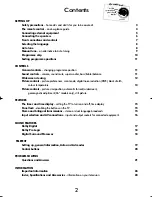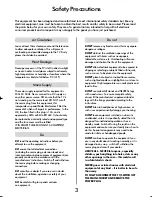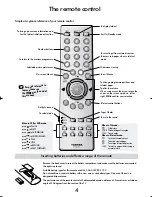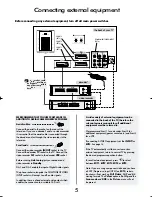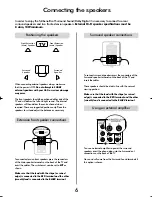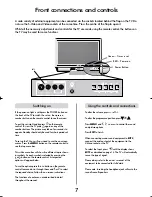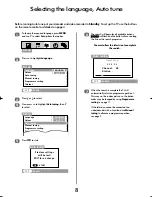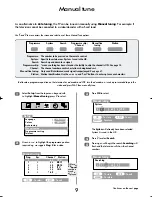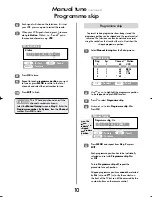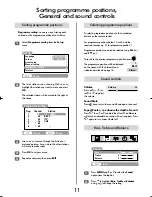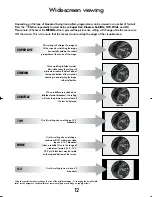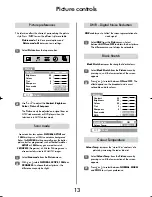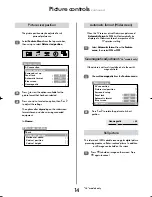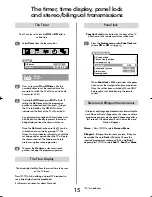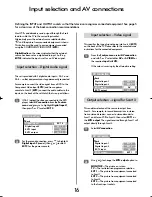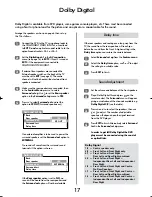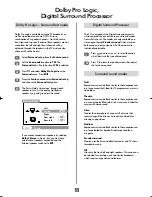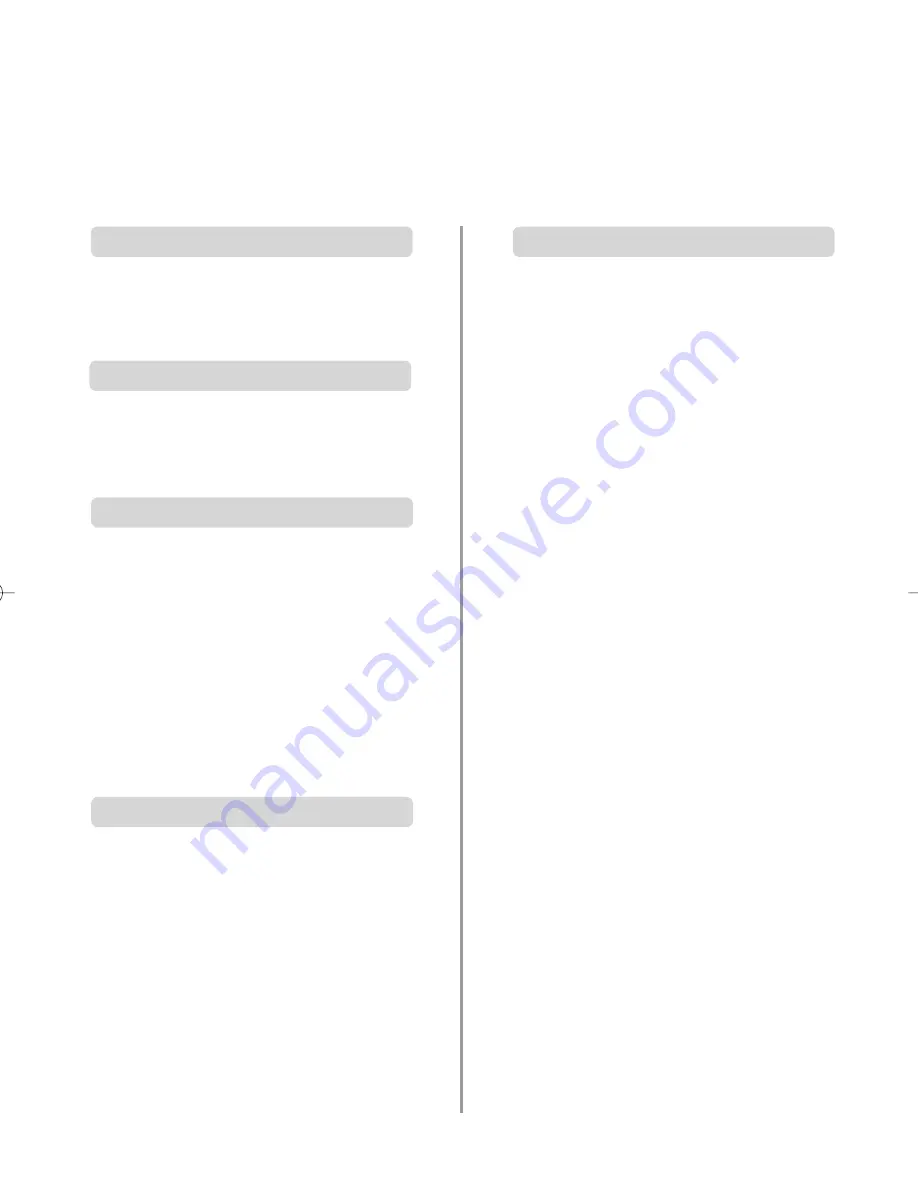
3
Safety Precautions
This equipment has been designed and manufactured to meet international safety standards but, like any
electrical equipment, care must be taken to obtain the best results and for safety to be assured. Please read
the points below for your own safety. They are of a general nature, intended to help with all electronic
consumer products and some points may not apply to the goods you have just purchased.
DON'T
remove any fixed cover as this may expose
dangerous voltages.
DON'T
obstruct the ventilation openings of the
equipment with items such as newspapers,
tablecloths, curtains, etc. Overheating will cause
damage and shorten the life of the equipment.
DON'T
allow electrical equipment to be exposed to
dripping or splashing or objects filled with liquids,
such as vases, to be placed on the equipment.
DON’T
place hot objects or naked flame sources,
such as lighted candles or nightlights on, or close to
equipment. High temperatures can melt plastic and
lead to fires.
DON'T
use makeshift stands and NEVER fix legs
with wood screws. To ensure complete safety,
always fit the manufacturer’s approved stand or
legs with the fixings provided according to the
instructions.
DON'T
listen to headphones at high volume, as
such use can permanently damage your hearing.
DON'T
leave equipment switched on when it is
unattended, unless it is specifically stated that it is
designed for unattended operation or has a
standby mode. Switch off using the switch on the
equipment and make sure your family know how to
do this. Special arrangements may need to be
made for infirm or handicapped people.
DON'T
continue to operate the equipment if you
are in any doubt about it working normally, or it is
damaged in any way – switch off, withdraw the
mains plug and consult your dealer.
ABOVE ALL
–
NEVER let anyone, especially
children, push anything into holes, slots or any
other openings in the case – this could result
in a fatal electric shock.
NEVER guess or take chances with electrical
equipment of any kind – it is better to be safe
than sorry.
TO FULLY DISCONNECT THE TV, SWITCH OFF
THE MAINS SOCKET AND REMOVE THE
POWER PLUG.
Leave at least 10cm clearance around the television
to allow adequate ventilation. This will prevent
overheating and possible damage to the TV. Dusty
places should also be avoided.
Damage may occur if the TV is left in direct sunlight
or near a heater. Avoid places subject to extremely
high temperatures or humidity, or locations where the
temperature is likely to fall below 5°C (41°F).
The mains supply required for this equipment is
230v AC 50Hz. Never connect to a DC supply or
any other power source. DO ensure that the TV is
not standing on the mains lead. DO NOT cut off
the mains plug from this equipment, this
incorporates a special Radio Interference Filter, the
removal of which will impair its performance. In the
UK, the fuse fitted in this plug is 13A, and is
approved by ASTA or BSI to
BS1362
. It should only
be replaced by a correctly rated and approved type
and the fuse cover must be refitted.
IF IN DOUBT PLEASE CONSULT A COMPETENT
ELECTRICIAN.
DO
read the operating instructions before you
attempt to use the equipment.
DO
ensure that all electrical connections
(including the mains plug, extension leads and
inter-connections between pieces of equipment) are
properly made and in accordance with the
manufacturers’ instructions. Switch off and withdraw
the mains plug before making or changing
connections.
DO
consult your dealer if you are ever in doubt
about the installation, operation or safety of your
equipment.
DO
be careful with glass panels or doors
on equipment.
Air Circulation
Do not
Heat Damage
Mains Supply
Do
K7815 32/36ZP38B 17/3/03 3:49 pm Page 3