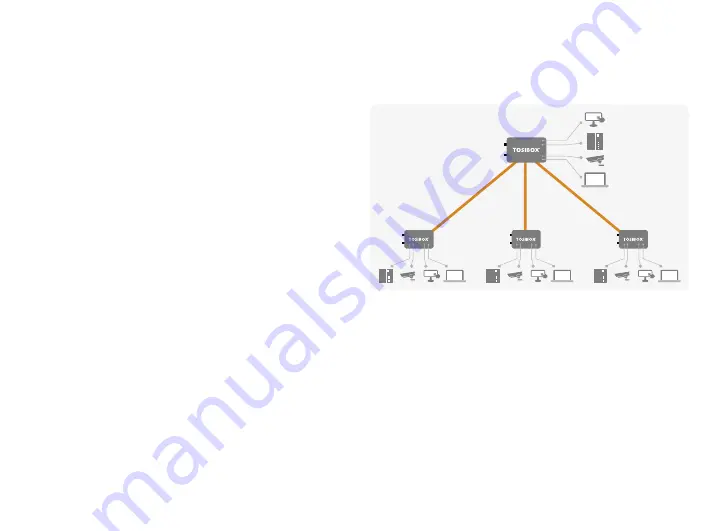
19
Lock
Sublock
Sublock
Sublock
4.2 CONNECTING LOCKS
With TOSIBOX
®
Locks one can connect machines in separate
places so that the connection between them is permanently and
automatically on. One example is a real-time protected connection
between home and office. This is made with a Lock/Sub Lock
solution (see accompanying image Connecting Locks). To Lock 100
and Lock 150 can be connected to up to 10 Sub Locks, to Lock 200
and Lock 500 can be connected to up to 50 Sub Locks.
First match the Key to all the Locks to be connected as described
in section “Instructions for TOSIBOX
®
Key and Lock setup”.
CONNECTING LOCKS
1. Insert a matched Key to the USB port of the computer.
2. Choose ”Devices” from the Key user menu and ”Connect Locks”
from the drop down menu.
3. Choose the Locks that you want to connect together and choose
”Next”.
4. Choose the Lock that you want to attach the Sub Locks. The other
Locks will be changed to Sub Lock operating mode.
5. Confirm the selection > Save > matching is ready.
Note:
The connections will come into effect when the Locks have
access to the Internet.
The Sub Lock ends of the connection in the picture do not have
their own DHCP service. If the connection between the Lock and
the Sub Lock is interrupted, the network devices connected with
the Sub Lock can no longer connect to the Internet and each other.
4.3 UPDATING THE LOCK SOFTWARE
1. a. Connect the computer to the service port of the Lock with
an ethernet cable. First check that you have access to the
Internet via the service port. Open an internet browser and type
http://172.17.17.17 into the address field to access the Lock user
interface. Do not type “www” before the “http://” in the address.
b. Alternatively you can also log in remotely. When the connection
between the Key and the Lock is active, double click the Lock symbol
in the Key user interface.
2. Log in using “admin” for the user ID. The default admin password is
visible on the bottom of the Lock.
Sub Lock
Sub Lock
Sub Lock
Summary of Contents for Lock 100
Page 23: ...23 ...
Page 40: ...40 Key Subkey EXTRA KEY USE CASE Sub Key ...
Page 57: ...57 ...
Page 70: ...70 Teknologiantie 12A FIN 90590 Oulu www tosibox com Copyright Tosibox Oy 2019 ...
















































