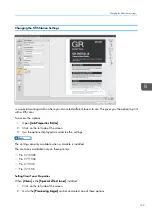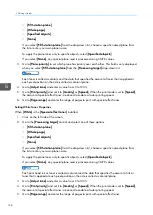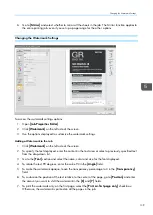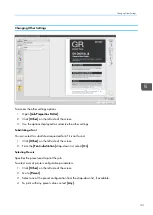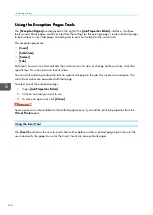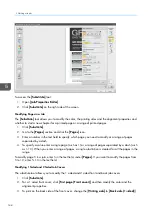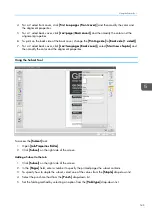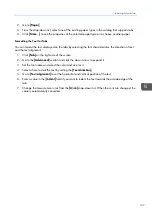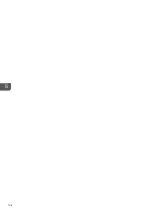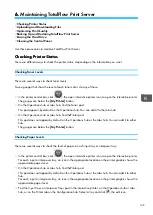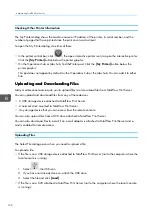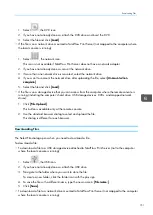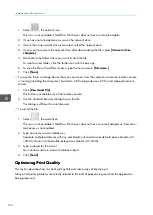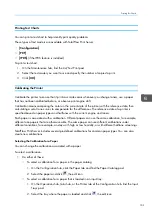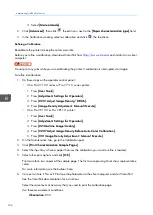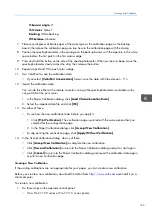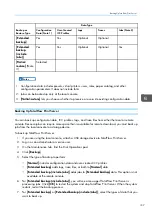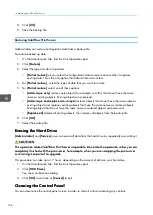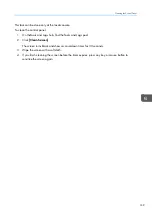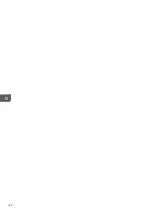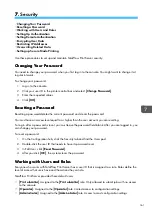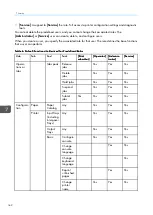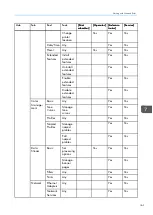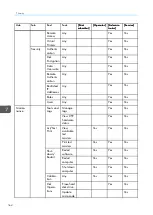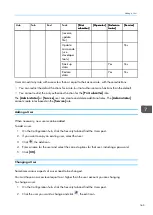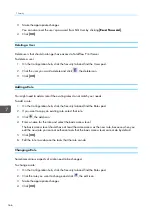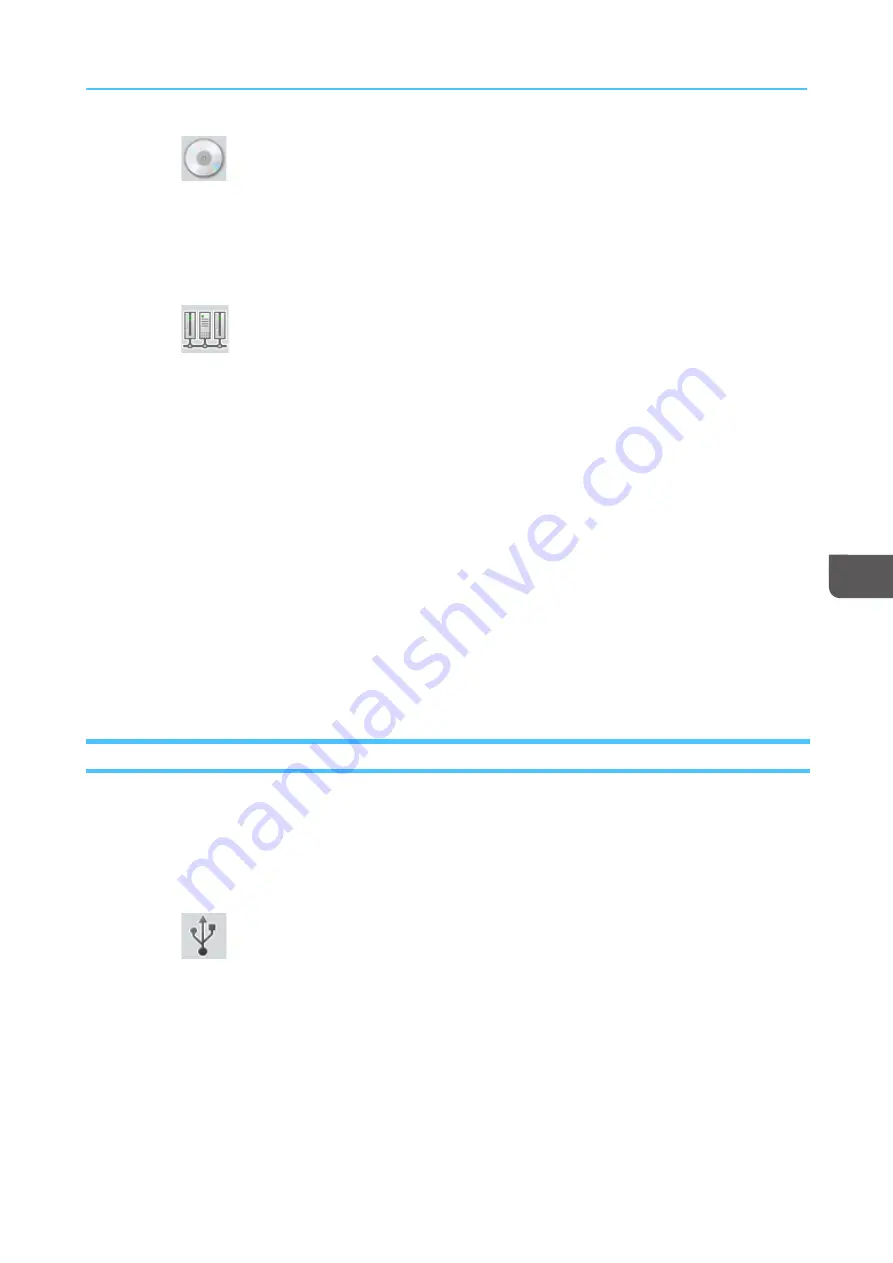
151
1. Select
, the DVD icon.
2. If you have not already done so, attach the DVD drive and insert the DVD.
3. Select the file and click [[LLooa
ad
d]].
• If the file is on a network drive mounted to TotalFlow Print Server (not mapped to the computer where
the local console is running):
1. Select
, the network icon.
This icon is not available if TotalFlow Print Server does not have a network adapter.
2. If you have not already done so, mount the network drive.
3. If more than one network drive is mounted, select the network drive.
4. If you want to unmount the network drive after uploading the file, select [[U
Unnm
moouunntt w
whheenn
ccoom
mp
plleettee]].
5. Select the file and click [[LLooa
ad
d]].
• If the file is on a storage device that you can access from the computer where the remote console is
running (including the computer’s hard drive, USB storage devices, DVDs, and mapped network
drives):
1. Click [[FFiillee U
Up
pllo
oa
ad
d]].
This button is available only at the remote console.
2. Use the standard browser dialog to select and upload the file.
This dialog is different for each browser.
Downloading Files
The Select File dialog opens when you need to download a file.
To download a file:
• To download a file to a USB storage device attached to TotalFlow Print Server (not to the computer
where the local console is running):
1. Select
, the USB icon.
2. If you have not already done so, attach the USB drive.
3. Navigate to the folder where you want to store the file.
To create a new folder, click the folder icon with the plus sign.
4. To save the file with a different name, type the new name in [[FFiillee nna
am
mee::]].
5. Click [[SSa
avvee]].
• To download a file to a network drive mounted to TotalFlow Print Server (not mapped to the computer
where the local console is running):
Summary of Contents for Print Server R-60
Page 2: ......
Page 14: ......
Page 56: ......
Page 62: ...2 60 ...
Page 102: ...4 100 ...
Page 150: ...5 148 ...
Page 162: ...6 160 ...
Page 172: ...7 170 ...
Page 178: ...8 176 ...
Page 198: ...10 196 ...
Page 208: ...206 ...
Page 218: ...Copyright 2015 2015 Ricoh Company Ltd All rights reserved ...
Page 219: ......