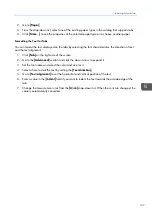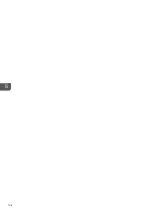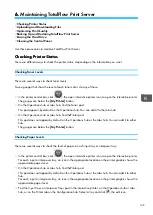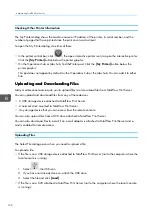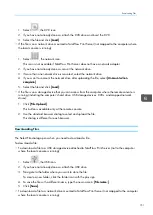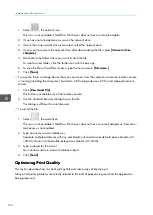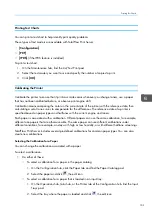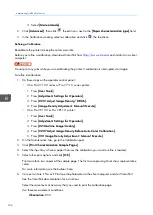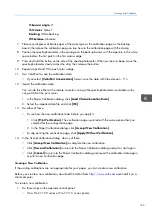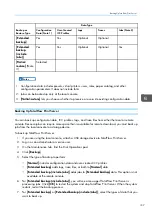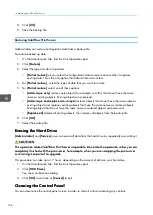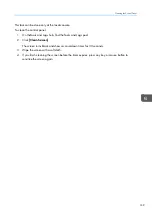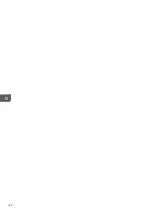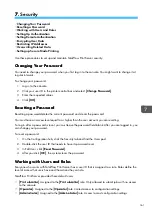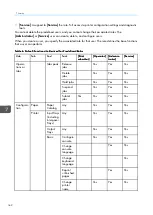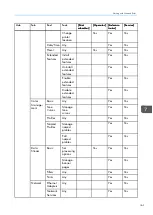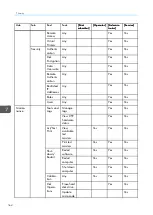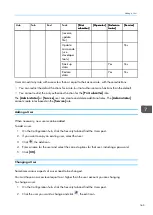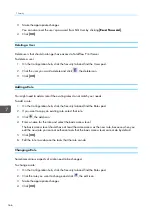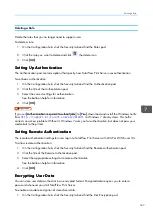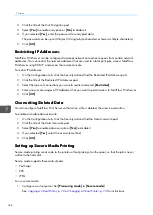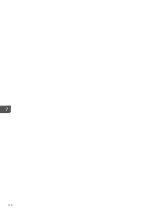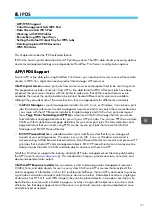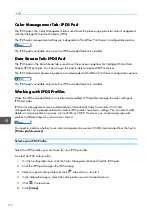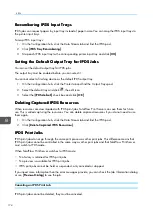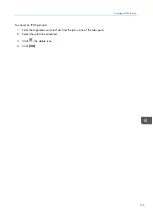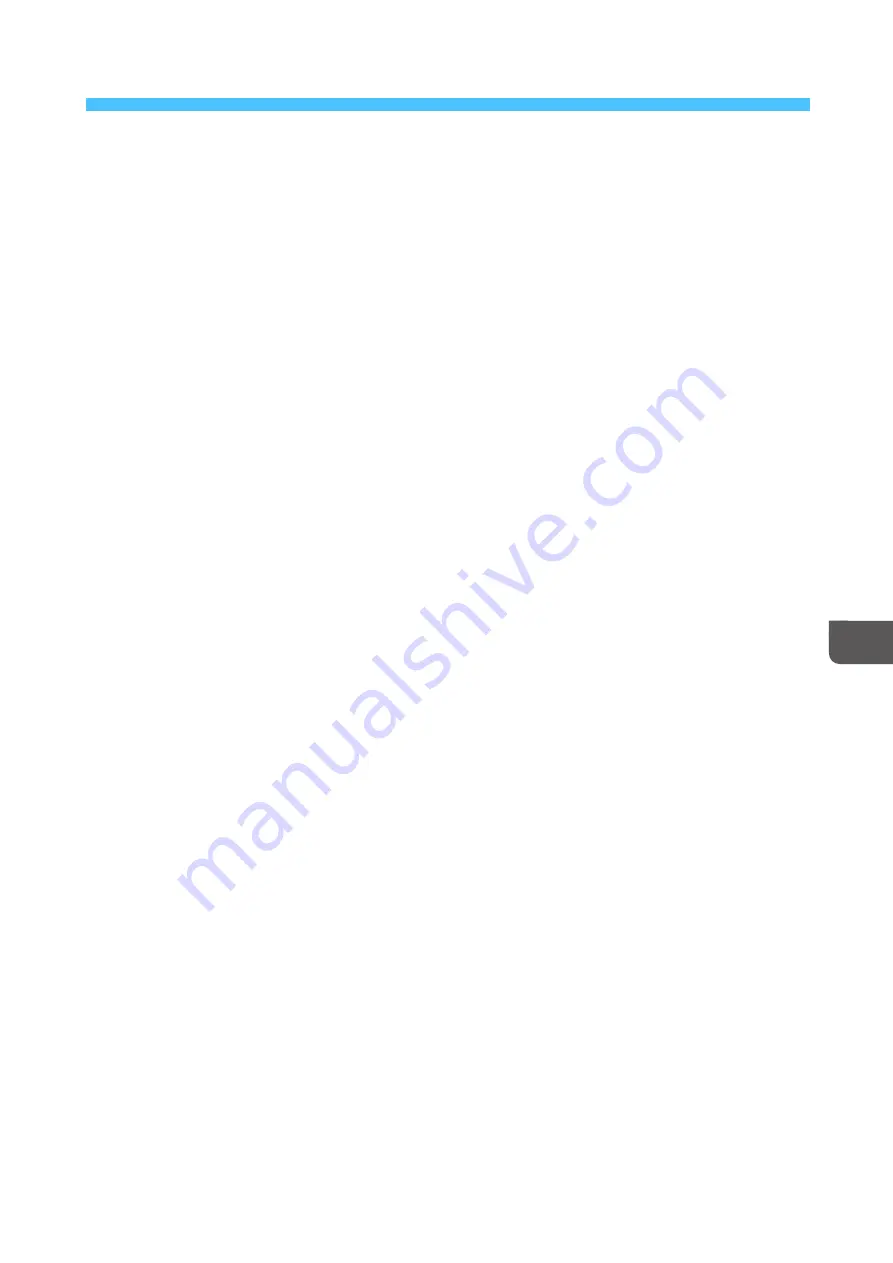
161
7
7.. Security
•Changing Your Password
•Resetting a Password
•Working with Users and Roles
•Setting Up Authentication
•Setting Remote Authentication
•Encrypting User Data
•Restricting IP Addresses
•Overwriting Deleted Data
•Setting up Secure Mode Printing
Use these procedures to set up and maintain TotalFlow Print Server security.
C
Ch
ha
an
ng
giin
ng
g Y
Yo
ou
urr P
Pa
assssw
wo
orrd
d
You need to change your password when you first log in to the console. You might want to change it at
regular intervals.
To change your password:
1.
Log in to the console.
2.
Click your user ID in the printer control bar and select [[C
Chha
anng
gee PPa
assssw
woorrd
d]].
3.
Enter the requested values.
4.
Click [[O
OK
K]].
R
Reesseettttiin
ng
g a
a P
Pa
assssw
wo
orrd
d
Resetting a password deletes the current password and clears the password.
You must have an access level equal to or higher than the user account you are resetting.
To log in after a password is reset, you must leave the password field blank. After you are logged in, you
can change your password.
To reset a password:
1.
On the Configuration hub, click the Security tab and find the Users pod.
2.
Double-click the user ID that needs to have its password reset.
3.
In Edit User, click [[RReesseett PPa
assssw
woorrd
d]].
4.
After you click [[O
OK
K]], the system clears the password.
W
Wo
orrkkiin
ng
g w
wiitth
h U
Usseerrss a
an
nd
d R
Ro
olleess
Everyone who works with TotalFlow Print Server has a user ID that is assigned to a role. Roles define the
level of access that users have and the actions they can do.
TotalFlow Print Server provides these default users:
• [[PPrriinntt ssuub
bm
miitttteerr]]: Assigned to the [[PPrriinntt ssuub
bm
miitttteerr]] role. Only allowed to submit jobs with no access
to the console.
• [[O
Op
peerra
attoorr]]: Assigned to the [[O
Op
peerra
attoorr]] role. Limited access to configuration settings.
• [[A
Ad
dm
miinniissttrra
attoorr]]: Assigned to the [[A
Ad
dm
miinniissttrra
attoorr]] role. Access to most configuration settings.
Summary of Contents for Print Server R-60
Page 2: ......
Page 14: ......
Page 56: ......
Page 62: ...2 60 ...
Page 102: ...4 100 ...
Page 150: ...5 148 ...
Page 162: ...6 160 ...
Page 172: ...7 170 ...
Page 178: ...8 176 ...
Page 198: ...10 196 ...
Page 208: ...206 ...
Page 218: ...Copyright 2015 2015 Ricoh Company Ltd All rights reserved ...
Page 219: ......