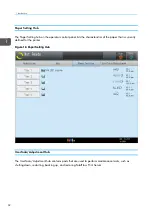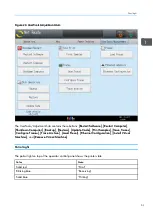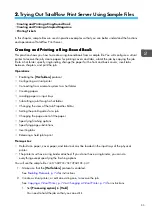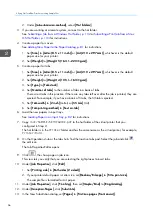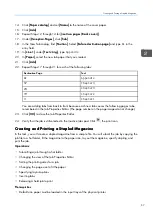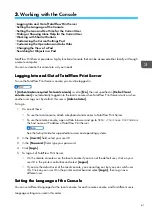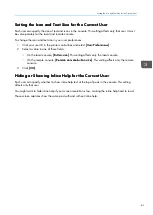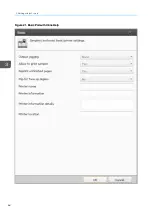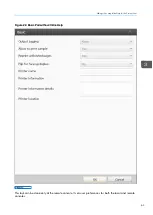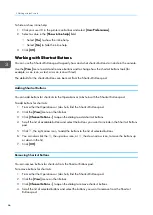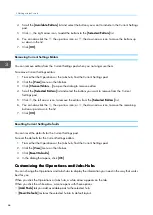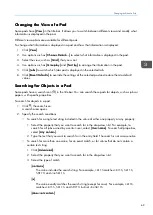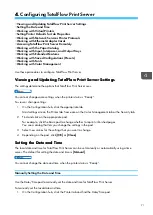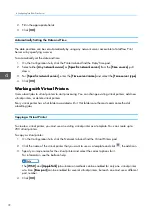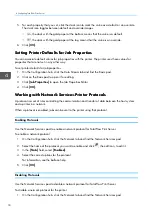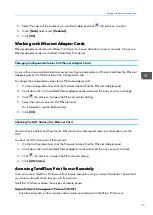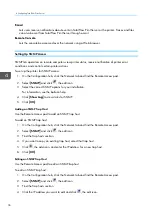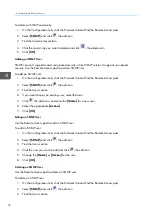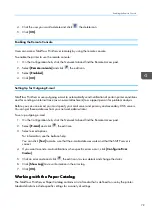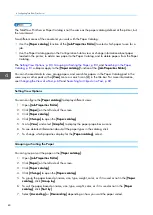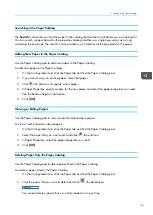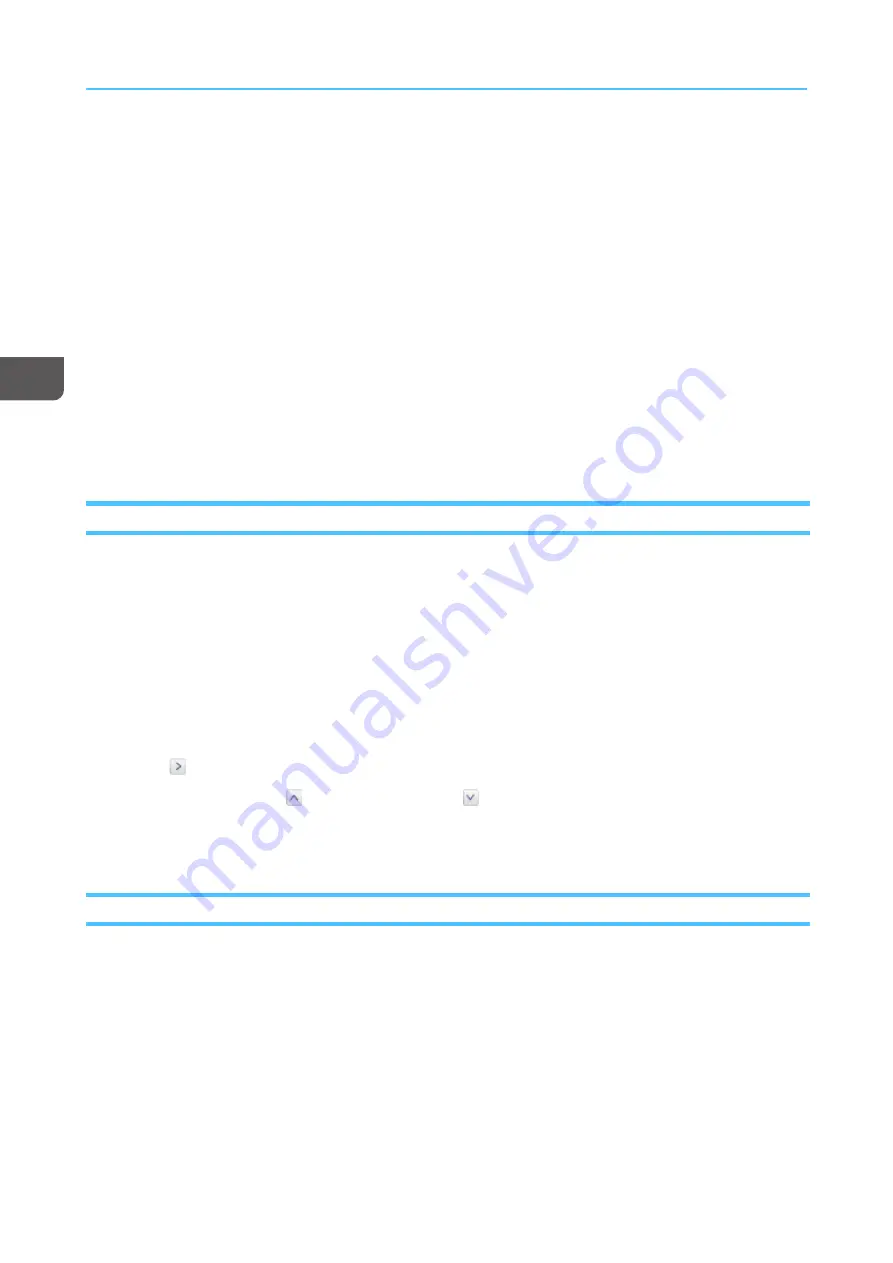
66
To hide or show inline help:
1.
Click your user ID in the printer control bar and select [[U
Usseerr PPrreeffeerreenncceess]].
2.
Select a value in the [[SShhoow
w iinnlliinnee hheellp
p]] field:
• Select [[Y
Yeess]] to show the inline help.
• Select [[N
Noo]] to hide the inline help.
3.
Click [[O
OK
K]].
W
Wo
orrkkiin
ng
g w
wiitth
h S
Sh
ho
orrttccu
utt B
Bu
utttto
on
nss
You can use the Shortcut Buttons pod to specify how and what shortcut buttons to include in the console.
Use the [[V
Viieew
w]] menu to add and remove buttons and to change how the shortcut buttons look (for
example, as an icon, as text, or as an icon with text).
The defaults for the shortcut buttons can be reset from the Shortcut Buttons pod.
Adding Shortcut Buttons
You can add buttons for shortcuts to the Operations or Jobs hub with the Shortcut Buttons pod.
To add buttons for shortcuts:
1.
From either the Operations or Jobs hub, find the Shortcut Buttons pod.
2.
Click the [[V
Viieew
w]] menu on the title bar.
3.
Click [[C
Chhoooossee B
Buuttttoonnss......]] to open the dialog to add shortcut buttons.
4.
Scroll the list of available buttons and select the buttons you want to include in the Shortcut Buttons
pod.
5.
Click
, the right arrow icon, to add the buttons to the list of selected buttons.
6.
You can also click the
, the up arrow icon, or
, the down arrow icon, to move the buttons up
or down in the list.
7.
Click [[O
OK
K]].
Removing Shortcut Buttons
You can remove buttons for shortcuts from the Shortcut Buttons pod.
To remove buttons for shortcuts:
1.
From either the Operations or Jobs hub, find the Shortcut Buttons pod.
2.
Click the [[V
Viieew
w]] menu on the title bar.
3.
Click [[C
Chhoooossee B
Buuttttoonnss......]] to open the dialog to remove shortcut buttons.
4.
Scroll the list of selected buttons and select the buttons you want to remove from the Shortcut
Buttons pod.
Summary of Contents for Print Server R-60
Page 2: ......
Page 14: ......
Page 56: ......
Page 62: ...2 60 ...
Page 102: ...4 100 ...
Page 150: ...5 148 ...
Page 162: ...6 160 ...
Page 172: ...7 170 ...
Page 178: ...8 176 ...
Page 198: ...10 196 ...
Page 208: ...206 ...
Page 218: ...Copyright 2015 2015 Ricoh Company Ltd All rights reserved ...
Page 219: ......