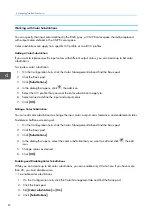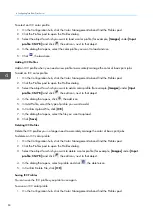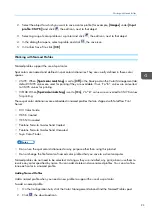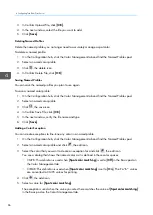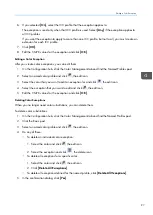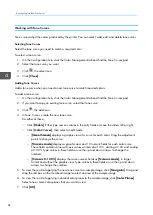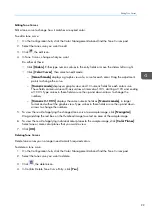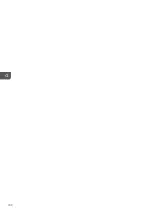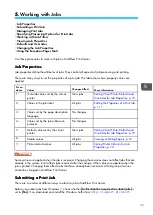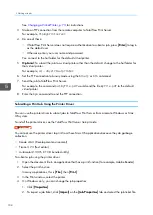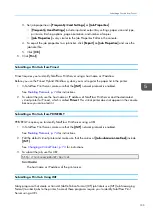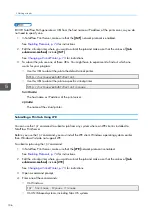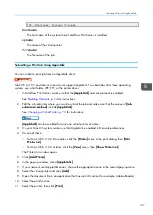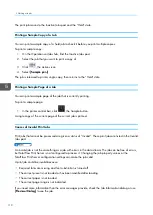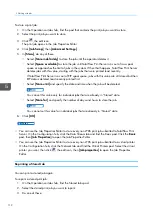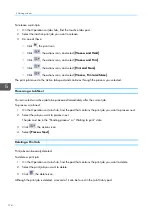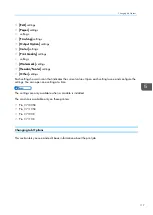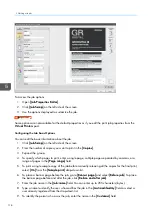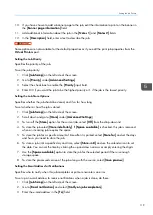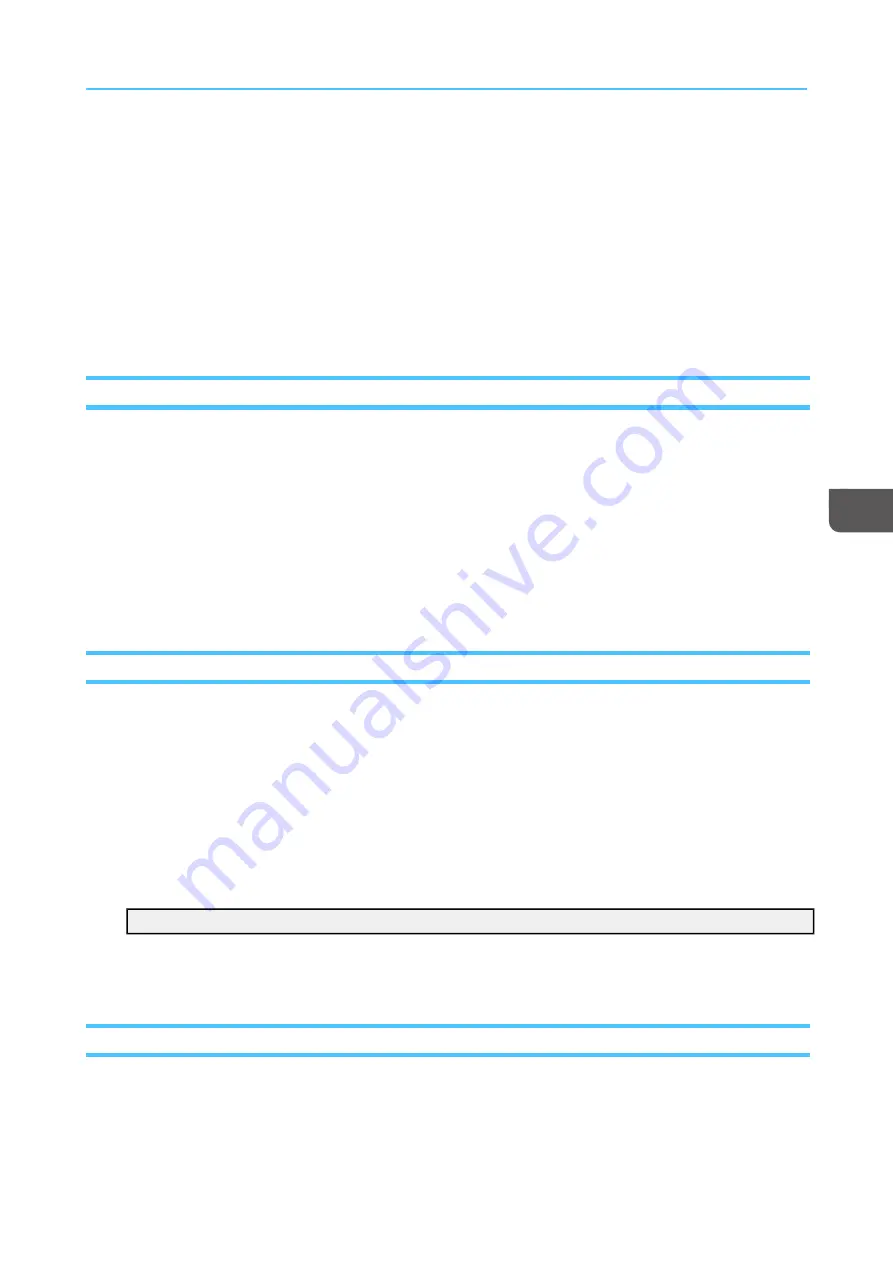
105
3. Set job properties in [[FFrreeq
quueennttllyy U
Usseed
d SSeettttiinng
gss]] or [[JJoob
b PPrroop
peerrttiieess]].
• [[FFrreeq
quueennttllyy U
Usseed
d SSeettttiinng
gss]] include input and output tray settings, paper size and type,
print side, finishing options, page orientation, and number of copies.
• [[JJoob
b PPrroop
peerrttiieess]] is very similar to the Job Properties Editor in the console.
4. To export the job properties to a job ticket, click [[EExxp
poorrtt]] on [[JJo
ob
b PPrroop
peerrttiieess]] and save the
job ticket file.
5. Click [[O
OK
K]].
5.
Click [[PPrriinntt]].
Submitting a Print Job from Prinect
Prinect requires you to identify TotalFlow Print Server using a host name or IP address.
Before you use the Prinect Hybrid Workflow system, you must register the paper list in the printer.
1.
In TotalFlow Print Server, make sure that the [[JJM
MFF]] network protocol is enabled.
See
for instructions.
2.
To submit the job, use the host name or IP address of TotalFlow Print Server and the dedicated
virtual printer for Prinect, which is called PPrriinneecctt. This virtual printer does not appear in the console
because you cannot edit it.
Submitting a Print Job from PRINERGY
PRINERGY requires you to identify TotalFlow Print Server using a URL.
1.
In TotalFlow Print Server, make sure that the [[JJM
MFF]] network protocol is enabled.
See
for instructions.
2.
Edit the default virtual printer and make sure that the values of [[JJoob
b ssuub
bm
miissssiioonn m
meetthhood
d]] include
[[JJM
MFF]].
See
Changing a Virtual Printer, p. 73
for instructions.
3.
To submit the job, use this URL:
http://
hostname
/webJmf/Device1
h
ho
os
st
tn
na
am
me
e
The host name or IP address of the print server.
Submitting a Print Job Using JMF
Many programs that create or transmit Job Definition Format (JDF) job tickets use JMF (Job Messaging
Format) to submit jobs to the printer. Some of these programs require you to identify TotalFlow Print
Server using a URL.
Summary of Contents for Print Server R-60
Page 2: ......
Page 14: ......
Page 56: ......
Page 62: ...2 60 ...
Page 102: ...4 100 ...
Page 150: ...5 148 ...
Page 162: ...6 160 ...
Page 172: ...7 170 ...
Page 178: ...8 176 ...
Page 198: ...10 196 ...
Page 208: ...206 ...
Page 218: ...Copyright 2015 2015 Ricoh Company Ltd All rights reserved ...
Page 219: ......