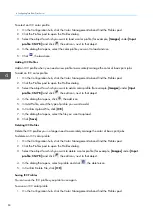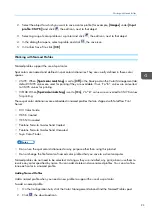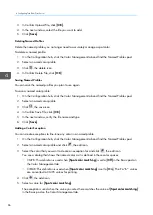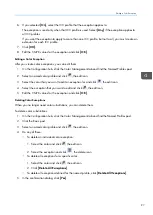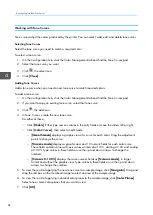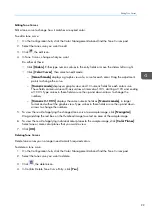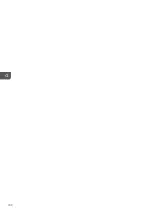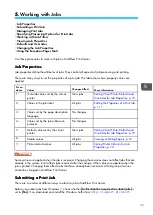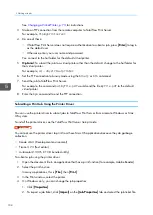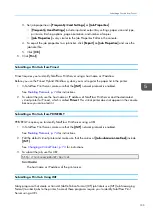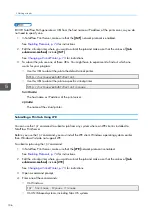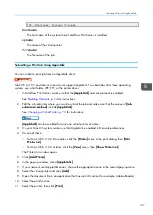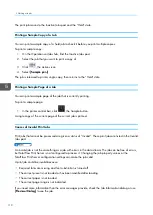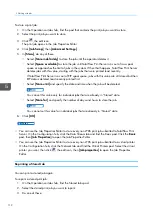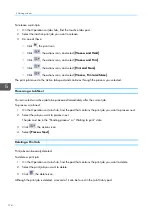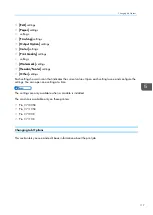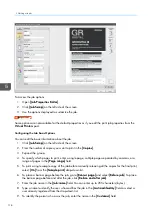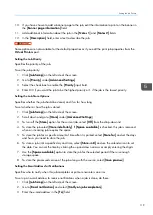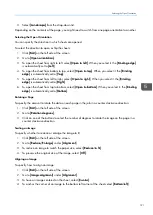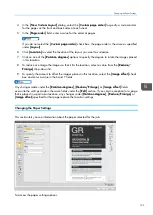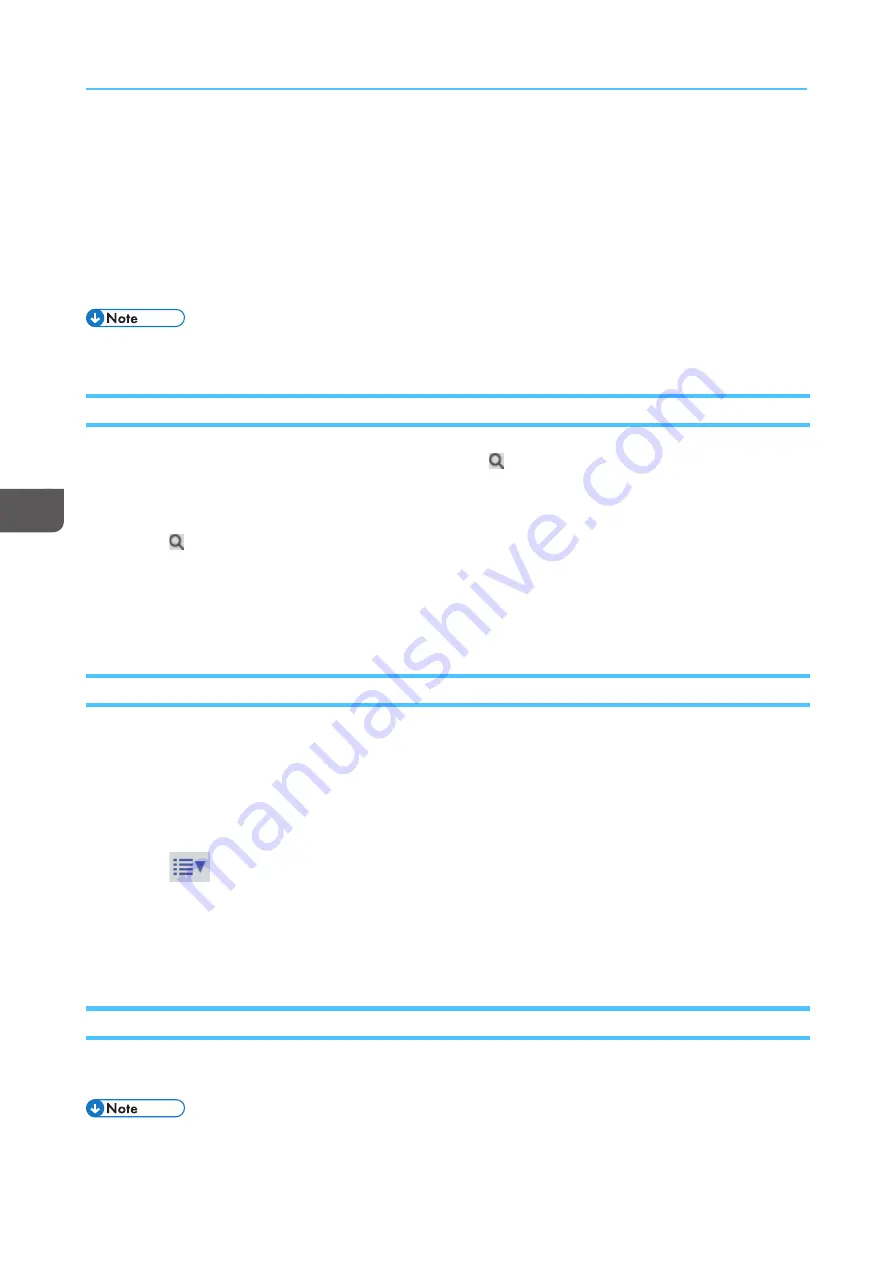
108
M
Ma
an
na
ag
giin
ng
g P
Prriin
ntt JJo
ob
bss
TotalFlow Print Server provides several ways to manage print jobs. Print jobs can be paused in various
states, stored, restarted, and deleted.
Most of these actions can be found in the Active Jobs, Inactive Jobs, Stored Jobs, Invalid Jobs, and Job
History pods.
The Job Information pod and the Job Preview can help you diagnose and correct invalid jobs.
IPDS print jobs are processed differently from other print jobs.
Searching Pods
In general, only pods that contain lists of information have
, the search icon, in the title bar. The search
icon provides the ability to perform simple and advanced searches.
To search a pod:
1.
Click
, the search icon.
2.
In the expanded area below the title bar, select the correct options.
3.
To use the advanced search features, click [[A
Ad
dvva
anncceed
d]].
4.
Click [[C
Clloossee]] to end the search.
Previewing a Print Job
Preview a print job for a low-resolution image that also lets you view and change the job properties.
To preview a print job:
1.
On the Operations or Jobs hub, find the pod that contains the print job you want to preview.
2.
Select the print job you want to preview.
3.
Click
, the actions icon.
4.
Select [[PPrreevviieew
w D
Diia
alloog
g]].
5.
The Job Information dialog opens and displays an image of the print job and information about it.
6.
Click [[C
Clloossee]].
Viewing a Print Job
Use the Image Viewer to see a high-resolution image of a print job.
You cannot view jobs in the Job History pod or history jobs that appear in the All Jobs pod.
Summary of Contents for Print Server R-60
Page 2: ......
Page 14: ......
Page 56: ......
Page 62: ...2 60 ...
Page 102: ...4 100 ...
Page 150: ...5 148 ...
Page 162: ...6 160 ...
Page 172: ...7 170 ...
Page 178: ...8 176 ...
Page 198: ...10 196 ...
Page 208: ...206 ...
Page 218: ...Copyright 2015 2015 Ricoh Company Ltd All rights reserved ...
Page 219: ......