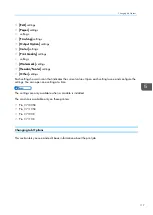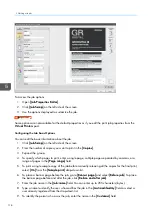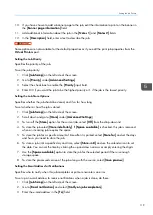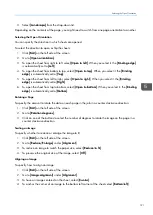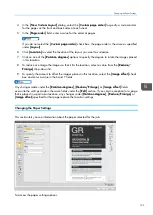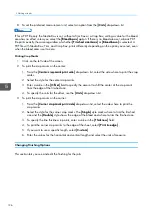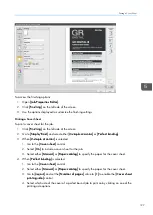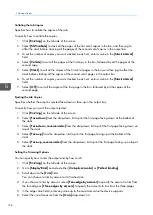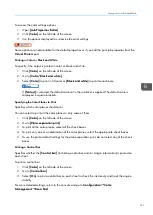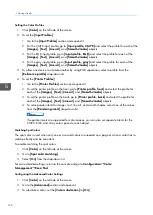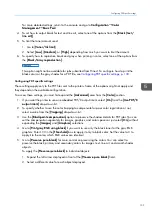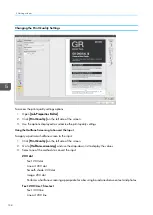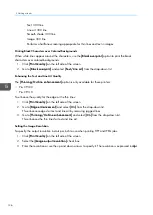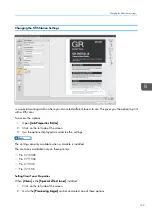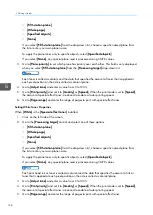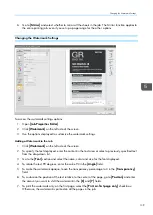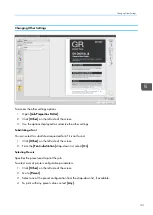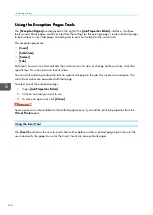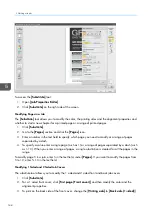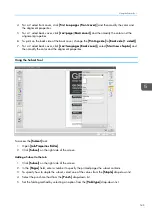130
4.
Set the paper properties by selecting the [[M
Ma
annuua
all]] or the [[PPa
ap
peerr cca
atta
alloog
g]] mode.
5.
Select [[O
Offff]] from the drop-down list to not include a separator sheet between the jobs.
Inserting a Copy Separator Sheet
Specifies whether to include a copy separator sheet between collated copies of the job.
To include a copy separator sheet:
1.
Click [[O
Ouuttp
puutt O
Op
pttiioonn]].
2.
Go to [[C
Coop
pyy sseep
pa
arra
attoorr sshheeeett]] .
3.
Select [[O
Onn]] from the drop-down list.
4.
Set the paper properties by selecting the [[M
Ma
annuua
all]] or the [[PPa
ap
peerr cca
atta
alloog
g]] mode.
5.
Enter the number of copies you want between the separator sheets in the [[IInntteerrvva
all]] field.
6.
Select [[O
Offff]] from the drop-down list to not include any separator sheet between the job copies.
Inserting a Slip Sheet
To include a slip sheet:
1.
Click .
2.
Go to [[SSlliip
p sshheeeett]].
3.
Select [[O
Onn]] from the drop-down list to insert slip sheets after every sheet in the job.
Changing the Color Settings
This section lets you see and edit the color settings for the job.
Summary of Contents for Print Server R-60
Page 2: ......
Page 14: ......
Page 56: ......
Page 62: ...2 60 ...
Page 102: ...4 100 ...
Page 150: ...5 148 ...
Page 162: ...6 160 ...
Page 172: ...7 170 ...
Page 178: ...8 176 ...
Page 198: ...10 196 ...
Page 208: ...206 ...
Page 218: ...Copyright 2015 2015 Ricoh Company Ltd All rights reserved ...
Page 219: ......