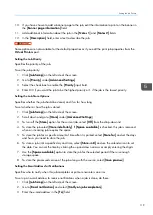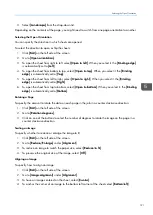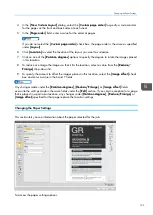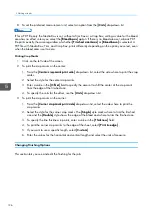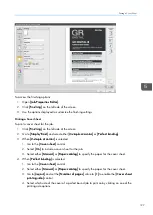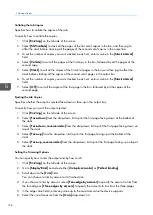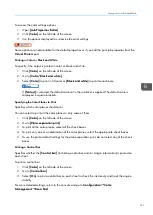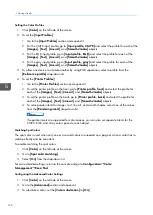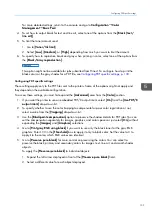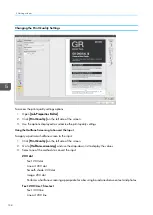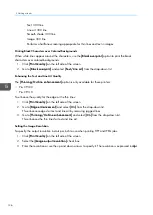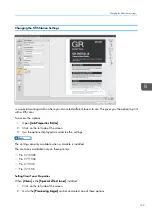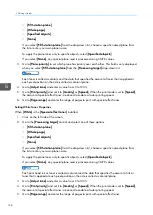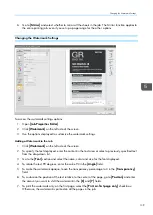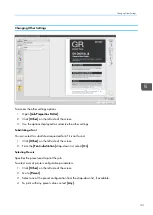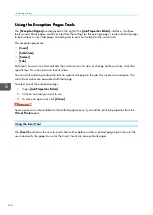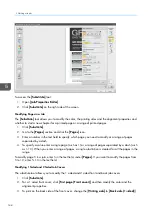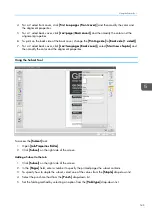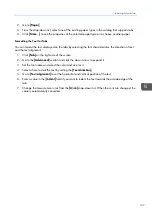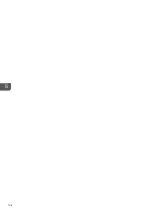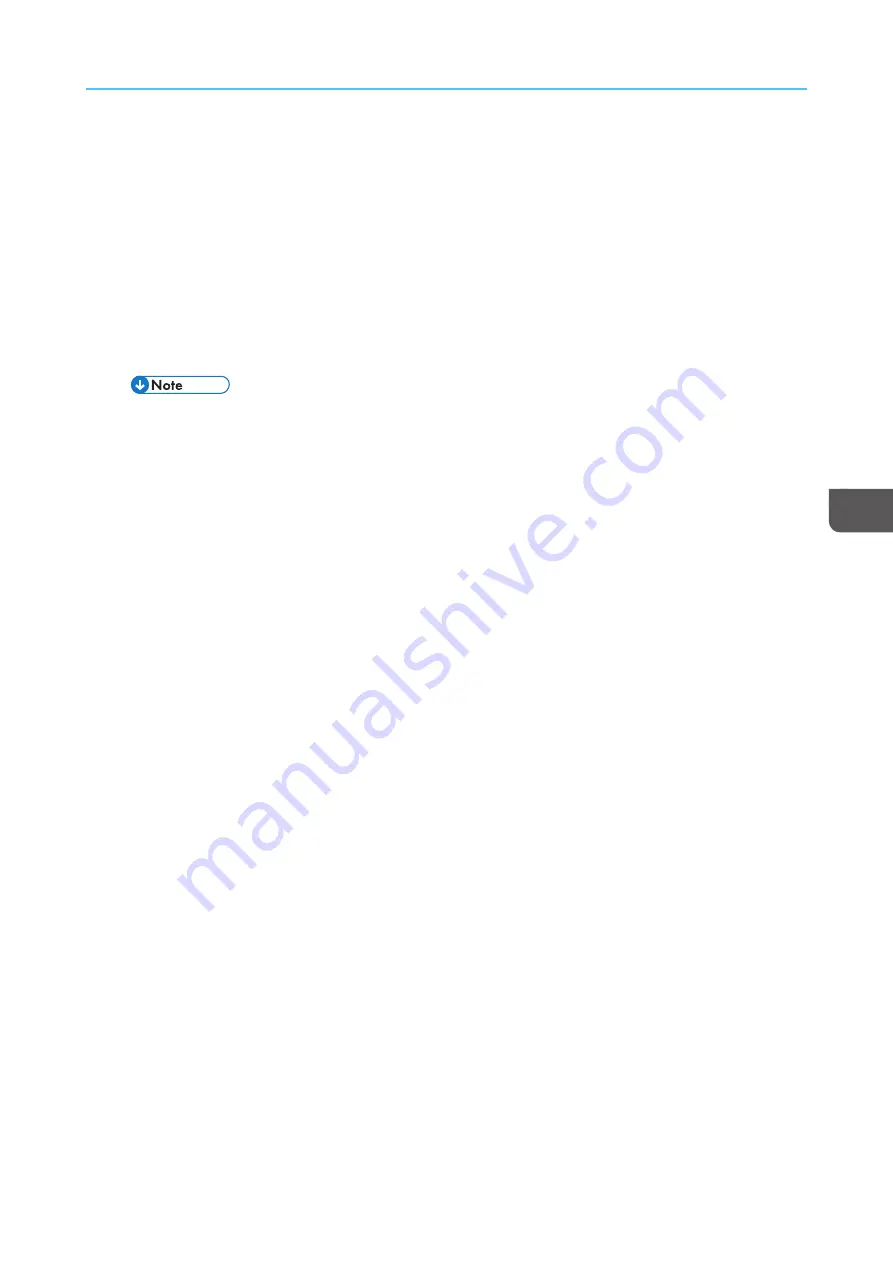
133
For more detailed settings, return to the console and go to C
Coonnffiig
guurra
attiioonn
→
→
C
Coolloorr
M
Ma
anna
ag
geem
meenntt
→
→
B
Ba
assiicc PPood
d.
4.
To set how to output black for text and line art, select one of the options from the [[B
Blla
acckk ((tteexxtt/
/
lliinnee a
arrtt))]].
5.
To limit the toner amount used:
1. Go to [[TToonneerr/
/IInnkk lliim
miitt]].
2. Select [[LLoow
w]], [[M
Meed
diiuum
m]], or [[H
Hiig
ghh]] depending how much you want to limit the amount.
6.
To specify how to reproduce black and gray when printing in color, select one of the options from
the [[B
Blla
acckk/
/G
Grra
ayy rreep
prrood
duuccttiioonn]].
This option might not be available for jobs submitted from Prinect. To configure how to print the
black colors or the gray shades for a PDF file, see
Configuring PDF specific settings, p. 133
.
Configuring PDF specific settings
These settings apply only to the PDF files sent to the printers. Some of the options might not apply and
they depend on the available configuration.
To access these settings, you must first expand the [[A
Ad
dvva
anncceed
d]] area from the [[C
Coolloorr]] section.
1.
If you want the printer to use an embedded PDF/X output intent, select [[O
Onn]] from the [[U
Ussee PPD
DFF/
/XX
oouuttp
puutt iinntteenntt]] drop-down list.
2.
To specify whether to use the color trapping to compensate for poor color registration or not,
select a value from the [[TTrra
ap
pp
piinng
g]] drop-down list.
3.
Use the [[B
Blla
acckkp
pooiinntt ccoom
mp
peennssa
attiioonn]] option to preserve the shadow details for PDF jobs. You can
set the compensation separately for images, graphics, and color spaces or just select [[O
Onn]] without
expanding the [[IIm
ma
ag
geess]] and [[G
Grra
ap
phhiiccss]] selections.
4.
Go to [[PPrriinntt g
grra
ayy RRG
GB
B uussiinng
g b
blla
acckk]] if you want to use only the black toner for the gray RGB
graphics. Enter
100
in the [[TThhrreesshhoolld
d]] box to apply it only to black color. Set the value to
0
to
apply it to the colors which RGB values are identical.
5.
Go to [[PPrreesseerrvvee p
puurree b
blla
acckk]] for more control on preserving the colors. You can select to
preserve the black, primary and secondary colors for images, text, line art, and smooth shades
objects.
To apply the [[PPrreesseerrvvee p
puurree b
blla
acckk]] to individual objects:
1. Expand the left arrow displayed in front of the [[PPrreesseerrvvee p
puurree b
blla
acckk]] field.
2. Select a different value for each object displayed.
Summary of Contents for Print Server R-60
Page 2: ......
Page 14: ......
Page 56: ......
Page 62: ...2 60 ...
Page 102: ...4 100 ...
Page 150: ...5 148 ...
Page 162: ...6 160 ...
Page 172: ...7 170 ...
Page 178: ...8 176 ...
Page 198: ...10 196 ...
Page 208: ...206 ...
Page 218: ...Copyright 2015 2015 Ricoh Company Ltd All rights reserved ...
Page 219: ......