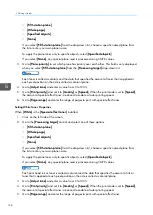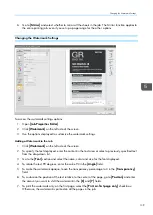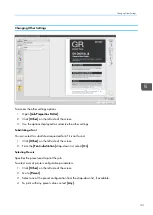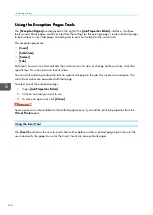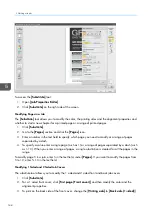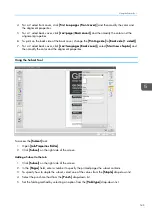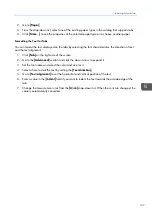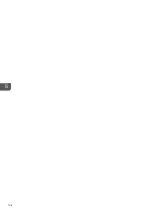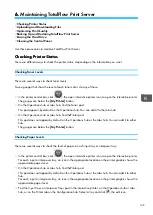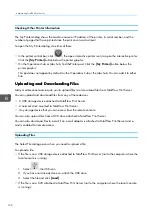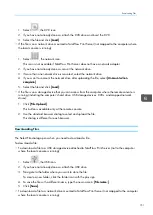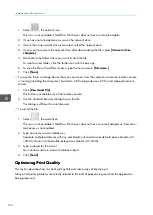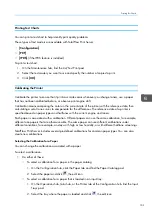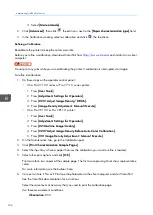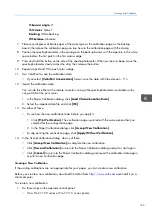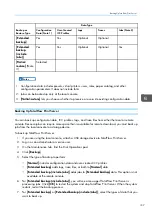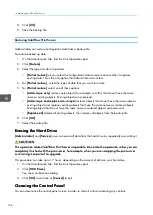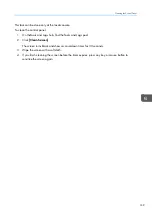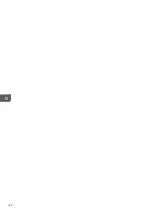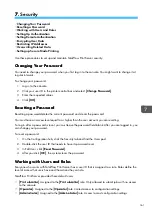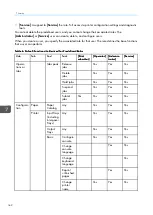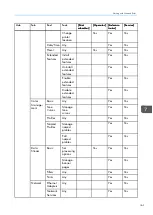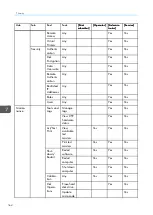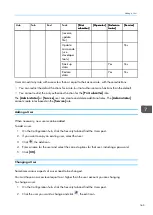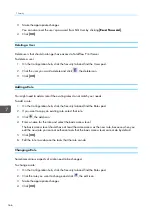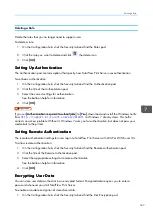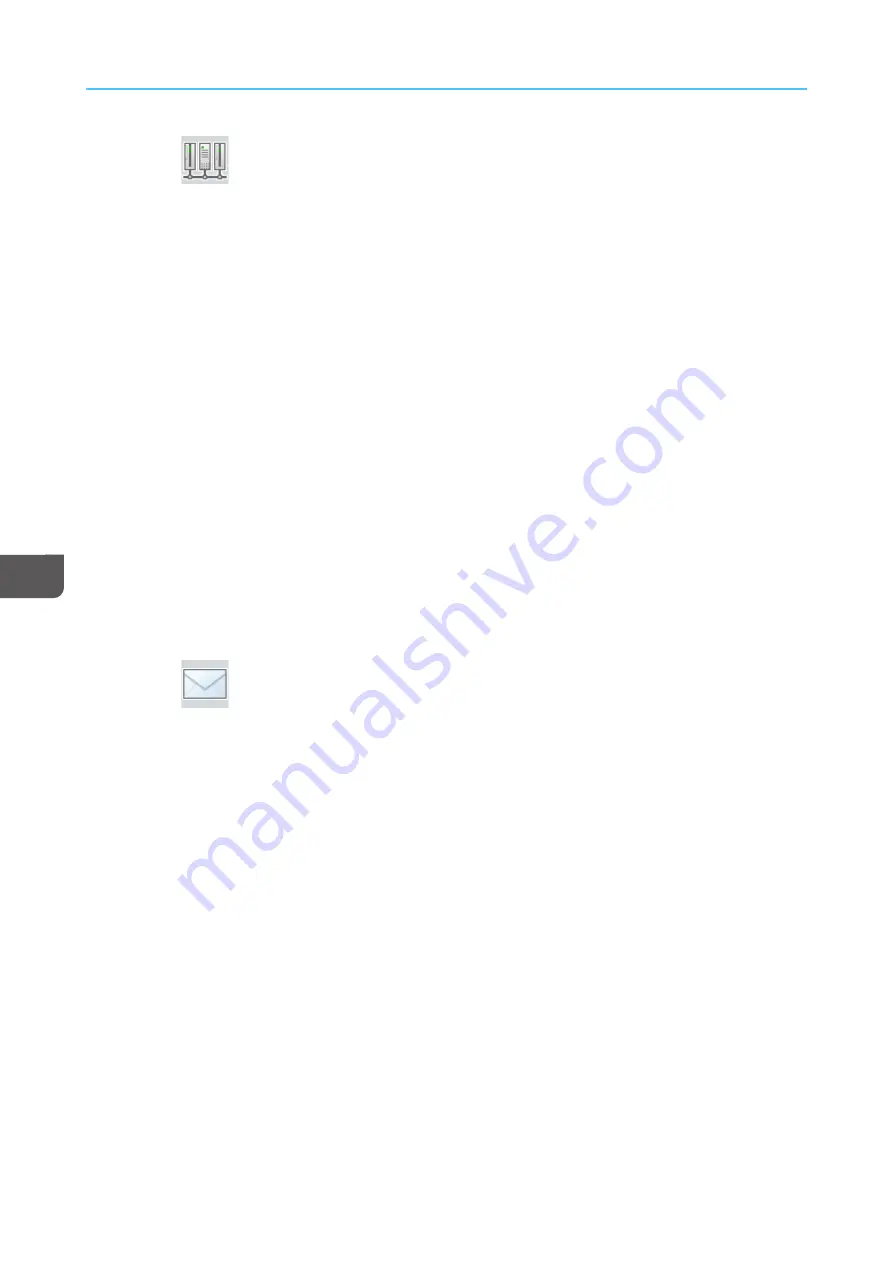
152
1. Select
, the network icon.
This icon is not available if TotalFlow Print Server does not have a network adapter.
2. If you have not already done so, mount the network drive.
3. If more than one network drive is mounted, select the network drive.
4. If you want to unmount the network drive after downloading the file, select [[U
Unnm
moouunntt w
whheenn
ccoom
mp
plleettee]].
5. Navigate to the folder where you want to store the file.
To create a new folder, click the folder icon with the plus sign.
6. To save the file with a different name, type the new name in [[FFiillee nna
am
mee::]].
7. Click [[SSa
avvee]].
• To save the file to a storage device that you can access from the computer where the remote console
is running (including the computer’s hard drive, USB storage devices, DVDs, and mapped network
drives):
1. Click [[D
Doow
wnnllo
oa
ad
d FFiillee]].
This button is available only at the remote console.
2. Use the standard browser dialog to save the file.
This dialog is different for each browser.
• To e-mail the file:
1. Select
, the e-mail icon.
This icon is not available if TotalFlow Print Server does not have an e-mail adapter or if remote e-
mail access is not enabled.
2. Type one or more e-mail addresses.
Separate multiple addresses with any combination of commas and default space characters (U
+0020). Do not use the double-byte space character (U+3000).
3. Type a subject for the e-mail.
You cannot send an e-mail with a blank subject.
4. Click [[SSeennd
d]].
O
Op
pttiim
miizziin
ng
g P
Prriin
ntt Q
Qu
ua
alliitty
y
This section describes how to check print quality and some ways of improving it.
Many print quality problems are directly related to the kind of paper being used and the application
being processed.
Summary of Contents for Print Server R-60
Page 2: ......
Page 14: ......
Page 56: ......
Page 62: ...2 60 ...
Page 102: ...4 100 ...
Page 150: ...5 148 ...
Page 162: ...6 160 ...
Page 172: ...7 170 ...
Page 178: ...8 176 ...
Page 198: ...10 196 ...
Page 208: ...206 ...
Page 218: ...Copyright 2015 2015 Ricoh Company Ltd All rights reserved ...
Page 219: ......