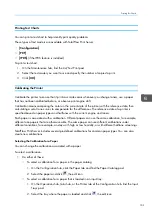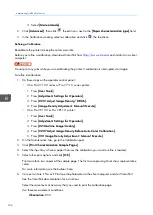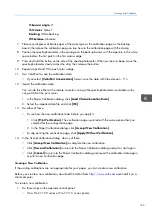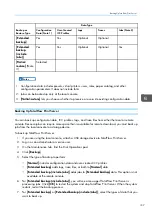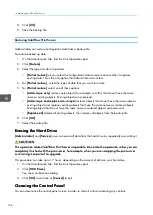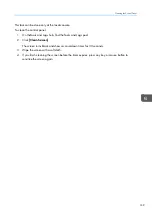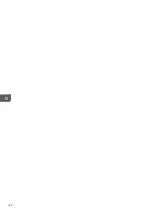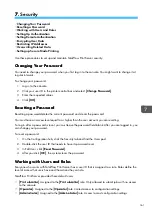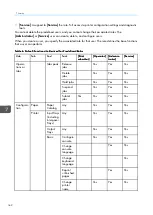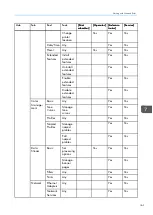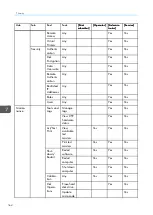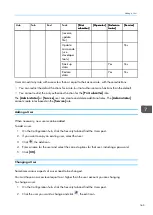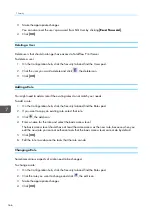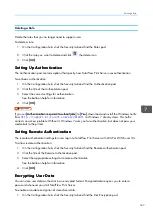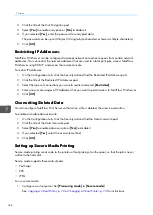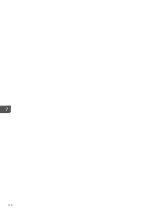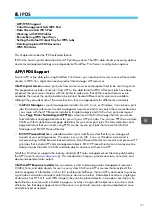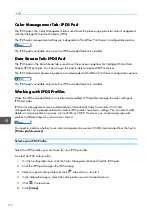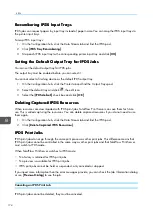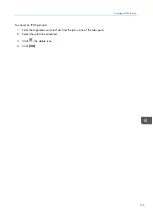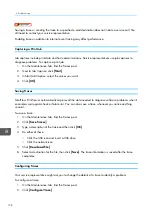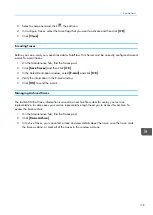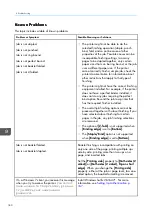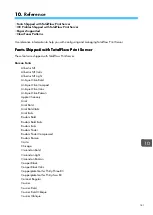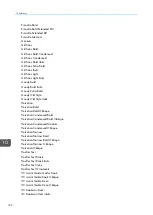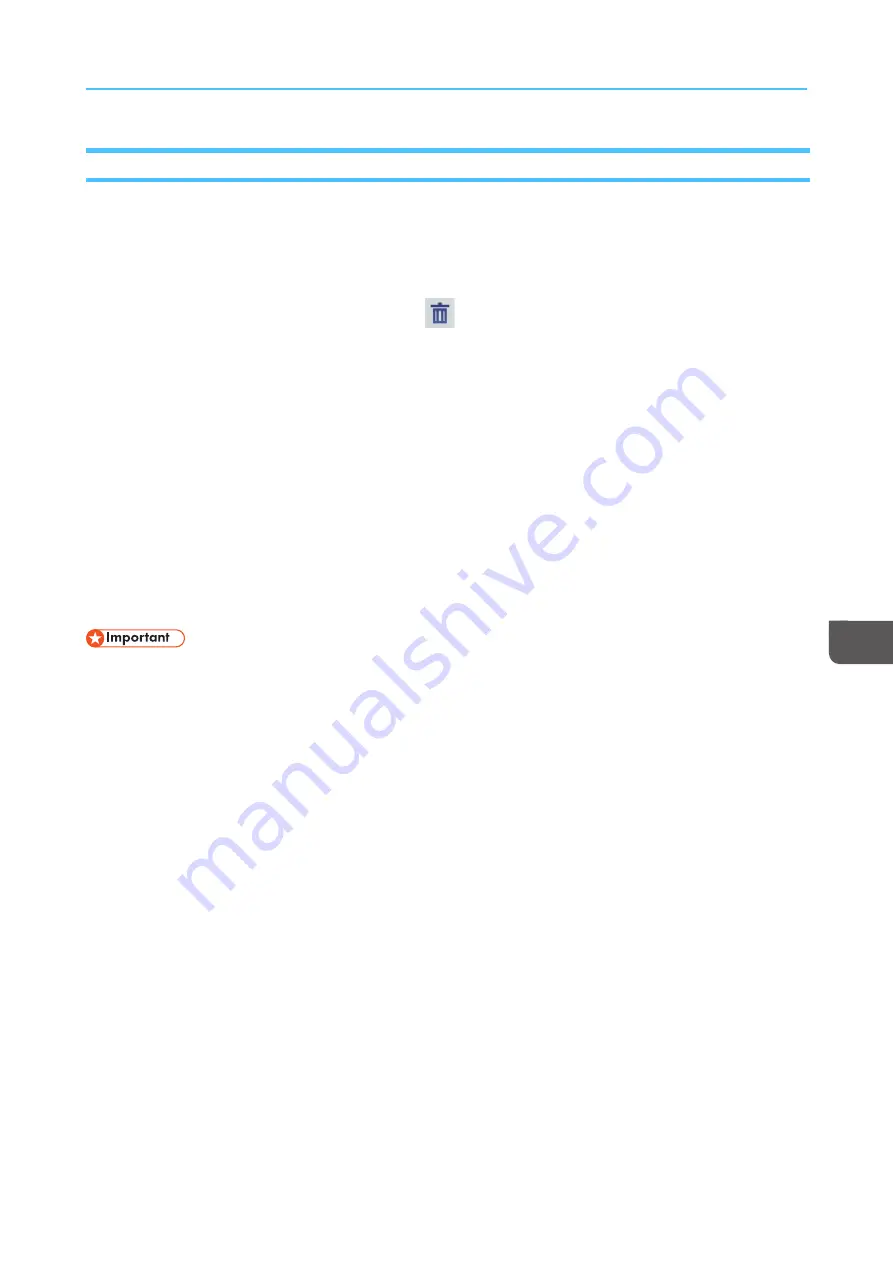
167
Deleting a Role
Delete the roles that you no longer need to support users.
To delete a role:
1.
On the Configuration hub, click the Security tab and find the Roles pod.
2.
Click the role you want to delete and click
, the delete icon.
3.
Click [[O
OK
K]].
S
Seettttiin
ng
g U
Up
p A
Au
utth
heen
nttiicca
attiio
on
n
The Authentication pod contains options that specify how TotalFlow Print Server uses authentication.
To set basic authentication:
1.
On the Configuration hub, click the Security tab and find the Authentication pod.
2.
Click the title of the Authentication pod.
3.
Select the correct settings for authentication.
See the balloon help for information.
4.
Click [[O
OK
K]].
If you set [[A
Auutthheennttiicca
attiioonn rreeq
quuiirreed
d ttoo ssuub
bm
miitt jjoob
bss]] to [[Y
Yeess]], download and install the Windows hotfix
from
http://support.microsoft.com/kb/2616471
to Windows 7 client systems. This hotfix
corrects an access problem. Without it, Windows 7 asks you for authentication, but does not pass your
credentials to the printer.
S
Seettttiin
ng
g R
Reem
mo
ottee A
Au
utth
heen
nttiicca
attiio
on
n
The remote authentication settings let users log in to TotalFlow Print Server with LDAP or WINS user IDs.
To allow remote authentication:
1.
On the Configuration hub, click the Security tab and find the Remote Authentication pod.
2.
Click the title of the Remote Authentication pod.
3.
Select the appropriate settings for remote authentication.
See the balloon help for information.
4.
Click [[O
OK
K]].
EEn
nccrry
yp
pttiin
ng
g U
Usseerr D
Da
atta
a
You can store user data on the disk in an encrypted format. Encrypted data requires you to enter a
password whenever you start TotalFlow Print Server.
To enable or disable encryption of stored user data:
1.
On the Configuration hub, click the Security tab and find the Disk Encryption pod.
Summary of Contents for Print Server R-60
Page 2: ......
Page 14: ......
Page 56: ......
Page 62: ...2 60 ...
Page 102: ...4 100 ...
Page 150: ...5 148 ...
Page 162: ...6 160 ...
Page 172: ...7 170 ...
Page 178: ...8 176 ...
Page 198: ...10 196 ...
Page 208: ...206 ...
Page 218: ...Copyright 2015 2015 Ricoh Company Ltd All rights reserved ...
Page 219: ......