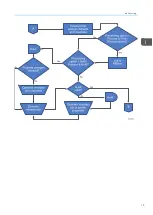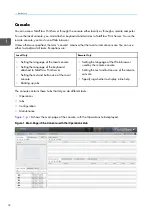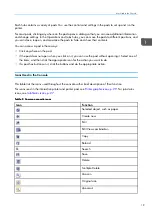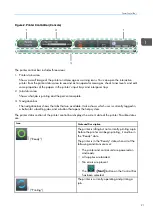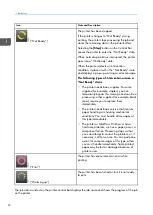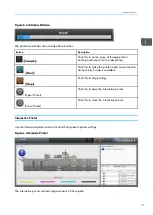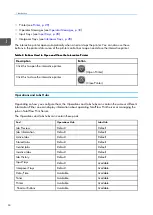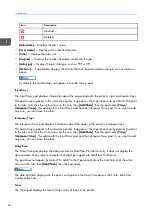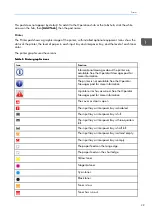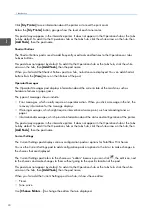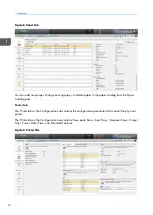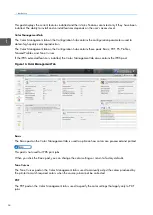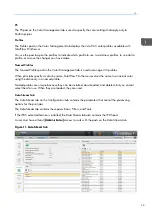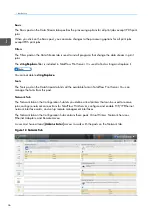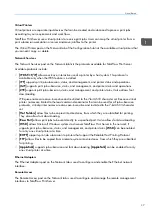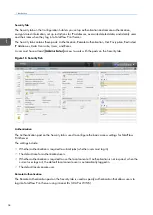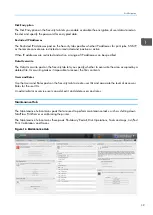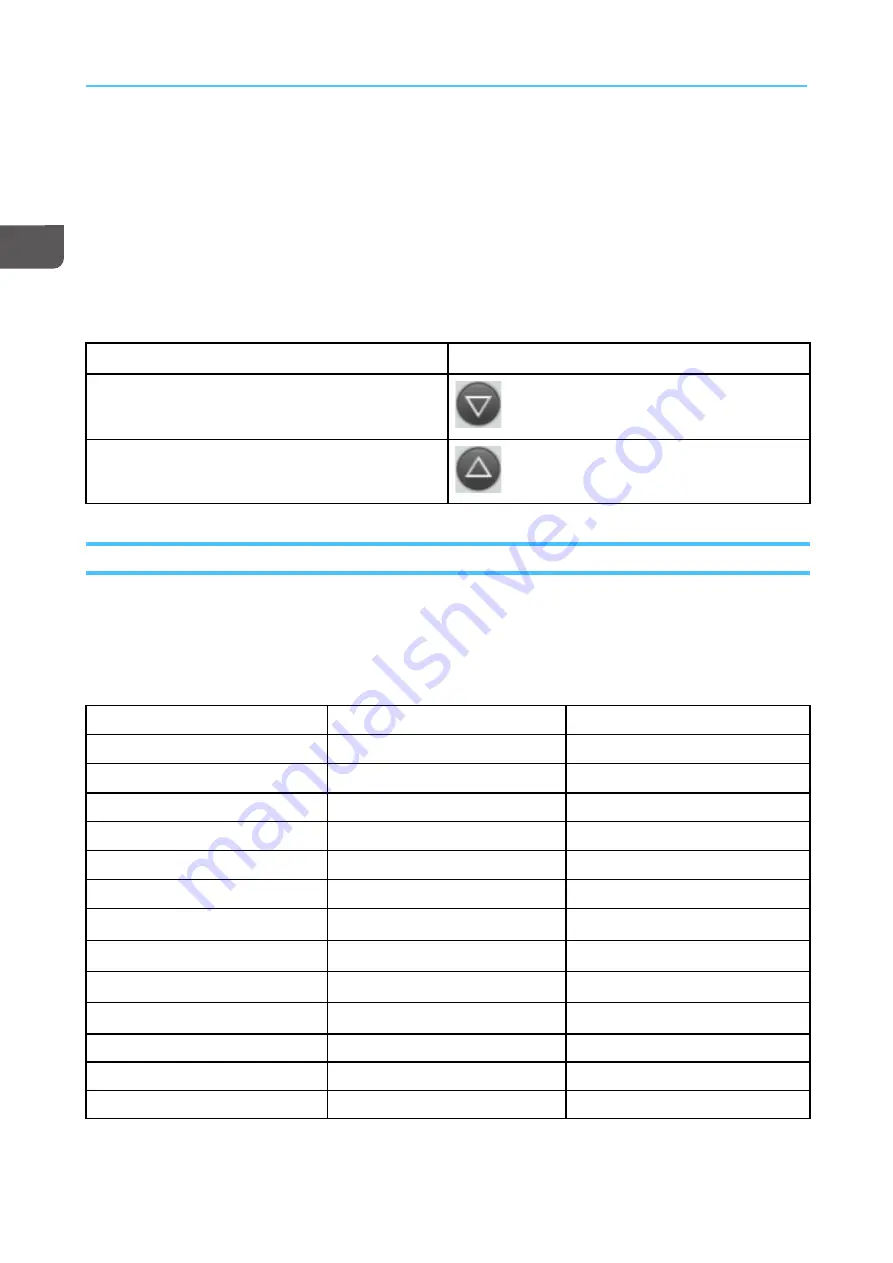
24
• Printer (see
)
• Operator Messages (see
)
• Input Trays (see
• Interposer Trays (see
The interactive printer opens automatically when an error stops the printer. You can also use these
buttons in the printer status area of the printer control bar to open and close the interactive printer:
TTa
ab
bllee 3
3.. B
Buutttto
onnss U
Usseed
d tto
o O
Op
peenn a
an
nd
d C
Cllo
ossee tth
hee IIn
ntteerra
accttiivvee PPrriin
ntteerr
D
Deessccrriip
pttiioonn
B
Buuttttoonn
Click this to open the interactive printer.
(Open Printer)
Click this to close the interactive printer
(Close Printer)
Operations and Jobs Hubs
Depending on how you configure them, the Operations and Jobs hubs can contain the same or different
information. Either one can display information about operating TotalFlow Print Server or managing the
jobs in TotalFlow Print Server.
The Operations and Jobs hubs can contain these pods:
Pod
Operations Hub
Jobs Hub
Job Preview
Default
Default
Job Information
Default
Default
Active Jobs
Default
Default
Stored Jobs
Default
Default
Invalid Jobs
Default
Default
Inactive Jobs
Default
Default
Job History
Default
Default
Input Trays
Default
Available
Interposer Trays
Default
Available
Date/Time
Available
Available
Toner
Available
Available
Printer
Available
Available
Shortcut Buttons
Available
Available
Summary of Contents for Print Server R-60
Page 2: ......
Page 14: ......
Page 56: ......
Page 62: ...2 60 ...
Page 102: ...4 100 ...
Page 150: ...5 148 ...
Page 162: ...6 160 ...
Page 172: ...7 170 ...
Page 178: ...8 176 ...
Page 198: ...10 196 ...
Page 208: ...206 ...
Page 218: ...Copyright 2015 2015 Ricoh Company Ltd All rights reserved ...
Page 219: ......