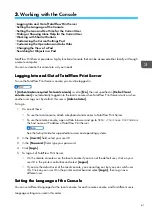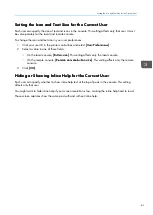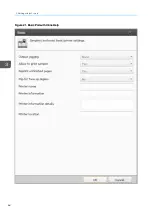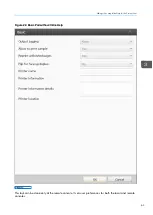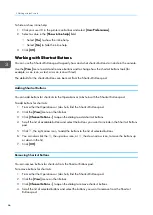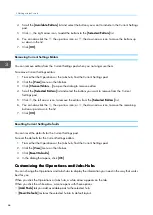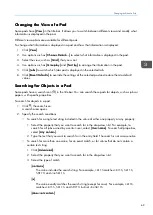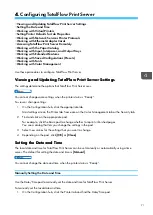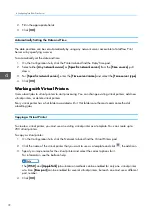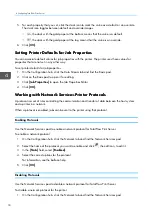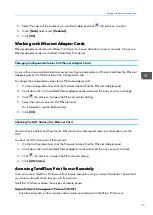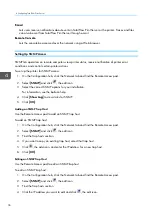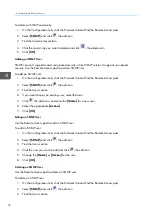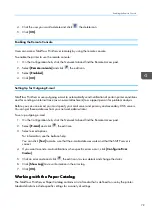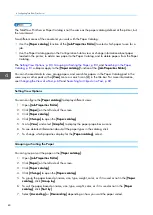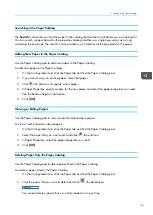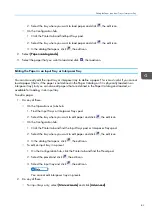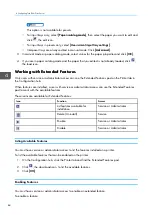73
Changing a Virtual Printer
You can change an existing virtual printer so that you can use it for a different job or if the requirement
for an existing job changes.
To change a virtual printer:
1.
On the Configuration hub, click the Network tab and find the Virtual Printers pod.
2.
Click the name of the virtual printer that you want to change and click
, the edit icon.
3.
Update the options as needed.
For information, see the balloon help.
The [[W
WSSD
D]] and [[A
Ap
pp
plleeTTa
allkk]] job submission methods can be enabled for only one virtual printer
at a time. [[RRa
aw
w p
poorrtt]] can be enabled for several virtual printers, but each one must use a different
port number.
4.
Click [[O
OK
K]].
Deleting a Virtual Printer
You can delete an existing virtual printer when you no longer need to use it.
To delete a virtual printer:
1.
On the Configuration hub, click the Network tab and find the Virtual Printers pod.
2.
Click the name of the virtual printer that you want to delete, then click
, the delete icon.
3.
Click [[Y
Yeess]] to confirm the action.
Setting Virtual Printer Defaults and Overrides for Job Properties
You can associate default and override values for job properties with a virtual printer.
When the virtual printer receives a job, the job uses the virtual printer defaults for properties that do not
have a value. It uses the virtual printer overrides for all job properties instead of the values in the job
ticket.
To set virtual printer defaults and overrides for job properties:
1.
On the Configuration hub, click the Network tab and find the Virtual Printers pod.
2.
Click the name of the virtual printer that you want to change and click
, the edit icon.
3.
Click [[JJoob
b PPrroop
peerrttiieess]] to open the Job Properties Editor.
4.
Enter or select values for any properties that you want to set.
For information about job properties, see the balloon help.
Summary of Contents for Print Server R-60
Page 2: ......
Page 14: ......
Page 56: ......
Page 62: ...2 60 ...
Page 102: ...4 100 ...
Page 150: ...5 148 ...
Page 162: ...6 160 ...
Page 172: ...7 170 ...
Page 178: ...8 176 ...
Page 198: ...10 196 ...
Page 208: ...206 ...
Page 218: ...Copyright 2015 2015 Ricoh Company Ltd All rights reserved ...
Page 219: ......