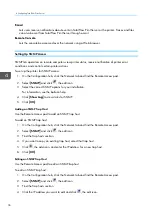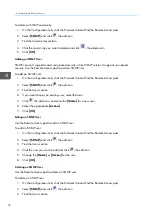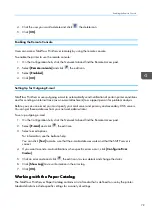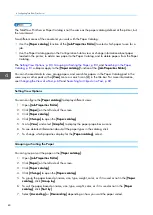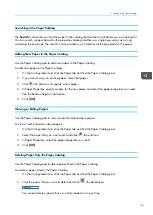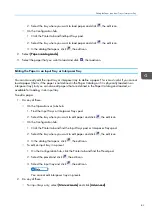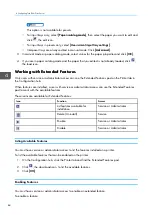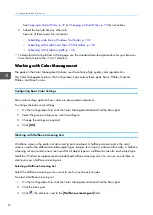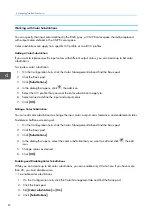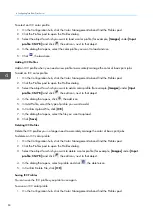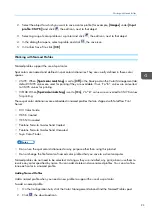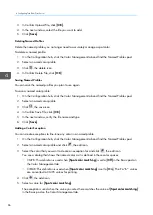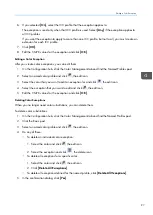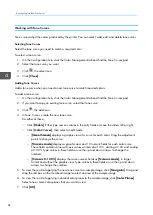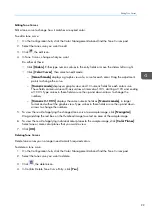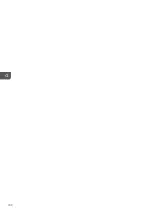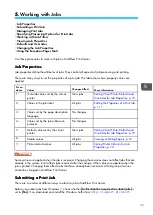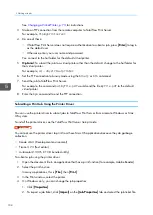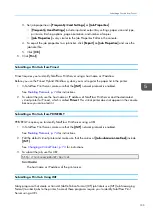90
See
Copying a Virtual Printer, p. 72
or
Changing a Virtual Printer, p. 73
for instructions.
2. Submit the font job like any other job.
See one of these topics for instructions:
•
Submitting a Job from a Windows Hot Folder, p. 102
•
Submitting a Print Job from a Mac OS Hot Folder, p. 103
•
Submitting a Print Job Using LPR, p. 106
• To download a font job from a Web page, use the standard download procedure for your browser.
Save the font job to the
/fonts
directory.
W
Wo
orrkkiin
ng
g w
wiitth
h C
Co
ollo
orr M
Ma
an
na
ag
geem
meen
ntt
The pods on the Color Management tab are used to enhance high quality color reproduction.
The Color Management tab on the Configuration hub contains these pods: Basic, Profiles, Named
Profiles, and Tone Curves.
Configuring Basic Color Settings
Basic color settings optimize how colors are processed and printed.
To change the basic color settings:
1.
On the Configuration hub, click the Color Management tab and find the Basic pod.
2.
Select the group or object you want to configure.
3.
Change the settings as required.
4.
Click [[O
OK
K]].
Working with Halftone Screening Sets
A halftone screen is the pattern of dots used to print an object. A halftone screening set is the set of
screens used for the different printable object types: images, text, line art, and smooth shades. A halftone
screening set can contain one screen used for all object types or a different screen for each object type.
TotalFlow Print Server supplies several predefined halftone screening sets. You can use one of these or
create your own halftone screening sets.
Selecting a Halftone Screening Set
Select the halftone screening set you want to use for your basic print jobs.
To select a halftone screening set:
1.
On the Configuration hub, click the Color Management tab and find the Basic pod.
2.
Click the Basic pod.
3.
Click
, the edit icon, next to the [[H
Ha
allffttoonnee ssccrreeeenniinng
g sseett]] field.
Summary of Contents for Print Server R-60
Page 2: ......
Page 14: ......
Page 56: ......
Page 62: ...2 60 ...
Page 102: ...4 100 ...
Page 150: ...5 148 ...
Page 162: ...6 160 ...
Page 172: ...7 170 ...
Page 178: ...8 176 ...
Page 198: ...10 196 ...
Page 208: ...206 ...
Page 218: ...Copyright 2015 2015 Ricoh Company Ltd All rights reserved ...
Page 219: ......