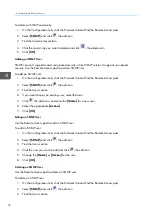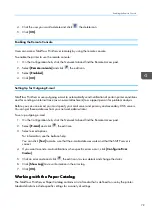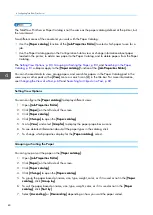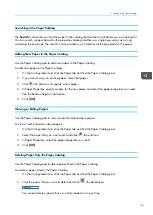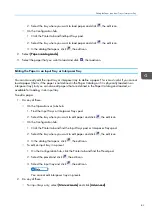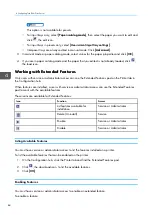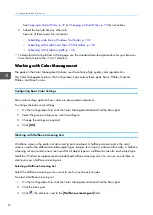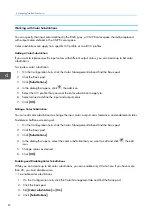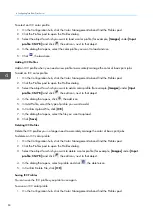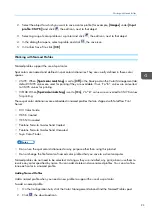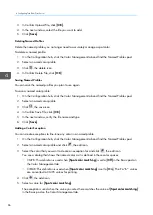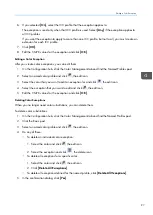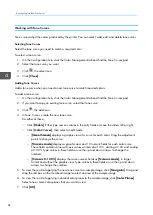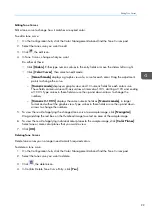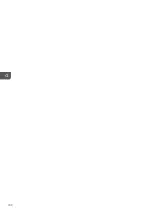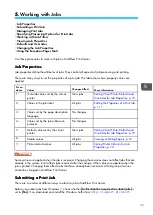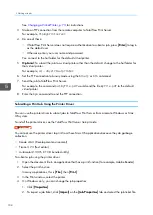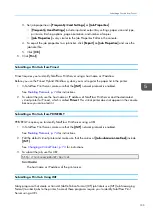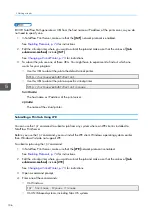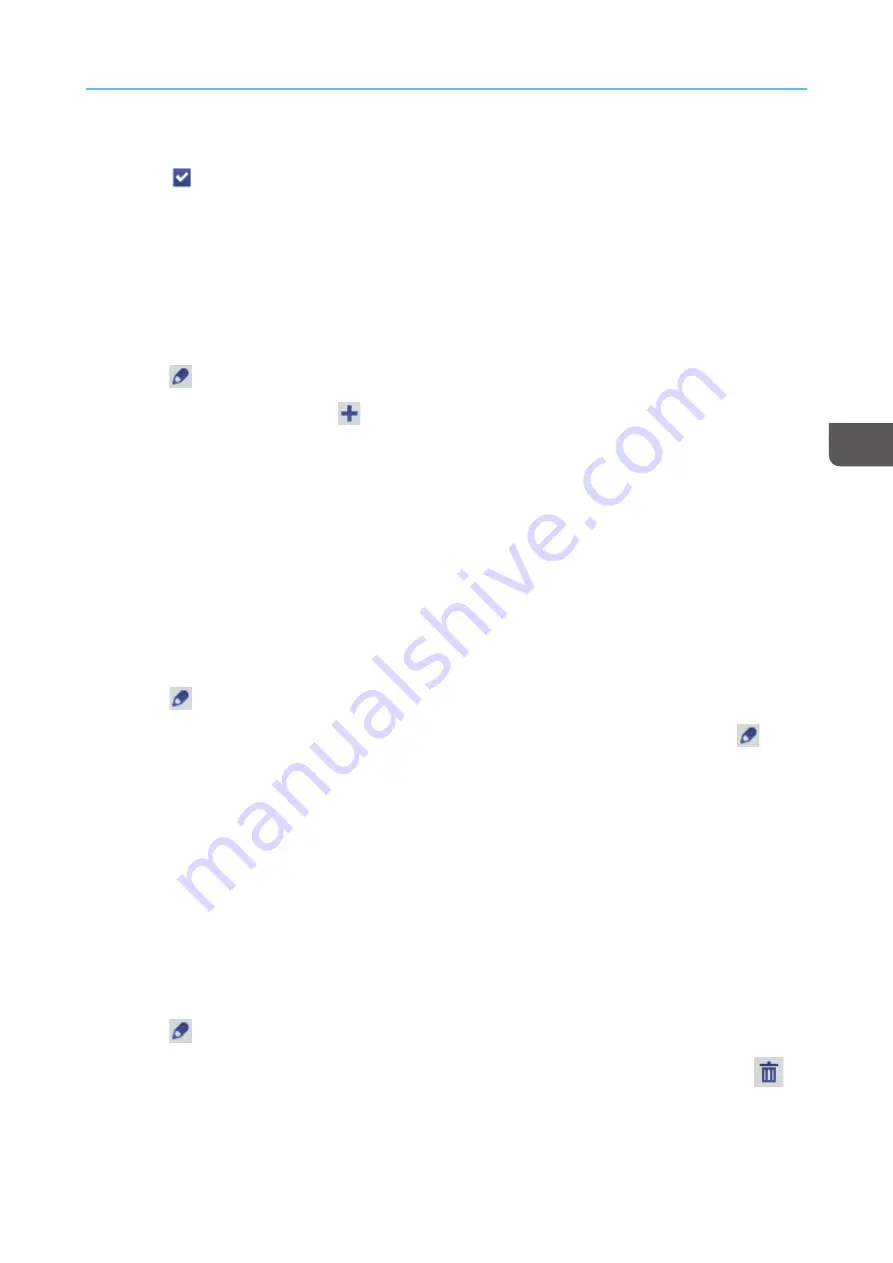
91
4.
In the dialog that opens, select the halftone screening set you want to use.
5.
Click
, the load icon.
Adding a Halftone Screening Set
If the supplied halftone screening sets are not suitable, you can create your own halftone screening sets.
To create a halftone screening set:
1.
On the Configuration hub, click the Color Management tab and find the Basic pod.
2.
Click the Basic pod.
3.
Click
, the edit icon, next to the [[H
Ha
allffttoonnee ssccrreeeenniinng
g sseett]] field.
4.
In the dialog that opens, click
, the add icon.
5.
Type a name for the new halftone screening set.
6.
Select a screen pattern for each object type.
7.
Click [[O
OK
K]].
Editing a Halftone Screening Set
You can edit your own halftone screening sets. You cannot edit the supplied halftone screening sets.
To edit a halftone screening set:
1.
On the Configuration hub, click the Color Management tab and find the Basic pod.
2.
Click the Basic pod.
3.
Click
, the edit icon, next to the [[H
Ha
allffttoonnee ssccrreeeenniinng
g sseett]] field.
4.
In the dialog that opens, select the halftone screening set that you want to edit and click
, the
edit icon.
5.
Select a screen pattern for each object type.
6.
Click [[O
OK
K]].
Deleting a Halftone Screening Set
You can delete your own halftone screening sets when you no longer need them. You cannot delete the
supplied halftone screening sets.
To delete a halftone screening set:
1.
On the Configuration hub, click the Color Management tab and find the Basic pod.
2.
Click the Basic pod.
3.
Click
, the edit icon, next to the [[H
Ha
allffttoonnee ssccrreeeenniinng
g sseett]] field.
4.
In the dialog that opens, select the halftone screening set that you want to delete and click
,
the delete icon.
5.
In the confirmation dialog, click [[O
OK
K]].
Summary of Contents for Print Server R-60
Page 2: ......
Page 14: ......
Page 56: ......
Page 62: ...2 60 ...
Page 102: ...4 100 ...
Page 150: ...5 148 ...
Page 162: ...6 160 ...
Page 172: ...7 170 ...
Page 178: ...8 176 ...
Page 198: ...10 196 ...
Page 208: ...206 ...
Page 218: ...Copyright 2015 2015 Ricoh Company Ltd All rights reserved ...
Page 219: ......