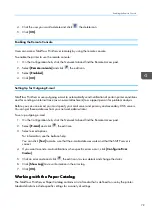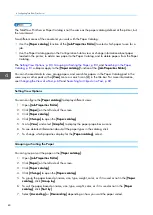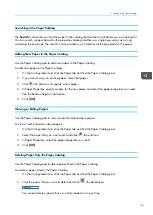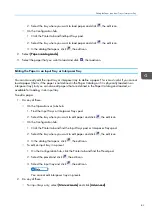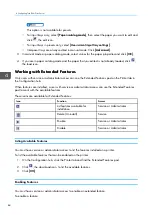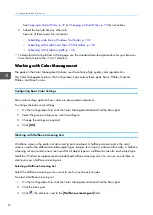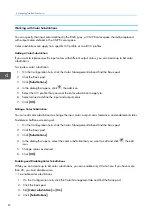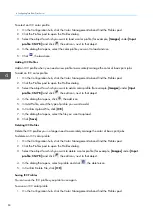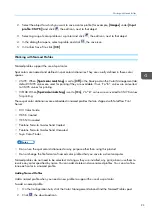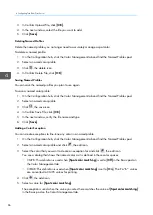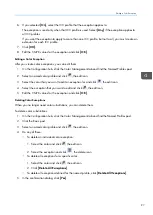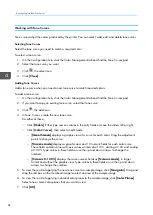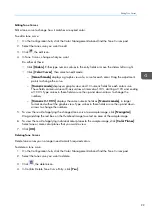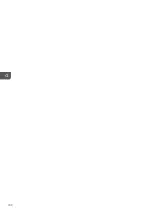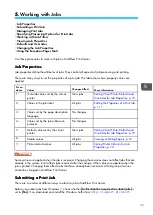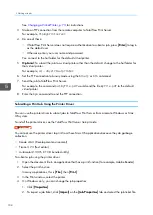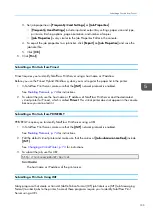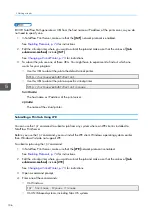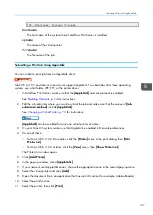93
5. In the dialog that opens, select the color substitution that you want to enable and click
, the
edit icon.
6. Set [[SStta
attee]] to [[EEnna
ab
blleed
d]].
7. Click [[O
OK
K]].
• To disable selected color substitutions:
1. Click the Basic pod, then click [[SSuub
bssttiittuuttiioonnss]].
2. In the dialog that opens, select the color substitution that you want to disable and click
, the
edit icon.
3. Set [[SStta
attee]] to [[D
Diissa
ab
blleed
d]].
4. Click [[O
OK
K]].
• To disable all color substitutions:
1. Click the Basic pod.
2. Set [[C
Coolloorr ssuub
bssttiittuuttiioonn]] to [[O
Offff]].
Deleting Color Substitutions
When you no longer need color substitutions, you can delete them.
To delete color substitutions:
1.
On the Configuration hub, click the Color Management tab and find the Basic pod.
2.
Click the Basic pod.
3.
Click [[SSuub
bssttiittuuttiioonnss]].
4.
In the dialog that opens, do either of these:
• To delete individual color substitutions, select the color substitution that you want to delete and
click
, the delete icon.
• To delete all color substitutions, click [[D
Deelleettee A
Allll SSuub
bssttiittuuttiioonnss]].
5.
In the confirmation dialog, click [[Y
Yeess]].
Working with ICC Profiles
ICC profiles manage the color settings of non-IPDS print jobs.
You can:
• Select, add, delete, and save profiles for groups, such as RGB or CMYK
• Apply separate profiles to different objects, such as text or line art
• Apply separate profiles to each printer
Selecting an ICC Profile
Select the ICC color profile you want to use for your basic print job.
Summary of Contents for Print Server R-60
Page 2: ......
Page 14: ......
Page 56: ......
Page 62: ...2 60 ...
Page 102: ...4 100 ...
Page 150: ...5 148 ...
Page 162: ...6 160 ...
Page 172: ...7 170 ...
Page 178: ...8 176 ...
Page 198: ...10 196 ...
Page 208: ...206 ...
Page 218: ...Copyright 2015 2015 Ricoh Company Ltd All rights reserved ...
Page 219: ......