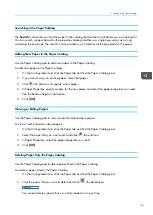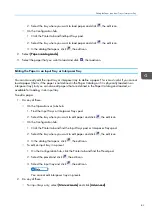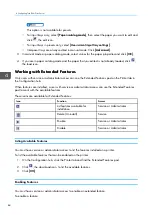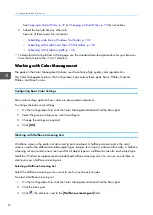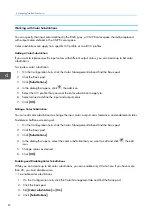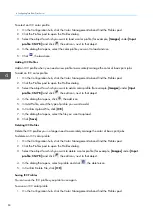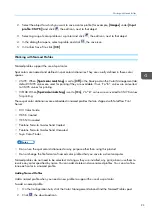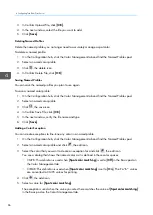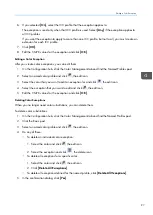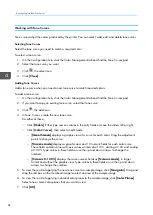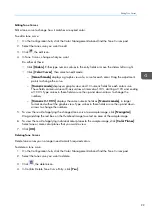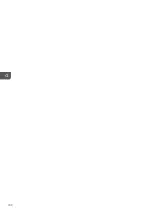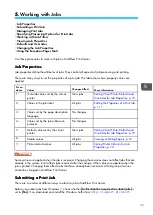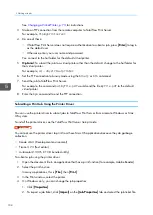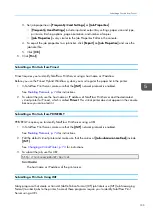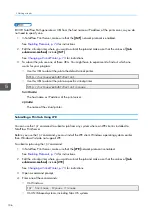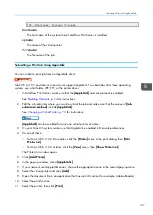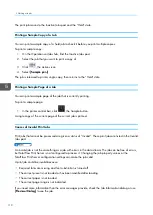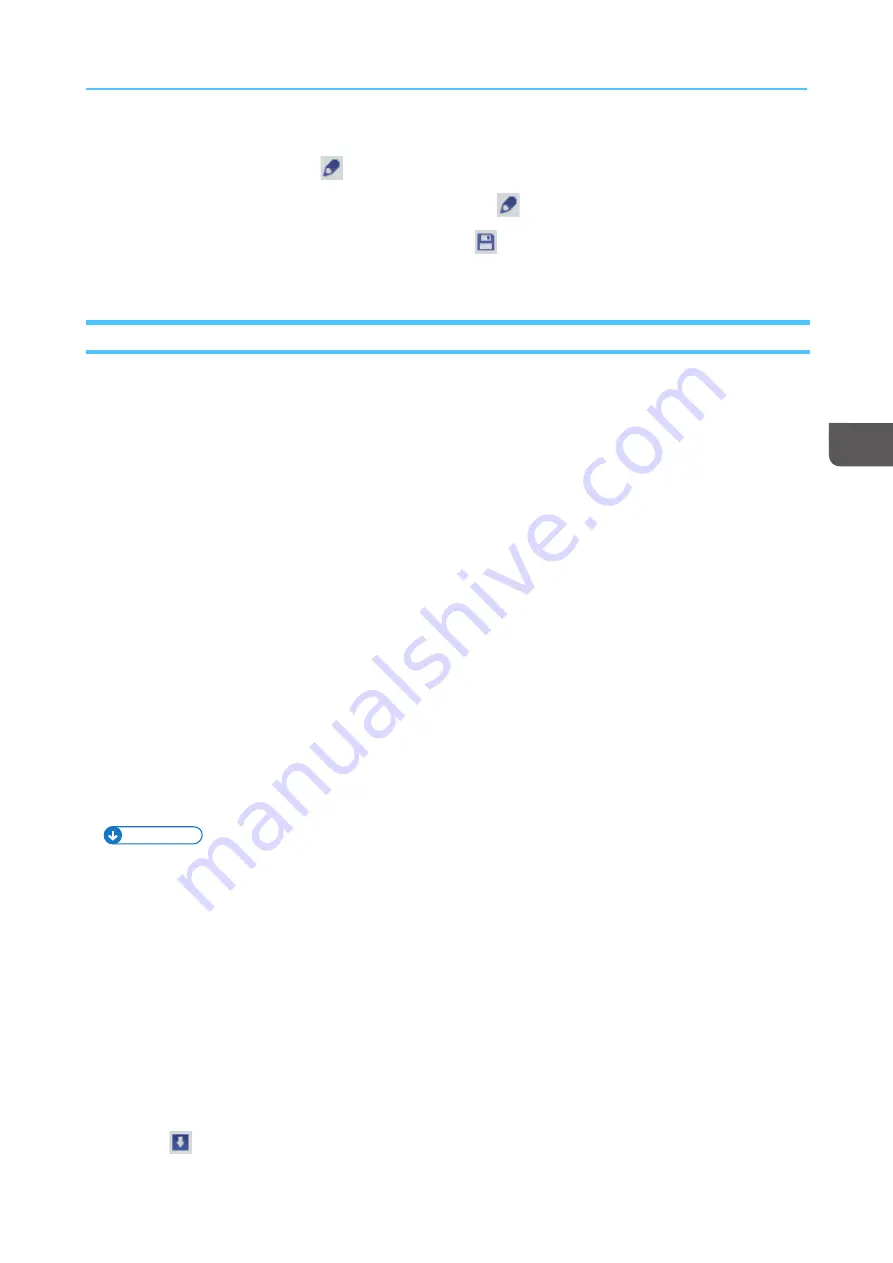
95
2.
Select the object for which you want to save a color profile (for example, [[IIm
ma
ag
geess]] under [[IInnp
puutt
p
prrooffiillee:: C
CM
MY
YK
K]]) and click
, the edit icon, next to that object.
3.
Select a group of color profiles or a printer and click
, the edit icon, next to that object.
4.
In the dialog that opens, select a profile and click
, the save icon.
5.
In Confirm Save File, click [[O
OK
K]].
Working with Named Profiles
Named profiles support the use of spot color.
Spot colors are named and defined in spot color dictionaries. They are usually defined in these color
spaces:
• CMYK: When [[SSp
poott ccoollo
orr m
ma
attcchhiinng
g]] is set to [[O
Offff]] in the Basic pod on the Color Management tab,
default CMYK values are used for printing if they are available. If not, L*a*b* values are converted
to CMYK values for printing.
• CIELAB: When [[SSp
poott ccoolloorr m
ma
attcchhiinng
g]] is set to [[O
Onn]], L*a*b* values are converted to CMYK values
for printing.
These spot color dictionaries are embedded in named profiles that are shipped with TotalFlow Print
Server:
• DIC Color Guide
• HKS K Coated
• HKS N Uncoated
• Pantone Formula Guides Solid Coated
• Pantone Formula Guides Solid Uncoated
• Toyo Color Finder
Notes
• Do not use the spot color dictionaries for any purpose other than using this product.
• Do not change the file formats of named color profiles that you save to a client computer.
Named profiles do not need to be selected. As long as they are installed, any print job can use them to
resolve any color specified by name. You can add, delete and save named profiles. You can also fine-
tune each color in a named profile.
Adding Named Profiles
Add a named profile when you need a new profile to support the use of a spot color.
To add a named profile:
1.
On the Configuration hub, click the Color Management tab and find the Named Profiles pod.
2.
Click
, the download icon.
Summary of Contents for Print Server R-60
Page 2: ......
Page 14: ......
Page 56: ......
Page 62: ...2 60 ...
Page 102: ...4 100 ...
Page 150: ...5 148 ...
Page 162: ...6 160 ...
Page 172: ...7 170 ...
Page 178: ...8 176 ...
Page 198: ...10 196 ...
Page 208: ...206 ...
Page 218: ...Copyright 2015 2015 Ricoh Company Ltd All rights reserved ...
Page 219: ......