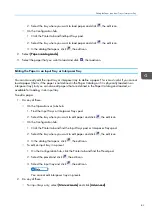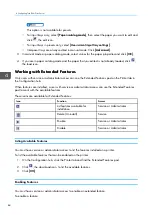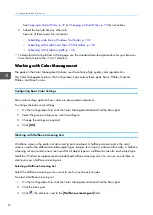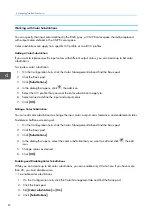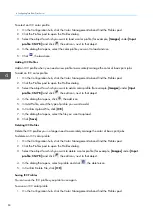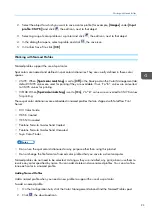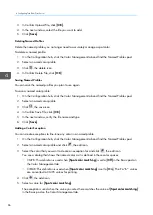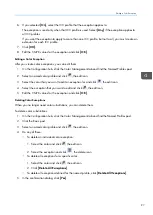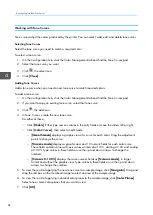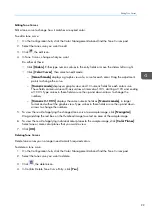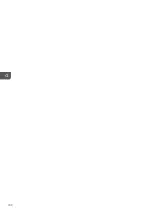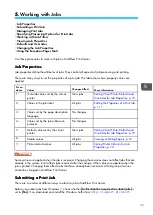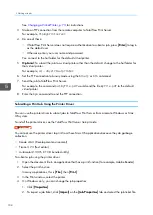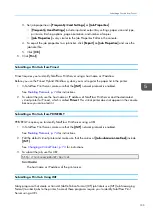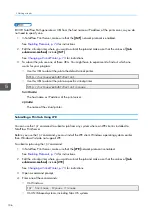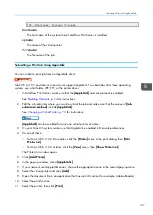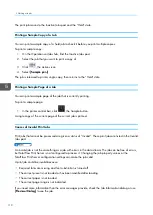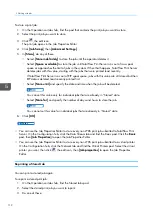97
6.
If you selected [[O
Onn]], select the ICC profile that the exception applies to.
The exception is used only when that ICC profile is used. Select [[A
Annyy]] if the exception applies to
all ICC profiles.
If you want the exception to apply to more than one ICC profile, but not to all, you must create an
extension for each ICC profile.
7.
Click [[O
OK
K]].
8.
Edit the CMYK values for the exception and click [[O
OK
K]].
Editing a Color Exception
After you create color exceptions, you can edit them.
1.
On the Configuration hub, click the Color Management tab and find the Named Profiles pod.
2.
Select a named color profile and click
, the edit icon.
3.
Select the color that you want to edit an exception for and click
, the edit icon.
4.
Select the exception that you want to edit and click
, the edit icon.
5.
Edit the CMYK values for the exception and click [[O
OK
K]].
Deleting Color Exceptions
When you no longer need color substitutions, you can delete them.
To delete color substitutions:
1.
On the Configuration hub, click the Color Management tab and find theNamed Profiles pod.
2.
Click the Basic pod.
3.
Select a named color profile and click
, the edit icon.
4.
Do any of these:
• To delete an individual color exception:
1. Select the color and click
, the edit icon.
2. Select the exception and click
, the delete icon.
• To delete all exceptions for a specific color:
1. Select the color and click
, the edit icon.
2. Click [[D
Deelleettee A
Allll EExxcceep
pttiioonnss]].
• To delete all exceptions defined for the named profile, click [[D
Deelleettee A
Allll EExxcceep
pttiio
onnss]].
5.
In the confirmation dialog, click [[Y
Yeess]].
Summary of Contents for Print Server R-60
Page 2: ......
Page 14: ......
Page 56: ......
Page 62: ...2 60 ...
Page 102: ...4 100 ...
Page 150: ...5 148 ...
Page 162: ...6 160 ...
Page 172: ...7 170 ...
Page 178: ...8 176 ...
Page 198: ...10 196 ...
Page 208: ...206 ...
Page 218: ...Copyright 2015 2015 Ricoh Company Ltd All rights reserved ...
Page 219: ......