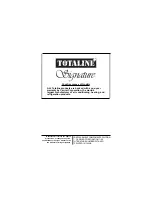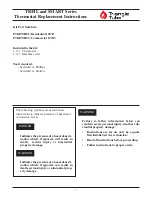Emergency Heat —
Emergency heat is available for heat pump appli-
cations. To turn on emergency heat, press and hold the Fan button. While
holding the Fan button, press the UP button for 2 seconds. An ‘‘EH’’ will be
displayed. During emergency heat, the fan will operate and the second stage
of heat will be energized (locking out the first stage compressor). To exit
emergency heat, press and hold the Fan button. While holding the Fan but-
ton, press the UP button for 2 seconds. During emergency heat, only OFF and
HEAT modes are available.
Electric Heat —
When the Electric Heat option in the advanced set up
is set to ON (configured by installer), the thermostat will turn on the fan
immediately any time there is a heat demand. This feature should only be
used on electric heating applications. Do not use with gas heat.
Holiday Mode —
When the thermostat is in Holiday mode, the thermostat
will operate under Unoccupied set points. To configure and activate the Holi-
day mode, press the Holiday button. The ‘‘HOL’’ icon will be displayed along
with the remaining days of Holiday mode operation. Press the UP or DOWN
ARROWS to select the number of days that the holiday schedule will be
in effect. A value of 0 disables Holiday mode. The duration can be set from
1 to 99 days. The thermostat will enter Holiday mode on midnight of the next
day after the mode has been activated. Holiday mode will remain in effect
until midnight of the last configured day.
If the Holiday mode is in effect, the number of days remaining will blink
on and off and the ‘‘Unoccupied’’ icon will be displayed. The Override but-
ton will be active during Holiday mode. The Dry Contact Switch is ignored.
To turn off the Holiday mode before the remaining configured days have
passed, press the Holiday button to enter into the configuration mode. Press
the DOWN ARROW to set the number of days to zero. Holiday mode will
be disabled.
15
Summary of Contents for Signature CPV230LA
Page 5: ...Fig 2 Thermostat Front Panel Buttons Fig 3 Thermostat Programming Buttons 5 ...
Page 10: ...Fig 5 Setting Occupied 1 Set Points Fig 6 Start Time Display 10 ...
Page 17: ...17 ...
Page 18: ...18 ...
Page 19: ......