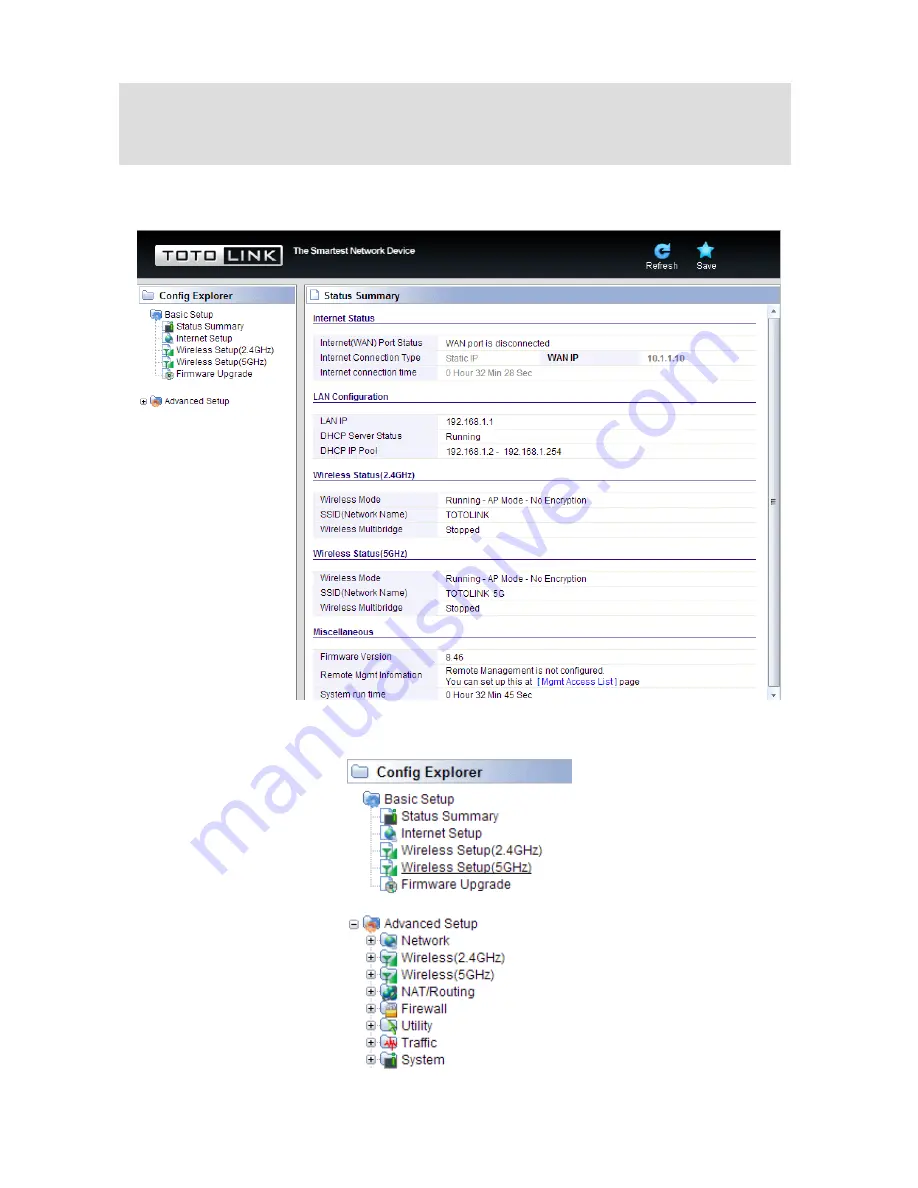
9
Now, you have got
into the Router’s configuration interface. First, you will see the current
status of Router:
On the left, it is the guide bar:
Note:
If the above screen does not prompt, it means that your web-browser has been set to using a
proxy. Go to
Tools menu
>
Internet Options
>
Connections
>
LAN Settings
, in the screen that
appears, cancel the
Using Proxy checkbox
, and click
OK
to finish it.











































