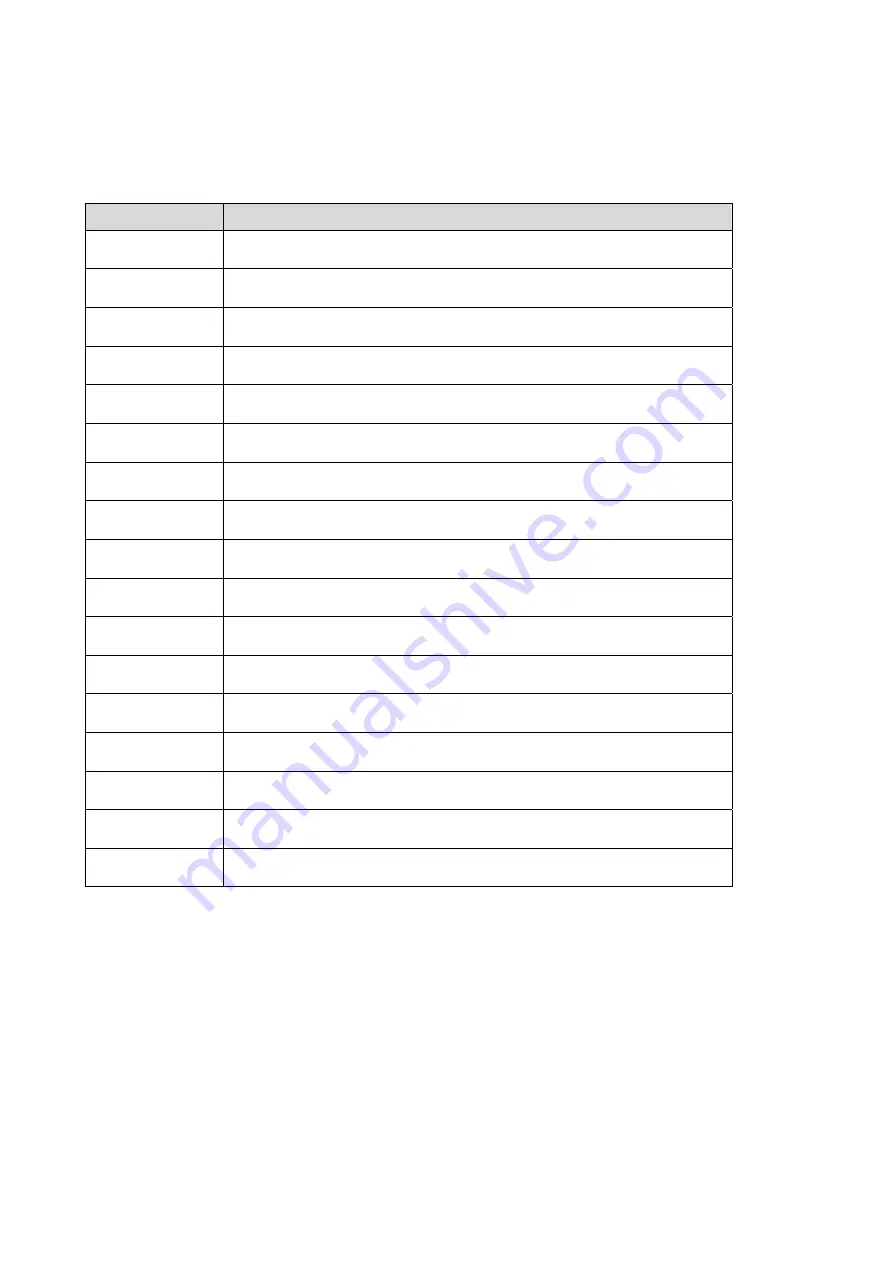
20
6.2 Connectors
Connector
Function
CN1
LCD Interface Connector
CN2
Inverter Connector
CN3
e-turbo touch Panel Connector
CN4
Power State LED Connector
CN9
Internal USB Device Connector (Down-Stream)
CN10
Internal COM Device Connector (Output)
CN11 Keypad
Connector
CN12
Card Reader Connector
CN14
In12V Connector
CN15
Internal USB Device Connector
COM1
COM Port Connector (Input)
PS1
P/S2 Input Connector
PS2
P/S2 Output Connector
PWR1 +12V
Input
RJ45_1
COM Port Connector (Output)
USB3 USB
Port
VGA1 VGA
Input
Connector






































