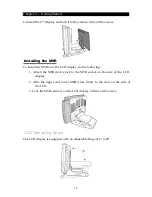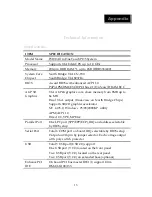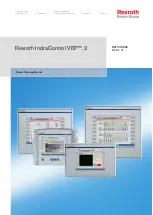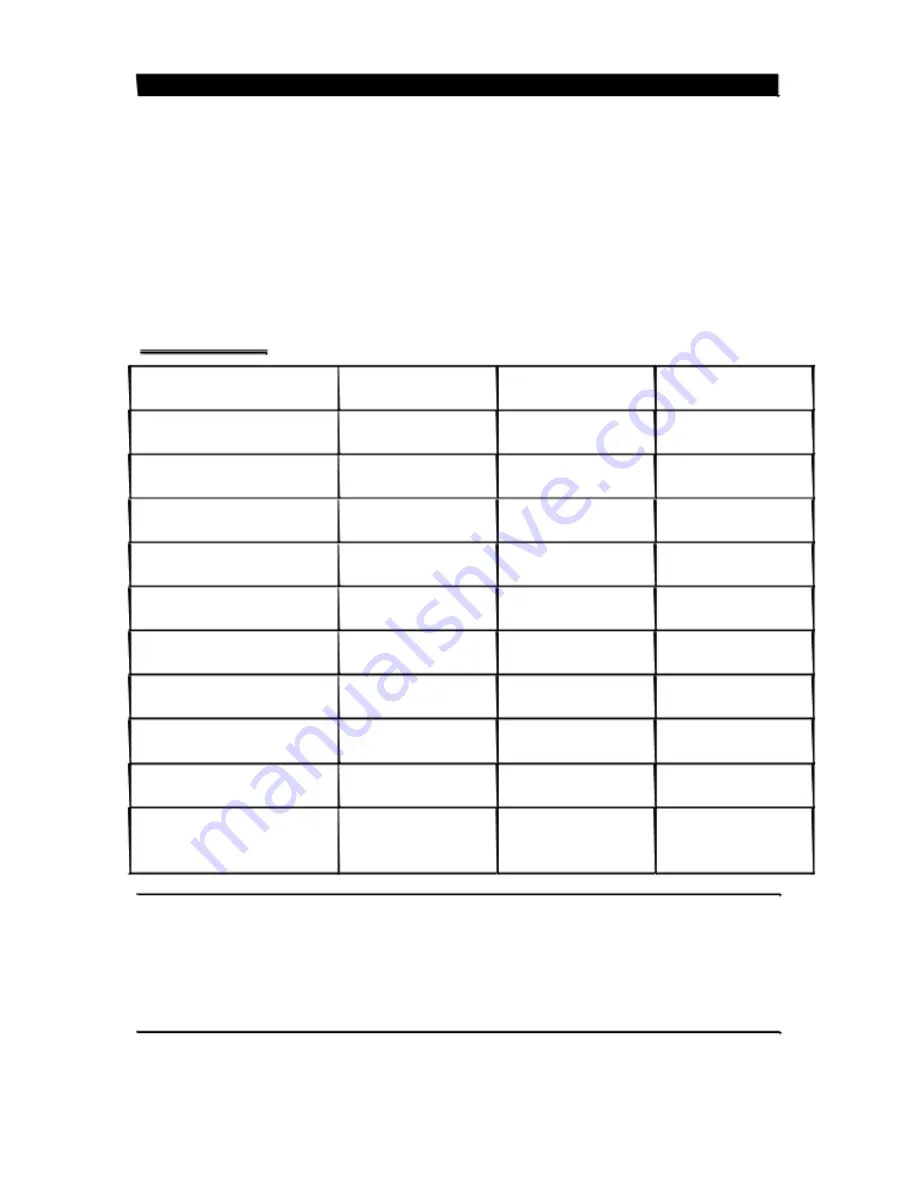
Chapter 2 — Getting Started
Preset
voltage
setting
for
MSR
1.
The
MSR
default
setting
is
ISO
Track
1
&
2.
(For
customized
track
settings,
advise
the
manufacturer
before
production.)
2.
In
event
of
any
requirement
to
change
the
setting
of
the
MSR,
run
Setting
utility
in
the
driver
CD
provided
in
the
accessory
package.
3.
The
normal
swiping
card
speed
of
the
MSR
is
10
to
100
cm/sec.
(based
on
the
ISO
7812
standard).
Limitations
Connector
with
Voltage
Output
COM
1
for
External
input
device
interface
COM
2
for
Touch
Panel
interface
COM
3
for
extension
interface
(9
th
PIN
of
DB
‐
9)
COM
4
for
extension
interface
(9
th
PIN
of
DB
‐
9)
COM
5
for
Pole
Display
(RJ
‐
45)
COM
6
for
Cash
Drawer
driving
(Pulse)
DC
12V
Powered
USB
for
peripherals
DC
24V
Powered
USB
for
peripherals
*2
nd
LCD
Monitor
Power
Connector
(DC
Plug)
*DC
24V
Printer
Power
Connector
(Hosiden
3PIN)
Note:
Location
LCD
Panel
Side
LCD
Panel
Side
LCD
Panel
Side
(On
Mother
Card)
Bottom
side
(On
Interface
Board)
Bottom
side
(On
Interface
Board)
Internal
connector
Bottom
side
(On
Interface
Board)
Bottom
side
(On
Interface
Board)
Bottom
side
(On
Interface
Board)
Bottom
side
(On
Interface
Board)
Average
current
DC
5V
/
0.5A,
DC
12V
/
0.5A
DC
5V
/
0.3A
DC
5V
/
0.3A,
DC
12V
/
0.5A
DC
5V
/
0.3A,
DC
12V
/
0.5A
DC
5V/
1A
DC
12V/
1A
DC
12V
/
1A
DC
24V
/
1A
DC
12V
/
1.5A
DC
24V/
1.5A
DC
12V
/
1.5A
DC
24V/
1.5A
Pack
current
DC
5V
/
1A,
DC
12V
/
0.5A
DC
5V
/
0.5A
DC
5V
/
0.5A,
DC
12V
/
1A
DC
5V
/
0.5A,
DC
12V
/
1A
DC
5V
/
1A,
DC
12V
/
1A
DC
12V
/
1A,
DC
24V
/
1A
DC
12V
/
2.5A
DC
24V
/
2A
DC
12V
/
2.5A
DC
24V
/
2A
None of the COM Port current loading should exceed DC 5V/3A+ DC 12V/2A.
DC 12V /24V
powered USB should not be used with 12V DC plug and 24V Hosiden
at the same time.
When 2nd Display uses 12V DC plug, the thermal printer can NOT use the 24V
Hosiden simultaneously.
7