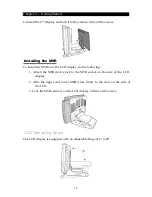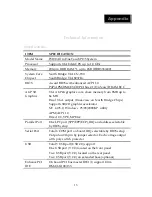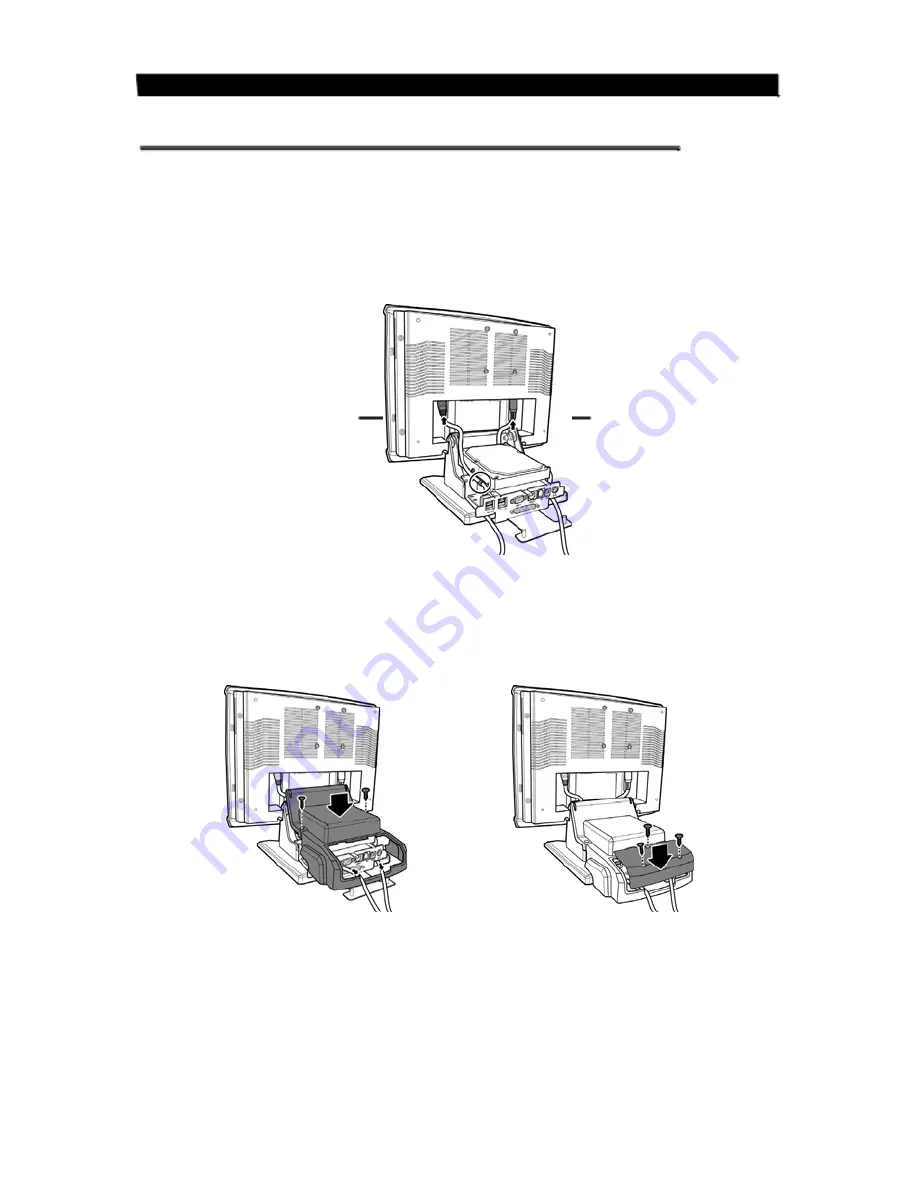
Chapter 2 — Getting Started
Installing the Adapter and Internet for Pro type
To
install
the
adapter
and
Internet
cable
for
Pro
type,
do
the
following:
1.
Take
out
the
cable
clamps
from
the
accessory
package
and
attach
them
to
the
position
as
shown.
Connect
the
Internet
RJ
45
cable
and
the
power
cable
to
the
connectors
and
arrange
the
cables
in
the
clamps.
RJ 45
connector
Power adapter
connector
Cable
clamp
2.
Replace
the
extension
base
cover
with
two
M3
screws
and
then
affix
the
stand
cover
to
the
base
with
three
M3
screws.
9