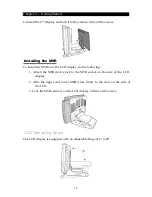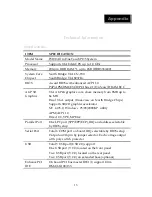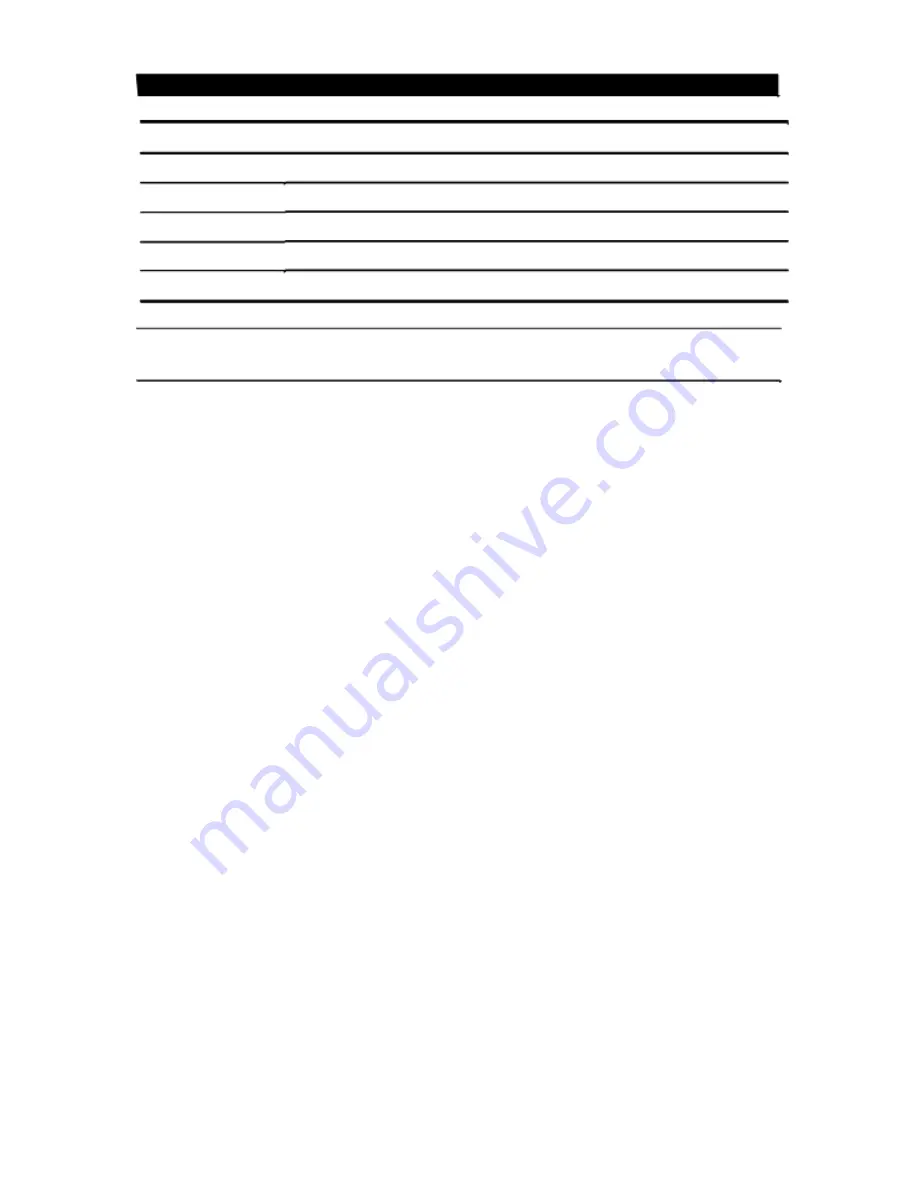
Appendix — Technical Information
ITEM
SPECIFICATION
Smart
Card
Reader
20
column
*
2
lines
VFD
Customer
Display
Optical
Finger
Sensor
10.4”
or
12.1”
LCD
Customer
Display
32
Keys
Programmable
POS
Keyboard
Note: Specifications are subject to change without notice.
Frequently Asked Questions (FAQ)
Question
1:
Why
does
the
system
appear
unstable
after
updating
BIOS?
Answer:
Load
optimized
defaults
(or
load
SETUP
Default)
after
flashing
BIOS.
If
the
system
remains
unstable,
clear
CMOS
to
solve
the
problem.
Question
2:
How
do
I
clear
CMOS?
Answer:
To
clear
CMOS,
do
the
following:
1.
Turn
off
power
and
switch
off
the
power
adapter.
2.
Remove
the
jumper
from
clear
CMOS
2
‐
3
PIN
and
insert
the
jumper
to
clear
COMS
1
‐
2
PIN.
3.
Remove
the
jumper
from
clear
CMOS
1
‐
2
PIN
and
re
‐
insert
the
jumper
to
clear
CMOS
2
‐
3
PIN.
4.
Switch
on
the
power
again.
5.
Press
Delete
to
enter
COMS
setting
and
load
optimized
defaults.
6.
Save
changes
and
reboot
the
system.
Question
3:
How
to
use
Boot
Menu?
Answer:
To
use
the
Boot
Menu,
do
the
following:
1.
Press
F9
to
enter
the
Boot
Menu.
2.
Select
the
Boot
device
from
the
Boot
Menu.
15