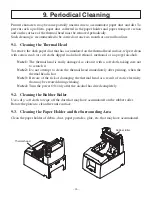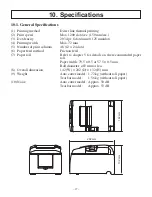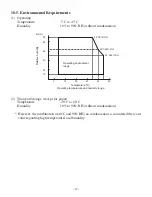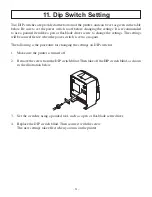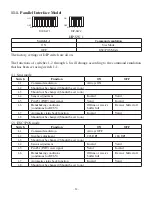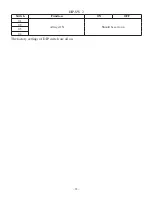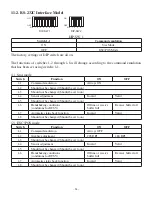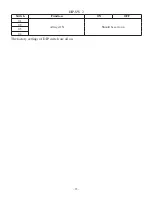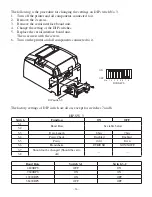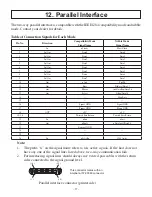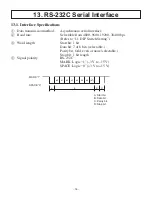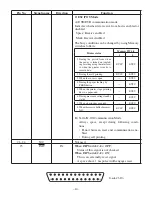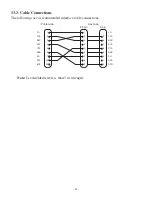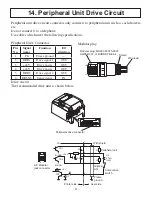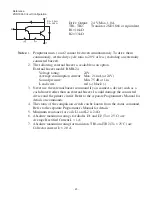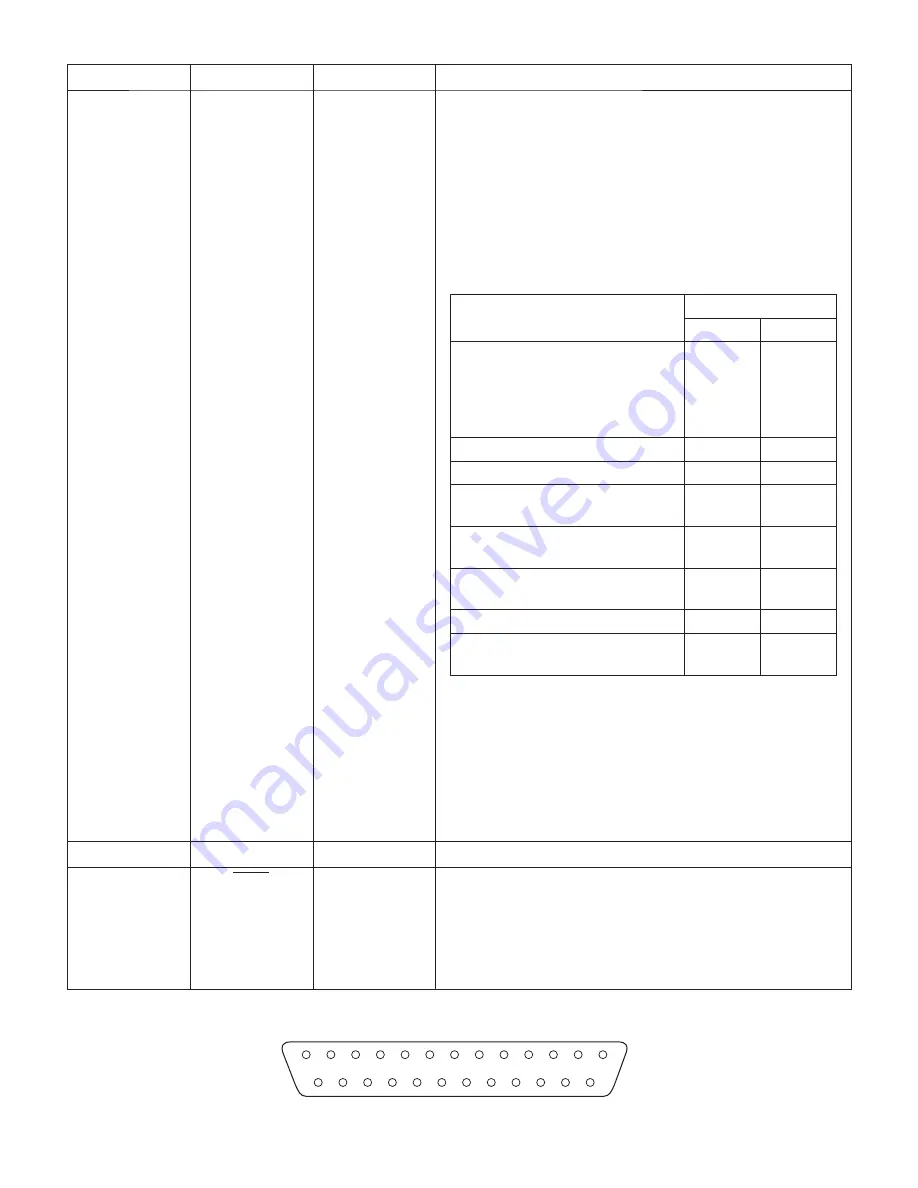
– 40 –
13
25
1
14
D-sub 25 Pin
Pin No.
Signal name
Direction
Function
2) ESC/POS Mode
A) DTR/DSR communication mode
Indicates whether data receive from host is enabled or
disabled.
Space: Receive enabled
Mark: Receive disabled
The busy condition can be changed by using Memory
switch as follows:
Printer status
Memory SW 4-4
1
0
1. During the period from when
the power is turned on (includ-
ing resetting using the interface)
to when the printer is ready to
receive data.
BUSY
BUSY
2. During the self printing.
BUSY
BUSY
3. When the cover is open.
—
BUSY
4. During the paper feeding by
FEED button.
—
BUSY
5. When the printer stops printing
due to a paper-end.
—
BUSY
6. During macro executing standby
status.
—
BUSY
7. When an error has occurred.
—
BUSY
8. When the receive buffer becomes-
full.
BUSY
BUSY
B) X-On/X-Off Communication Mode
Always space, except during following condi-
tions:
• Period between reset and communication ena-
bled
• During self printing
21~24
N/C
Not used.
25
INIT
IN
When DIP Switch 3-8 = OFF;
Status of this signal is not checked.
When DIP Switch 3-8 = ON;
This is an externally reset signal.
A space above 1 ms pulse width engages reset.