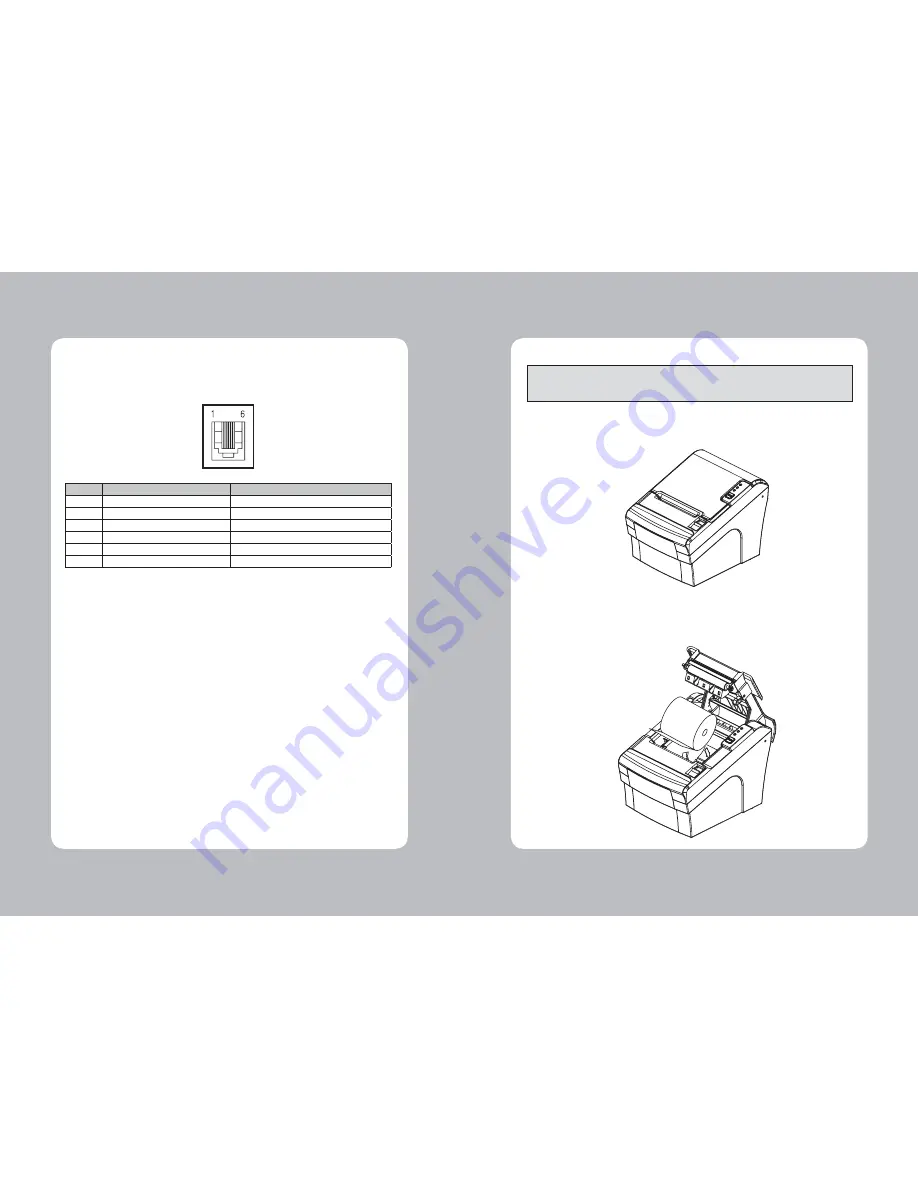
8
9
2-3. Loading the Roll Paper
Notes: Be sure to use paper rolls that meet the specifications. Do not use paper rolls that have the
paper glued to the core because the printer cannot detect the paper end correctly.
(Turn off power switch)
1. Make sure that the printer is not receiving data; Otherwise, data may be lost.
2. Open the paper roll cover by pushing down the cover open button.
3. Remove the used paper roll core if there is one inside.
4. Insert new paper roll as shown.
2-2-2. Cash Drawer Connector
The printer can operate two cash drawers with a 6 pin RJ-11 modular connector.
The driver is capable of supplying a maximum current of 1.0A/24VDC for 510ms or less when not
printing.
PIN
SIGNAL
DESCRIPTION
1
Signal GND
-
2
Drawer kick-out drive signal 1
Output
3
Drawer open/close signal
Input
4
+24V
-
5
Drawer kick-out drive signal 2
Output
6
Signal GND
-
Caution : To avoid an overcurrent, the resistance of the drawer kick-out solenoid must be
24
Ω
or more.
Summary of Contents for TP3000
Page 2: ......































