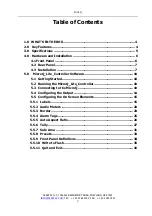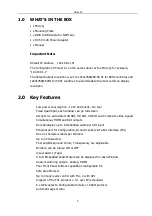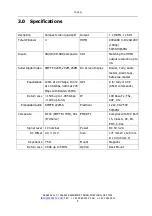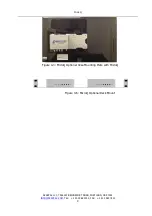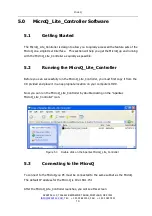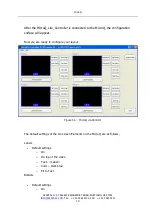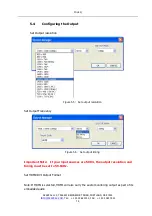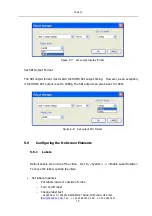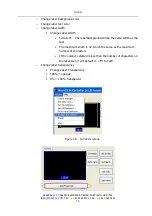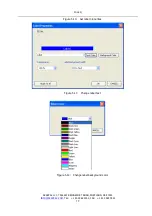MicroQ
APANTAC LLC, 7556 SW BRIDGEPORT ROAD, PORTLAND, OR 97224
INFO@APANTAC.COM
, TEL: +1 503 968 3000, FAX: +1 503 389 7921
2
This hardware warranty shall not apply to any defect, failure or damage:
a)
Caused by improper use of the Product or inadequate maintenance and care of the
Product;
b)
Resulting from attempts by those other than Apantac representatives to install, repair, or
service the Product;
c)
Caused by installation of the Product in a hostile operating environment or connection of
the Product to incompatible equipment;