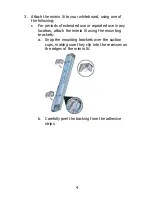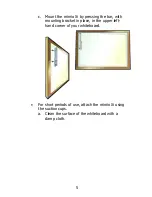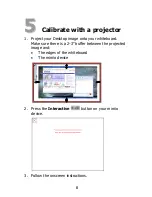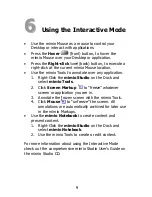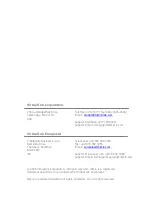Reviews:
No comments
Related manuals for mimio Xi

D6500
Brand: Ricoh Pages: 13

PIZ-100
Brand: Steren Pages: 2

D-Point 2
Brand: Vivitek Pages: 30

MB48x60-SB630
Brand: FAB GLASS AND MIRROR Pages: 3

HILS75204
Brand: Hitachi Pages: 17

StarBoard FX-79E1
Brand: Hitachi Pages: 39

HILS65204
Brand: Hitachi Pages: 53

SB640
Brand: SMART Pages: 2

Board 880
Brand: SMART Pages: 2

6052i
Brand: SMART Board Pages: 13

ST442i
Brand: SMART Pages: 12

480iv2
Brand: SMART Board Pages: 32

600i4
Brand: SMART Board Pages: 52

Meeting Pro 4
Brand: SMART Pages: 68

e3 CeramicSteel
Brand: PolyVision Pages: 2

CeramicSteel
Brand: PolyVision Pages: 2

?no flex
Brand: PolyVision Pages: 18

a3 CeramicSteel Flow 1830
Brand: PolyVision Pages: 20