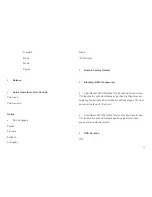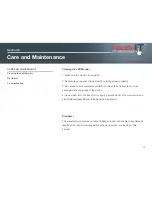Troubleshooting
Before calling for assistance, please try following these simple
steps to check your TouchIT LED Duo:
Symptoms and Checks
1. No picture
!
Check if the signal cable is firmly located in the socket.
!
Check if the Power is ON at the computer
!
Check if the brightness control is at the appropriate position
and not at the minimum.
!
Check the state of the monitor and that it is powered on and
the LED of power is GREEN. Unplug the VGA cable and plug it in
again.
2. The screen is not synchronized
!
Check the LED light and if it indicates red, the device is in
power o
ff
status. Use the remote and press “Power” to turn the
power on.
!
Use the “Auto” key on the remote control to automatically
adjust the monitor timing scan.
!
Check if the signal cable is firmly located in the socket.
!
Make sure the signal timings of the computer system are
within the specification of the monitor.
!
If your computer was working with a CRT monitor, you should
check the current signal timing and turn o
ff
your computer before
you connect the VGA Cable to this monitor.
3. The picture is not centered
!
Adjust the H-position, and V-position, or Perform the Auto
adjustment.
5. The screen is flickering
!
Press the “Auto” - adjustment control by remote control or
OSD to adjust.
Check nearby devices such as a motor or transformer, which
generate magnetic fields and move them away from the monitor.
Check if the specified voltage is being applied.
27