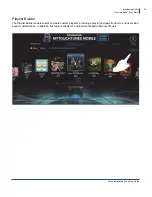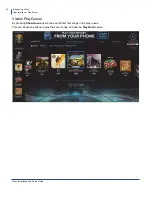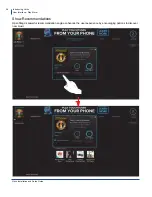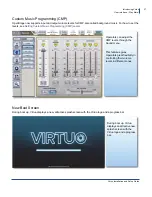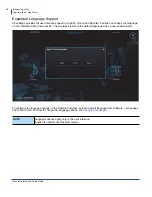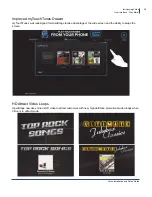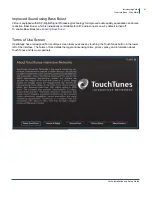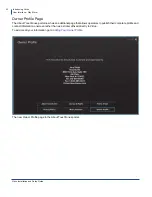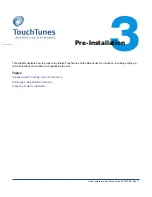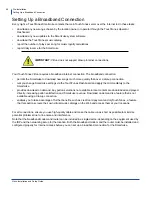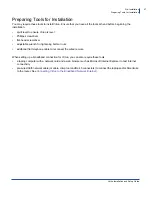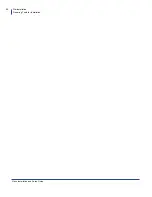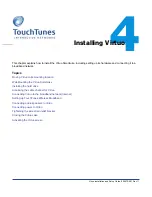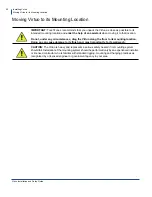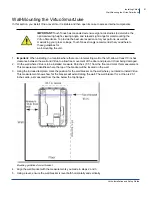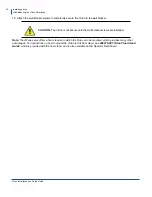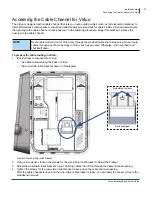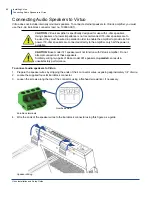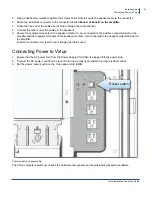Pre-Installation
Preparing Tools for Installation
Virtuo Installation and Setup Guide
47
Preparing Tools for Installation
You may require these tools to install Virtuo. Ensure that you have all the tools at hand before beginning the
installation:
•
spirit level to ensure Virtuo is level
•
Phillips screwdriver
•
flat-head screwdriver
•
adjustable wrench for tightening bolts or nuts
•
additional flat telephone cable to reconnect the wired remote
When setting up a broadband connection for Virtuo, you can also require these tools:
•
a laptop computer with a network card and a web browser such as Microsoft Internet Explorer to test Internet
connectivity
•
pre-wired Cat5 network cable (or cable, crimp tool and RJ-45 connectors) to connect the laptop and/or SmartJuke
to the router. See
Connecting Virtuo to the Broadband Network (Internet)
.