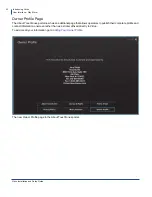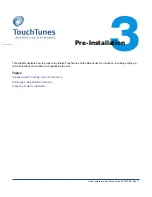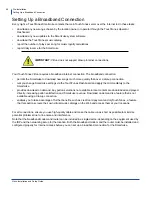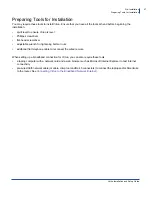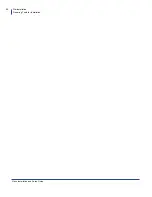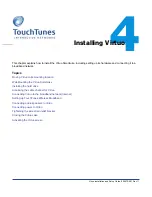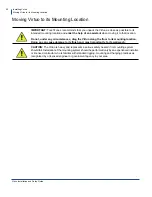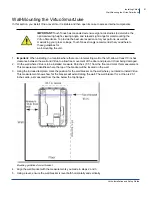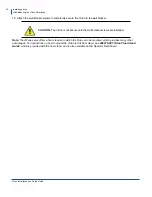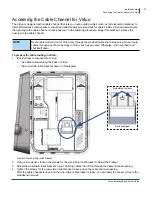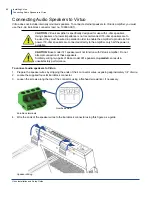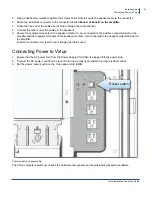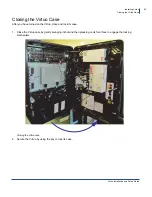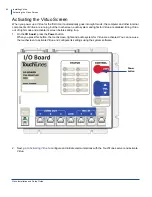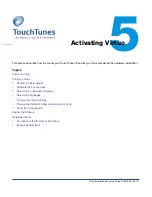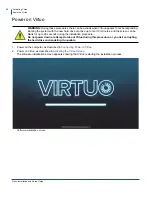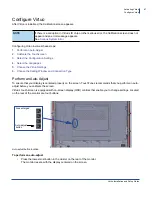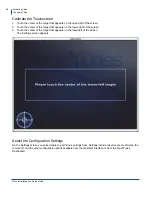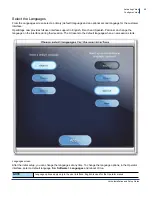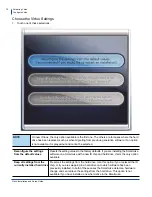Virtuo Installation and Setup Guide
Installing Virtuo
Installing the Hard Drive
56
7.
Using your fingers, push in and then tighten the thumb screw (clockwise) on the hard drive tray until the thumb
screw is
securely
tightened.
Tightening the hard drive thumb screw
8. After you have finger-tightened the thumb screw, perform the following steps in order to verify that the hard drive
is properly secured:
9.
Using a screwdriver with a 3/8” straight blade, tighten the thumb screw firmly into the computer.
10. Test whether the hard drive is firmly seated by pulling out firmly on the handle of the hard drive tray.
The hard drive is secured properly when:
•
the thumb screw is completely compressed and covered by the cowl head of the thumbs screw, that is, the
spring is not visible.
•
there is no gap between the edge of the hard drive tray and the computer.
•
there is no play between the hard drive and the computer when you pull outward on the handle of the hard
drive tray.
If you detect any play in the hard drive tray, using a slot-head screwdriver, tighten the thumb screw firmly into the
computer and test again until no play is detected.
CAUTION:
Using a screwdriver applies significantly more torque than
hand-tightening. Do not over-tighten.
WARNING:
Do not, under any circumstances, attempt to force the wrong type of hard
drive into the HD slot of your Virtuo computer. By doing so, you risk serious damage
to the hard drive and the computer.