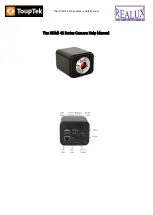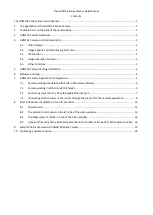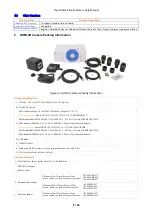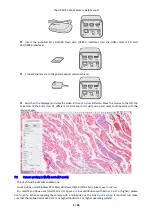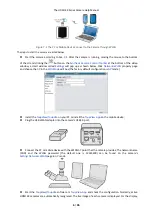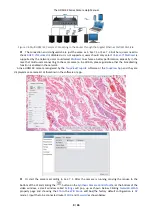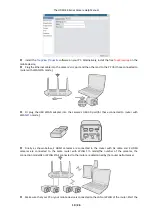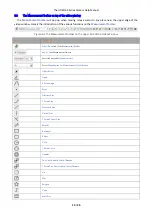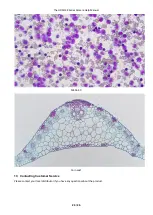The HDMI 4K Series Camera Help Manual
10 / 26
Install the
ToupView
/
ToupLite
software on your PC. Alternatively, install the free
ToupView App
on the
mobile device;
Plug the Ethernet cable into the camera’s
GE
port and the other end to the PC (for those connected to
router with WLAN STA mode );
Or plug the USB WLAN adapter into the camera’s USB3.0 port(for those connected to router with
WLAN
STA
mode );
Finally as shown below, 2 HDMI cameras are connected to the router with GE cable and 2 HDMI
cameras are connected to the same router with WLAN
STA
mode(The number of the cameras, the
connection mode(GE or WLAN STA)) connected to the router are determined by the router performance)
Make sure that your PC or your mobile device is connected to the LAN or WLAN of the router; Start the