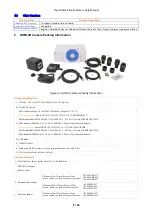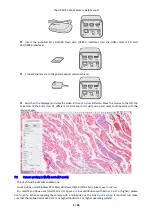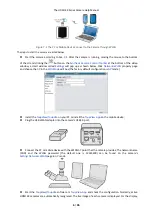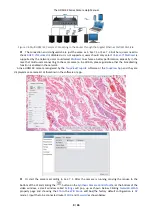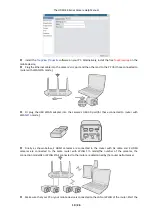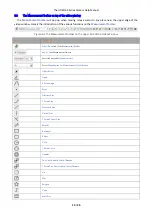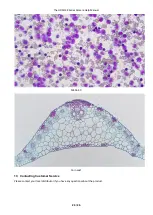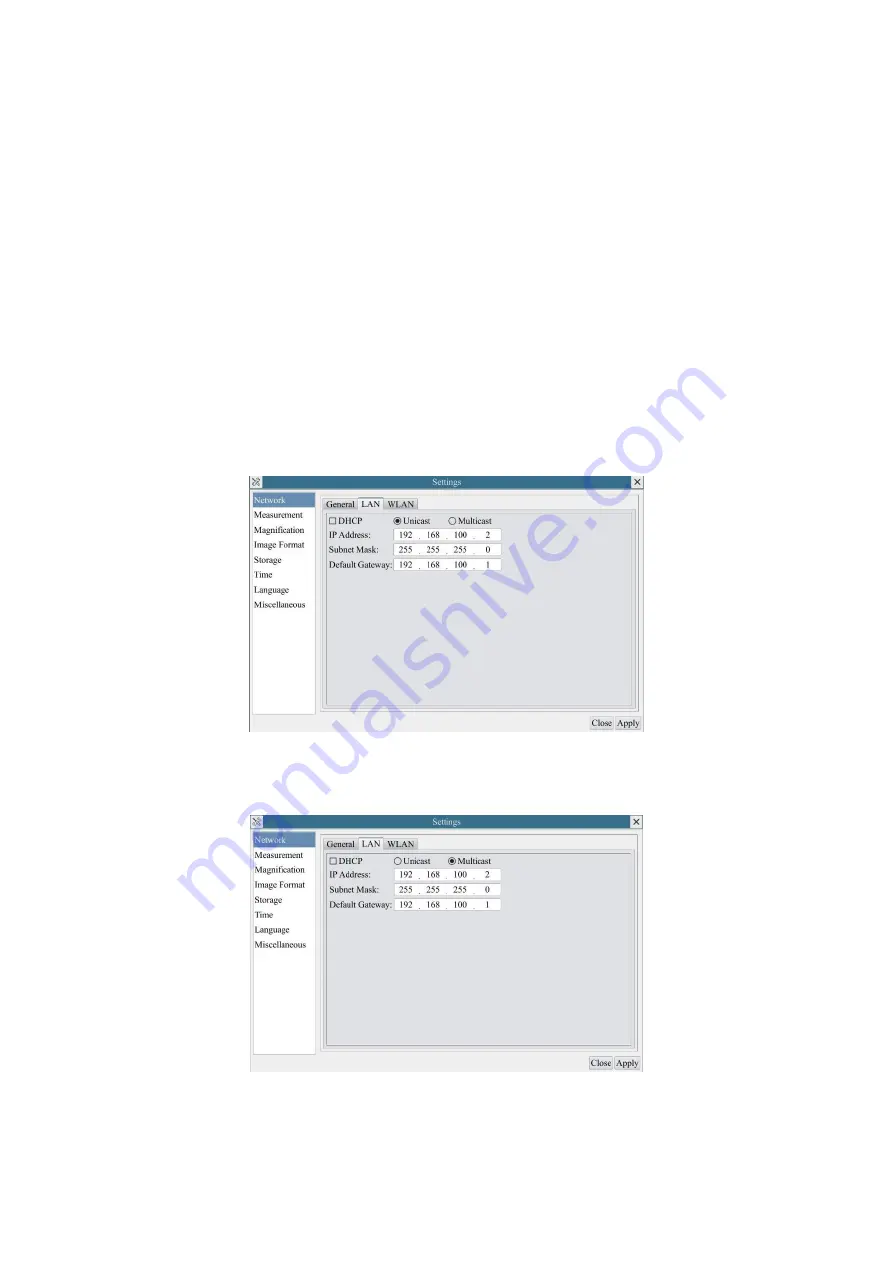
The HDMI 4K Series Camera Help Manual
17 / 26
Unicast/Multicast
By default,
unicast
function is used. Only in Sec 6.4 networking environment, when the router/switch has
multicast
function,
camera can switch to multicast mode, which can save the network bandwidth consumed by the camera and facilitate the
connection of more cameras in the same network;
IP Address
Every machine on a network has a unique identifier. Just as you would address a letter to send in the mail, computers use the
unique identifier to send data to specific computers on a network. Most networks today, including all computers on the
Internet, use the TCP/IP protocol as the standard for how to communicate on the network. In the TCP/IP protocol, the unique
identifier for a computer is called
IP address
.
There are two standards for
IP address
: IP Version 4 (IPv4) and IP Version 6 (IPv6). All computers with IP addresses have an
IPv4 address, and many are starting to use the new IPv6 address system as well.
Users must manually configure their
IP addresses
on the camera side and computer side. The IP
side and computer side should be in the same network segment. The specific settings are
shown
Figure 8-5. It's usually a private address. Private address is a non-registered address used exclusively within an organization.
The internal private addresses retained are listed below: Class A 10.0.0-10.255.255; Class B 172.16.0-172.31.255.255; Class
C 192.168.0-192.168.255.255. The suggested
IP address
is Class C.
Subnet Mask
Subnet Mask
is used to distinguish network domain from host domain in 32-bit IP address;
Default Getway
A default gateway allows computers on a network to communicate with computers on another network. Without it, the
network is isolated from the outside. Basically, computers send data that is bound for other networks (one that does not
belong to its local IP range) through the default gateway;
Network administrators configure the computer’s routing capability with an IP range's starting address as the default gateway
and point all clients to that IP address.
Uncheck the
DHCP
and select the
Unicast
item, user still need to set the
IP address
,
Subnet
mask and
Default
Gateway
as shown below:
Figure 8-5 Manual DHCP and Unicast
Uncheck the
DHCP
and select the
Multicast
item, user still need to set the
IP address
,
Subnet Mask
and
Default
Gateway
as shown below:
Figure 8-6 Manual DHCP and Multicast