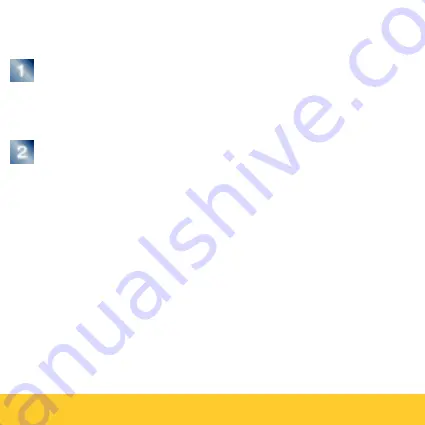
•
Brief description
•
Brief description •
To complete or correct the data for an incomplete day (shown in
red in the monthly calendar), proceed as follows
First take a look in the [
Meaning
] list. Here you will
see notes such as [
In last clocking
], which will make
it easier for you to decide what manual correction is
necessary.
Click one of the buttons [
Edit
], [
Insert
] or [
Delete
].
Note that you must first select the relevant clocking
from the [
Clockings
] list before you can choose
[
Edit
] or [
Delete
].
If you carry out one of the actions [
Edit
], [
Insert
] or [
Delete
],
and are not satisfied with the results, you can return to the
previous status with [
Edit / Undo
].



































