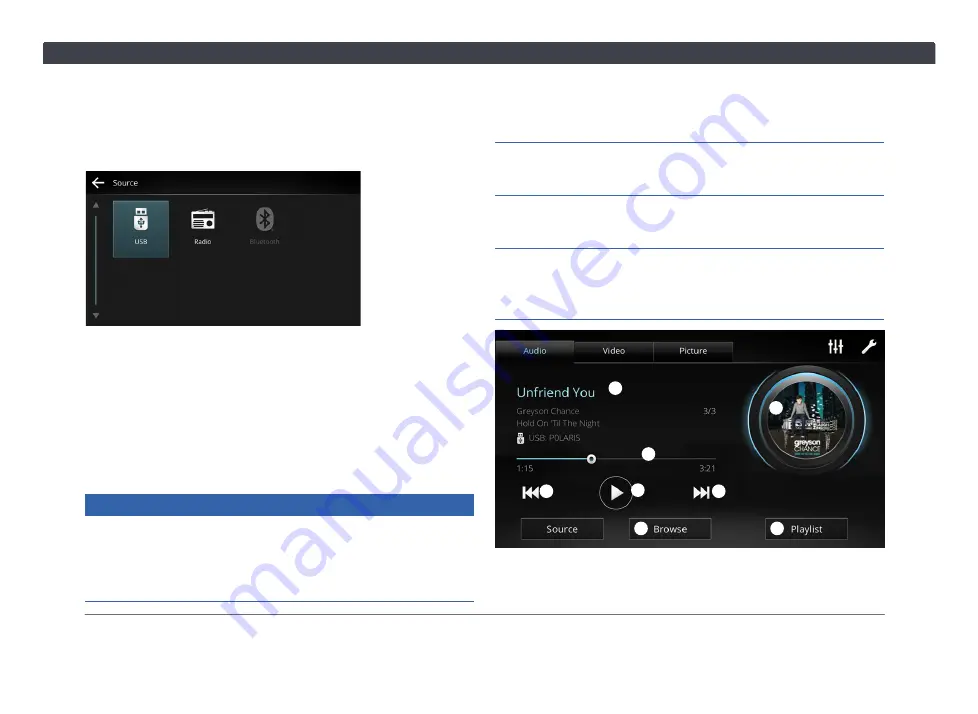
14
Chapter 2. Media
2.2 Audio Player
Press the Audio Tab to open the audio player page. Press
"
Source
" in the bottom left corner to select the audio
source.
Choose one of the available sources by pressing the icon.
NOTE:
Unavailable audio source will be grayed out.
2.2.1 USB
Insert your USB flash drive to the USB port, and switch the
audio source to "
USB
".
NOTE:
You can also connect iOS device using an Apple
original USB cable.
NOTICE
The Infotainment System supports USB 2.0 with FAT32
format and 32 GB size limit. However, it is not guaranteed
that all flash drives that meet the specification can be
played normally.
See
for a list of fully supported formats.
To avoid any problems during playback, do not put any
unsupported files in the USB.
Playing unsupported files may disrupt the operation of the
Infotainment System.
In some cases, there is a possibility some supported files
or devices cannot be played.
Please make sure you have backed up your files before
using the audio player. TOYOTA will not be responsible for
any data loss.
①
②
③
④
⑤
⑥
⑦
⑧
Summary of Contents for AACP
Page 5: ...iv Table of Contents ...
Page 9: ...4 Statements and Declarations ...
Page 17: ...12 Chapter 1 Getting Started ...
Page 31: ...26 Chapter 3 Phone ...
Page 39: ...34 Chapter 5 Apps 5 3 PVM Press to open the PVM Panoramic View Monitor feature ...
Page 45: ...40 Chapter 6 Settings ...
Page 51: ......
Page 52: ......
Page 53: ......
Page 65: ...60 Bab 1 Bermula ...
Page 99: ......
Page 100: ......
















































