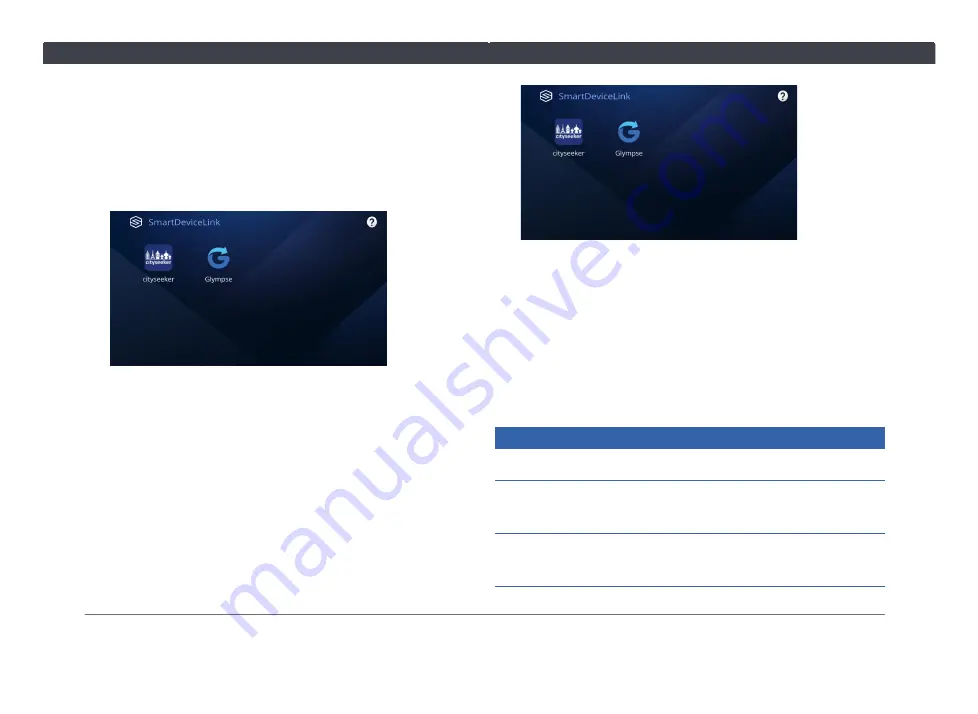
28
Chapter 4. Connection
4.1.1 Establishing Connection via Bluetooth
1
Connect your Android device to the Infotainment
System via Bluetooth connection (
2
Open the SDL app.
3
Once connected, the icons of installed apps will appear
on the SDL screen.
TIP:
If installed apps do not appear, try launching the
apps on your device and reestablish the Bluetooth
connection.
4.1.2 Establishing Connection via USB Cable
1
Connect your iPhone to the Infotainment System via
an Apple original cable.
2
Open the SDL app.
3
Once connected, the icons of installed apps will appear
on the SDL screen.
TIP:
If installed apps do not appear, try launching
the apps on your device and reestablish the USB
connection.
4.2 Miracast
The Miracast app wirelessly mirrors your Android device's
screen and sound to the Infotainment System.
NOTE:
You can also use similar features from the Notify
app in the Apps screen (
).
NOTICE
Requires Android 4.2 or later.
To ensure audio and video quality, Bluetooth connection
will be disabled when Miracast is in use.
Please refer to your Android device's manual for
instructions to activate Miracast on your device.
Summary of Contents for AACP
Page 5: ...iv Table of Contents ...
Page 9: ...4 Statements and Declarations ...
Page 17: ...12 Chapter 1 Getting Started ...
Page 31: ...26 Chapter 3 Phone ...
Page 39: ...34 Chapter 5 Apps 5 3 PVM Press to open the PVM Panoramic View Monitor feature ...
Page 45: ...40 Chapter 6 Settings ...
Page 51: ......
Page 52: ......
Page 53: ......
Page 65: ...60 Bab 1 Bermula ...
Page 99: ......
Page 100: ......
















































